 Mobile Tutorial
Mobile Tutorial
 iPhone
iPhone
 How to solve the problem that the 'Tap to Wake' function is turned on on the iPhone but cannot respond to touch operations?
How to solve the problem that the 'Tap to Wake' function is turned on on the iPhone but cannot respond to touch operations?
How to solve the problem that the 'Tap to Wake' function is turned on on the iPhone but cannot respond to touch operations?
When the iPhone's "Tap to Wake" function is enabled, users can quickly wake up the device by simply touching or tapping the phone screen with their fingers without pressing any buttons. However, some users have encountered malfunctions when using this function to wake up the screen, and the screen cannot wake up normally. What is going on?

In this article, I will introduce you to some simple solutions to help you solve the problem of the iPhone's "tap to wake" function being insensitive and restore your iPhone to normal use
1. Check settings and restart iPhone
Please confirm that in the settings of iPhone, go to accessibility options, then enter touch settings, and make sure the [Tap to Wake] function is turned on
If the tap to wake function has been enabled, you can try turning it off first and then turning it back on. Then restart your iPhone and check again whether the feature is working properly
2. Clean iPhone screen
Please check your iPhone screen for impurities such as dust, dirt or grease, which may interfere with Normal operation of tap to wake function. It is recommended to use a soft, clean microfiber cloth to gently wipe the screen to ensure that the screen is clean
If you find that the tap to wake up is not responsive after applying a protective film on your iPhone, the problem may be caused by the protective film . It is recommended that you take off the protective film first and then observe it
3. Repair the iOS system
Sometimes, this problem may be caused by an error or instability in the system software. We can solve this problem by performing system repair
You can try to use the Apple phone repair tool to repair it. This tool can not only repair black/white Apple problems, but also supports repairing more than 150 iOS system problems, such as black screen , black screen spinning, card recovery mode, device restarting in an infinite loop, etc.
First, open the Apple phone repair tool, and use the data cable to connect the device to the computer, and then directly click "Repair iOS System Problems"
Without losing device data, you can give priority to "Standard Repair". Although "Deep Repair" has a higher repair success rate, it will clear device data
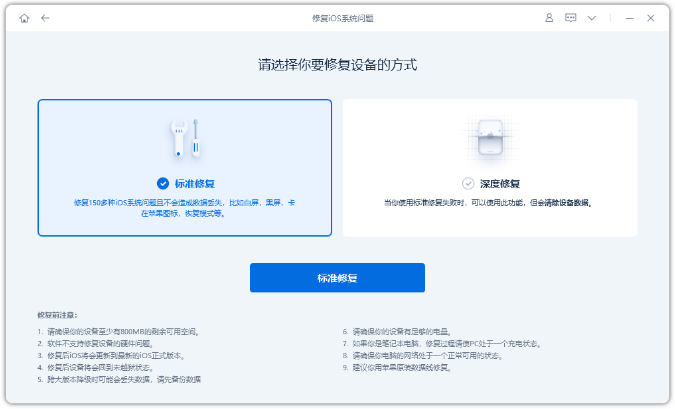
Step 2: After clicking "Standard Repair", follow the prompts on the software interface to put the iPhone into recovery mode or DFU mode
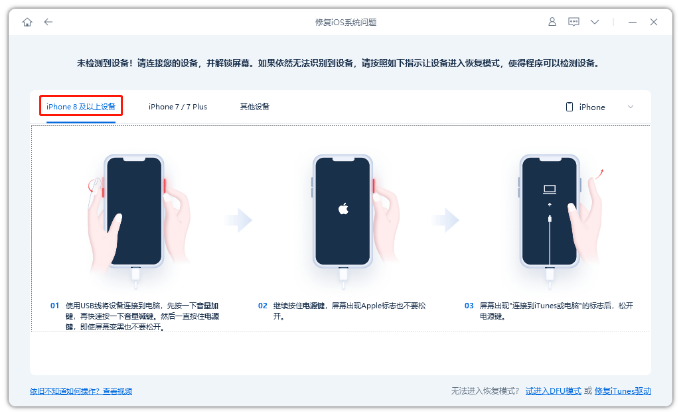
Step 3: Wait for the software to recognize the device, and then click "Download Firmware". After the firmware download is completed, the repair will begin. The entire repair process takes about 10 minutes. Please be careful not to unplug the data cable and wait until "Repair Completed" is displayed.
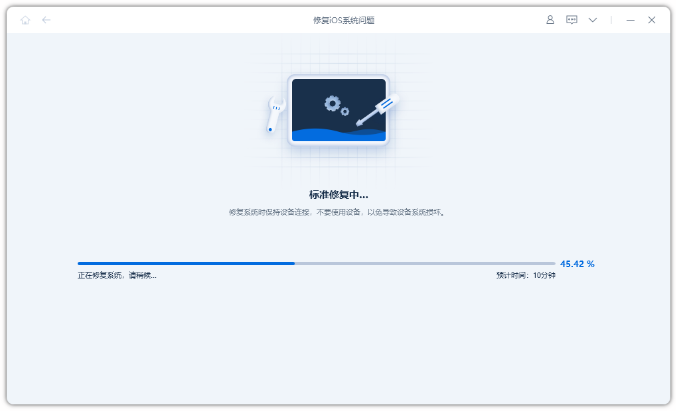
If the above problem cannot be solved, the iPhone touch screen may be faulty. If your iPhone is still under warranty, it is recommended to send it for repair or contact Apple customer service for further support
The above is the detailed content of How to solve the problem that the 'Tap to Wake' function is turned on on the iPhone but cannot respond to touch operations?. For more information, please follow other related articles on the PHP Chinese website!

Hot AI Tools

Undresser.AI Undress
AI-powered app for creating realistic nude photos

AI Clothes Remover
Online AI tool for removing clothes from photos.

Undress AI Tool
Undress images for free

Clothoff.io
AI clothes remover

AI Hentai Generator
Generate AI Hentai for free.

Hot Article

Hot Tools

Notepad++7.3.1
Easy-to-use and free code editor

SublimeText3 Chinese version
Chinese version, very easy to use

Zend Studio 13.0.1
Powerful PHP integrated development environment

Dreamweaver CS6
Visual web development tools

SublimeText3 Mac version
God-level code editing software (SublimeText3)

Hot Topics
 M3 iPad Air vs. M2 iPad Air: Spot the Difference (If You Can)
Mar 11, 2025 am 03:08 AM
M3 iPad Air vs. M2 iPad Air: Spot the Difference (If You Can)
Mar 11, 2025 am 03:08 AM
M3 iPad Air vs. M2 iPad Air: Spot the Difference (If You Can)
 iOS 18.4 Finally Brings RCS Messaging to Google Fi and Other T-Mobile Carriers
Mar 07, 2025 am 06:01 AM
iOS 18.4 Finally Brings RCS Messaging to Google Fi and Other T-Mobile Carriers
Mar 07, 2025 am 06:01 AM
iOS 18.4 Finally Brings RCS Messaging to Google Fi and Other T-Mobile Carriers
 Love Shooting Photos With Your iPhone? Don't Buy the iPhone 16e
Mar 01, 2025 am 06:05 AM
Love Shooting Photos With Your iPhone? Don't Buy the iPhone 16e
Mar 01, 2025 am 06:05 AM
Love Shooting Photos With Your iPhone? Don't Buy the iPhone 16e
 Apple Intelligence Keeps Turning on After iPhone Updates
Mar 14, 2025 am 03:01 AM
Apple Intelligence Keeps Turning on After iPhone Updates
Mar 14, 2025 am 03:01 AM
Apple Intelligence Keeps Turning on After iPhone Updates
 The iPhone Is Still Missing These 4 Safety Features
Mar 01, 2025 am 03:03 AM
The iPhone Is Still Missing These 4 Safety Features
Mar 01, 2025 am 03:03 AM
The iPhone Is Still Missing These 4 Safety Features
 8 iPhone Apps I'm Using to Try and Live Forever
Mar 16, 2025 am 12:19 AM
8 iPhone Apps I'm Using to Try and Live Forever
Mar 16, 2025 am 12:19 AM
8 iPhone Apps I'm Using to Try and Live Forever
 Waze Update Puts Maps on More Screens in the Car
Mar 02, 2025 am 03:02 AM
Waze Update Puts Maps on More Screens in the Car
Mar 02, 2025 am 03:02 AM
Waze Update Puts Maps on More Screens in the Car
 Some Carriers Are Still Missing RCS on iPhone: Who's to Blame?
Mar 05, 2025 am 12:48 AM
Some Carriers Are Still Missing RCS on iPhone: Who's to Blame?
Mar 05, 2025 am 12:48 AM
Some Carriers Are Still Missing RCS on iPhone: Who's to Blame?





