
XMind is a powerful mind mapping software that can help users organize and display their thinking clearly and improve thinking and creativity. Whether it is used for study, work or personal life, it can be your right-hand assistant. For many novice friends, they may not know how to use XMind. Therefore, I have prepared an introductory guide for the XMind PC version for everyone, hoping to help you get started quickly and understand the basic operations and functions of the XMind PC version, so that you can fully utilize the application value of mind mapping in various fields. First, let's understand the basic operation of XMind. After opening the computer version of XMind, you will see a blank mind map interface. Right-click on the central topic to add subtopics. You can adjust the position of the theme by dragging it, or operate it through shortcut keys. In addition, you can add information such as tags, annotations, and hyperlinks to topics to make your mind map richer and more organized. In addition to basic operations, XMind also provides rich functions. You can choose different theme styles and icons to beautify your mind map. You can also use branch lines and link lines to connect different topics to form a more complete idea
Mind map drawing principles
In production During the mind mapping process, abiding by the following principles can make your map focused, clear in logic, and rich in content.
Extracting keywords is a process of actively thinking about information. When drawing, you should use words that clarify key concepts rather than long sentences.
Use pyramid structure, classification, generalization, analogy, divergence, connection and other methods to ensure clear thinking.
Color: Use different colors to visually differentiate different topics and information.
Images: Insert pictures into key sections to stimulate associations and emphasize key concepts.
Lines: Use tapering lines to separate the importance of topics. You can choose appropriate line shapes to increase the coordination of the map.
Multiple Structures of Xmind
Xmind provides a variety of thinking structures to choose from:
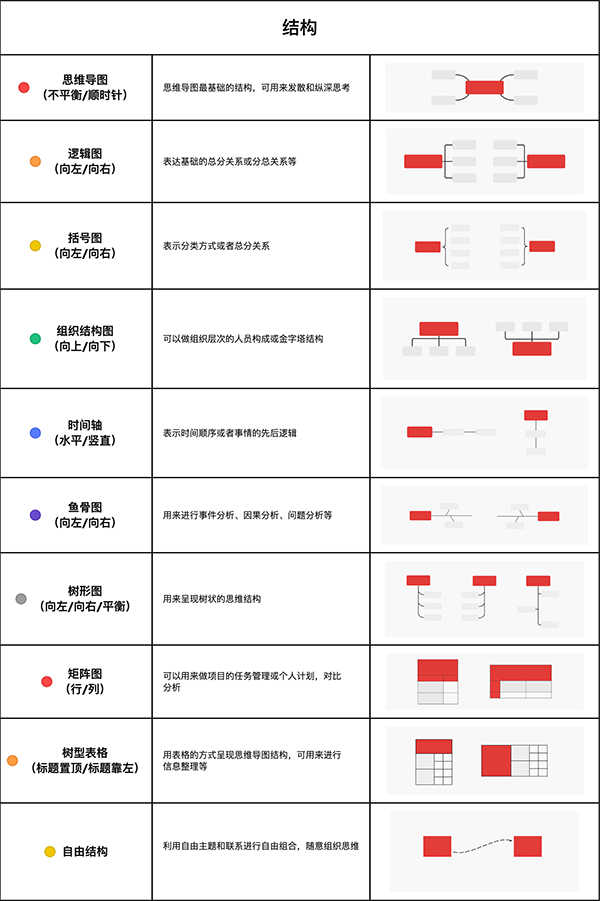
Themes in Xmind
There are four different types of themes in Xmind, namely central theme, branch theme, sub-theme and free theme.
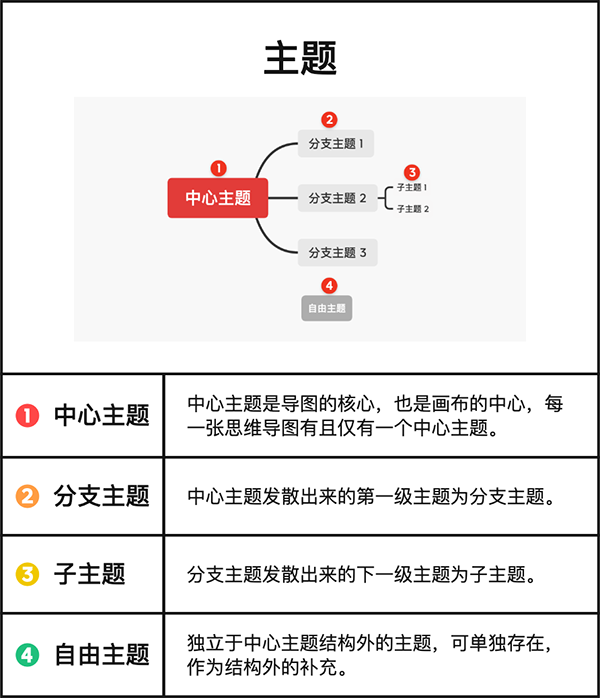
Theme elements in Supplement and emphasize, highlighting the logical relationship between topics.
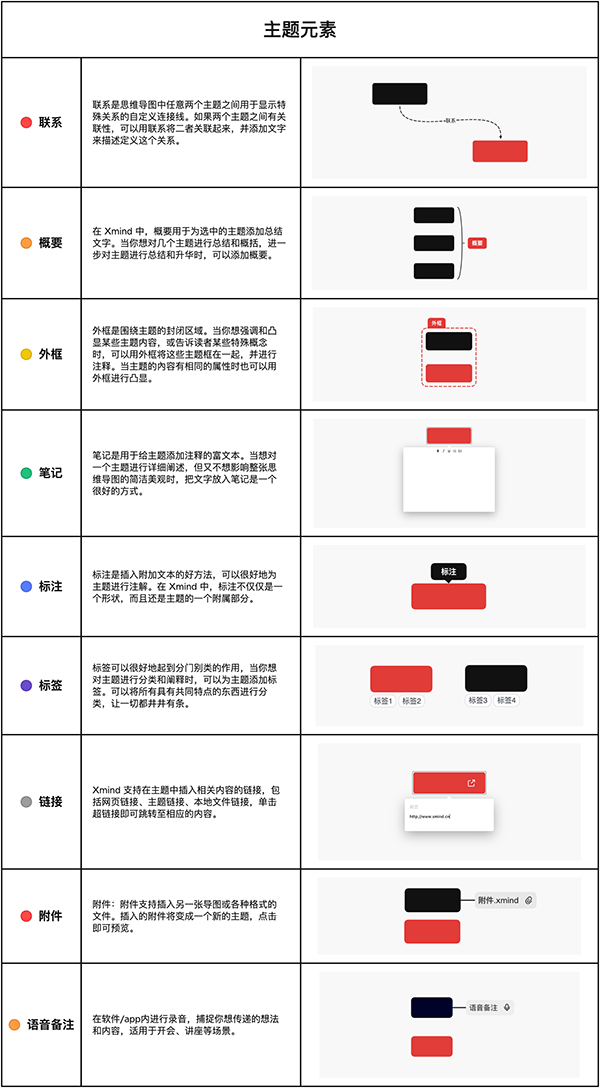 Visual elements in Xmind
Visual elements in Xmind
Images are an important part of mind mapping. Xmind supports inserting markers, stickers and local pictures to make mind mapping The pictures are more vivid.
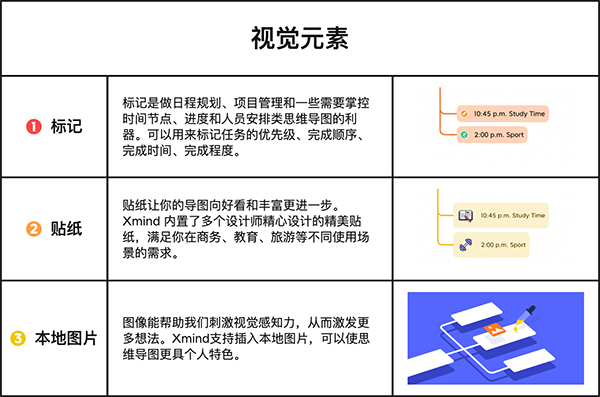 Xmind specific operation
Xmind specific operation
Create a new mind map
You can choose "New", you can choose "New from template", or you can Select "New from Gallery".
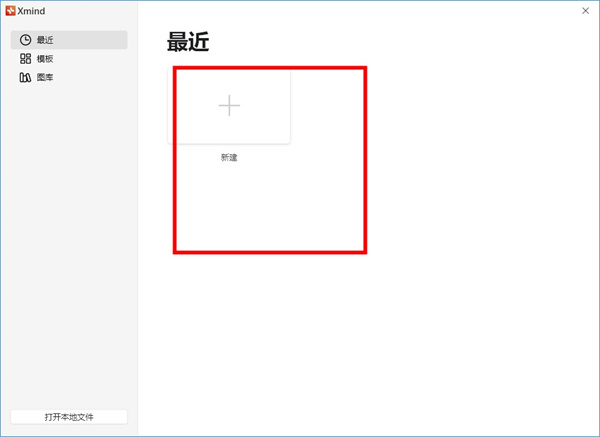 You can also import files in other file formats in "File" - "Import".
You can also import files in other file formats in "File" - "Import".
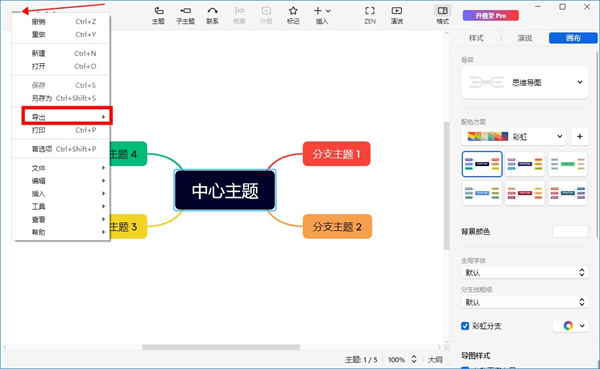 Add various themes
Add various themes
Press Tab to add a sub-theme, press Enter to add a theme of the same level, double-click the blank space to add a free theme.
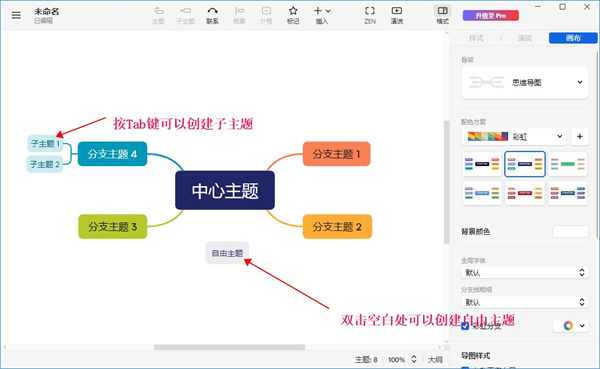 Add elements such as contacts, frames, outlines, notes, tags, attachments, hyperlinks, etc.
Add elements such as contacts, frames, outlines, notes, tags, attachments, hyperlinks, etc.
Select the topic and click the corresponding button in the toolbar to add.
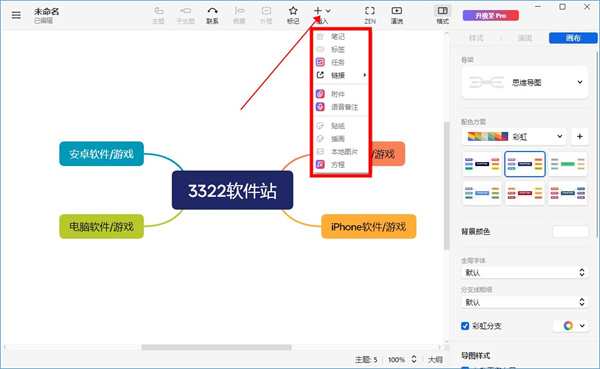 Delete and Undo
Delete and Undo
Select the element and click the delete key to delete it. To undo, press the shortcut key Mac: Command/Control Z, Computer: Ctrl Z.
Change canvas, theme, text style
All modifications to the style are in the format panel on the right side of the software window.
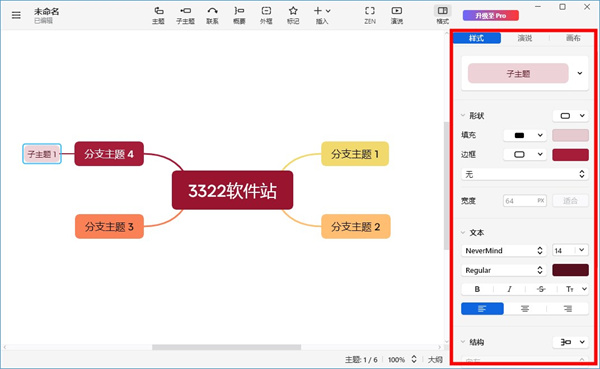 Share and export
Share and export
Supports exporting PNG, PDF, SVG, Markdown, Excel, Word, PowerPoint, OPML, TextBundle and other file formats, you can also export Maps can be shared via email, Evernote, etc.
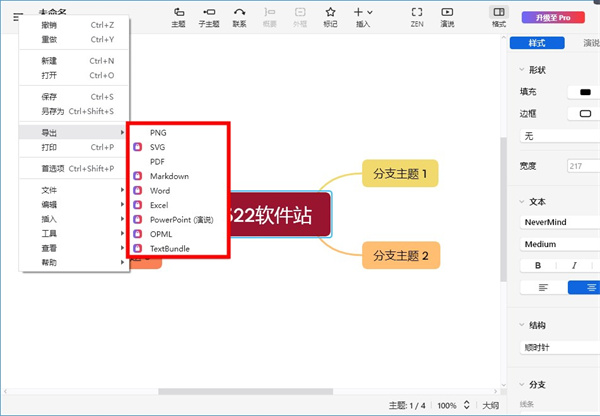 ZEN Mode
ZEN Mode
ZEN mode lets you focus on the mind map itself. In ZEN mode, you can concentrate your firepower and concentrate on diverging and organizing your thinking to come up with better solutions.
Speech Mode
Speech mode can automatically generate transition animations and layouts, and you can display your mind map with one click. From brainstorming to idea presentation, the closed loop of workflow can be completed in Xmind. Say goodbye to tediousness and enjoy efficiency.
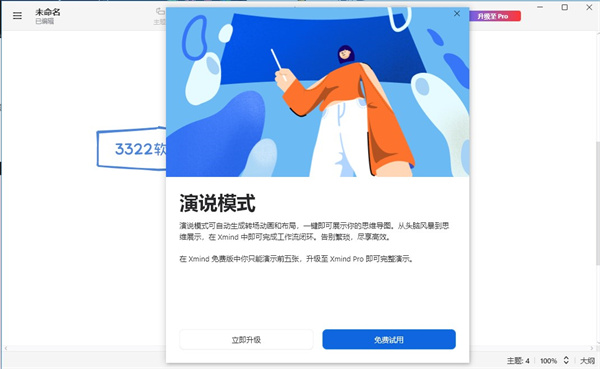
Outline view
Easily switch between mind map and outline view, providing a new way to organize and structure thinking, effectively helping the brain Think and solve problems.
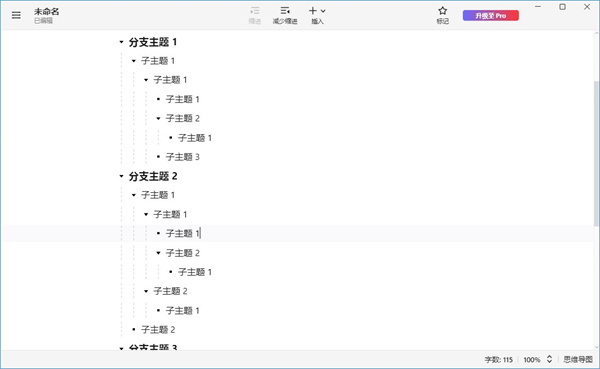
Custom style
You can adjust the style of the theme according to your own preferences, set the fonts, lines and colors to what you like, and save it. Then it can be reused.
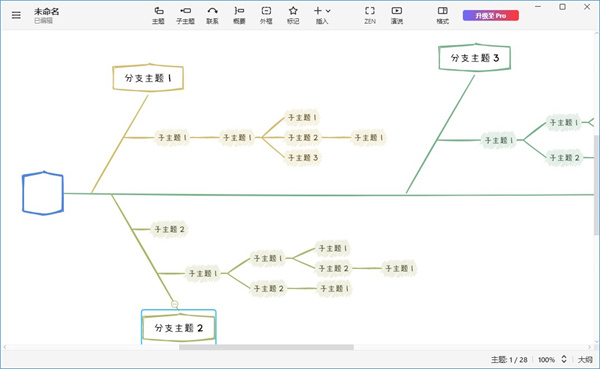
Xmind shortcut keys
Commonly used are:
Insert subtheme: Tab (Mac/Win)
Insert topic (after): Return(Mac)\Enter(Win)
Copy/Paste: Command ⌘ C/V (Mac), Ctrl C/V (Win)
Undo: Command ⌘ Z (Mac), Ctrl Z (Win)
Save file: Command ⌘ S (Mac), Ctrl S (Win)
File
File shortcut key, refers to is an operation on the current file as a whole. Common functions include save, close, open and create.
①Save the current mind map
Shortcut keys: Command ⌘ S (Mac), Ctrl S (Win) Usage: Direct key input Instructions: During the drawing process, press Command ⌘/ from time to time The habit of Ctrl S can avoid the dilemma of map loss caused by computer crash or power outage to the greatest extent.
Of course, if you encounter an unexpected situation, don’t panic too much. You can find automatically backed up XMind files in the menu bar [File]
②Create a new mind map
Shortcut keys: Command ⌘ N (Mac), Ctrl N (Win) Usage: Direct key input Instructions: When you want to create another mind map file , you can press Command ⌘/Ctrl N to directly enter the initial interface of the system and create a mind map from the built-in theme style or gallery.
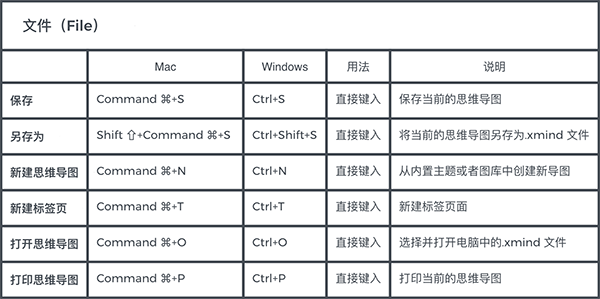
INSERT
XMind supports adding rich theme elements. You can add tags, labels, hyperlinks, attachments, topic links, notes and other rich themes. elements to express complex logical levels and rich ideas.
①Insert subtopic
Shortcut key: Tab (Mac/Win) Usage: Select the topic and type Instructions: Inserting a subtopic is one of the most basic operations in XMind: ZEN, it is very simple , just press the Tab key. Use it with the Enter key Return(Mac)/Enter(Win) to insert a topic of the same level (after), so you can quickly enter content.
②Insert contact
Shortcut keys: Shift ⇧ Command ⌘ L (Mac), Ctrl Shift L (Win) Usage: Select the topic and type in Note: Contact can express the special relationship between two topics Relationship, select the topic and click the shortcut key combination Shift Command⌘/Ctrl L to quickly add it. In the same way, frames, outlines, notes, etc. can all be added in this way. You can distinguish each function by remembering the first letter in English.
In addition, currently XMind: ZEN can also customize shortcut keys for annotations, labels, voice notes, and insertion of local pictures. You can set your own shortcut keys.
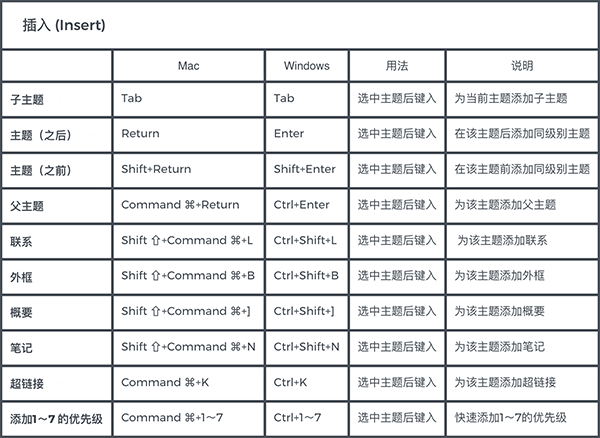
Edit
[Edit] type shortcut key is the most frequently used type of shortcut key when inputting and adjusting content. It is designed to improve mind mapping. Basic editing operations, including copy, paste, etc. that we are familiar with.
①Copy/Paste
Shortcut keys: Command ⌘ C/V (Mac), Ctrl C/V (Win) Usage: Select the topic and type Instructions: Copy and paste operations most of the time They are all bound together. Most software has shortcut key settings for this operation. The key combinations and usage are almost the same, so there is no pressure to remember them. The use of this shortcut key can save a lot of time typing the same/similar content.
②Undo
Shortcut keys: Command ⌘ Z (Mac), Ctrl Z (Win) Usage: Direct key input Note: Undo operation can be described as a "regret artifact"! Undo cancels the previous step. Typing typos and misoperations are common during the editing process. Undoing the operation can reduce the losses caused by errors.
It is worth mentioning that XMind also has a "redo function", which can restore the previous operation, which is the opposite of undo.
③Find and Replace
Shortcut keys: Command ⌘ F (Mac), Ctrl F (Win) Usage: Direct key input Description: When you want to find/change a certain text content in the map , press the key combination Command ⌘/Ctrl F and a search window will pop up on the left. You can enter the text you want to find, or you can choose to replace all the text you are looking for with the text you want.
④Copy/Paste Style
Shortcut keys: Option ⌥ Command ⌘ C/V (Mac), Ctrl Alt C/V (Win) Usage: Select the topic and type Instructions: In addition to copying the text content of the topic, you can also copy/paste the topic in XMind style. After you change a certain theme style and want to unify the style of the entire picture, you can use this function flexibly.
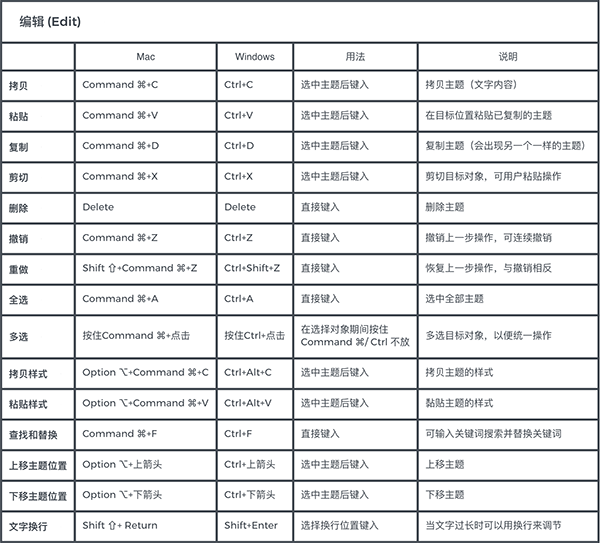
View
View shortcut keys are mainly used for visual review of mind maps, such as zooming in and out of the current view, hiding the format panel and Turn on ZEN mode, etc.
①Zoom in/out
Shortcut keys: Command ⌘ =/- (Mac), Ctrl =/- (Win) Usage: Type directly Instructions: When you are drawing a guide with a lot of content When drawing, you can flexibly use the zoom in and zoom out functions. Zoom in to see parts, zoom out to see the whole. You can directly use shortcut keys to zoom in/out the mind map, or you can hold down Command ⌘/Ctrl and scroll the mouse to adjust the canvas size.
②Collapse/expand subtheme
Shortcut keys: Command ⌘ / (Mac), Ctrl / (Win) Usage: Select the topic and type Instructions: The fold/expand subtheme function can be used Thinking display can also be used to map memory. When memorizing the content of the map, fold the topic, ask yourself questions, and then expand the content after you get the answers. You can use recall to strengthen your memory.
Customized shortcut keys
In addition to the existing shortcut keys, XMind also supports the customization of shortcut keys. In the menu bar [XMind]
You can customize existing shortcut keys, or customize shortcut keys for functions such as inserting local pictures, labels, annotations, etc. When customizing shortcut keys, if the shortcut keys you define conflict with existing shortcut keys in the system, you will be prompted. In addition, if you want to restore the default shortcut keys, you can also click [Reset Default Shortcut Keys].
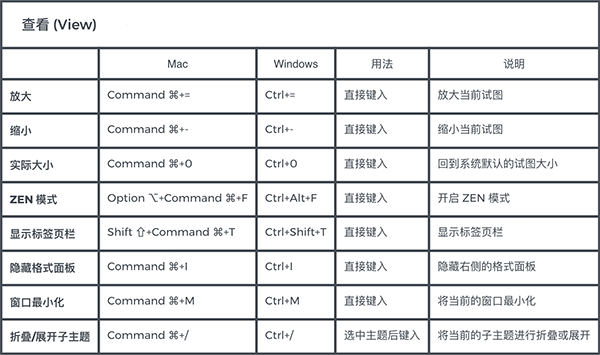
The above is the detailed content of Master the basic knowledge of xmind computer version. For more information, please follow other related articles on the PHP Chinese website!




