
The win10 system is a system with many settings that can be adjusted. Today, the editor brings you the solution to the problem of no sound in the realtek high-definition audio manager! Friends who are interested, please come and take a look.
1. Click the Start button in the lower left corner of the desktop, as shown in the figure to find "Control Panel" and open it.
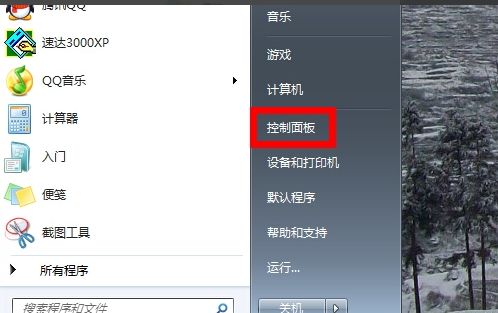
2. Find the "Hardware and Sound" option in the open control panel interface as shown.
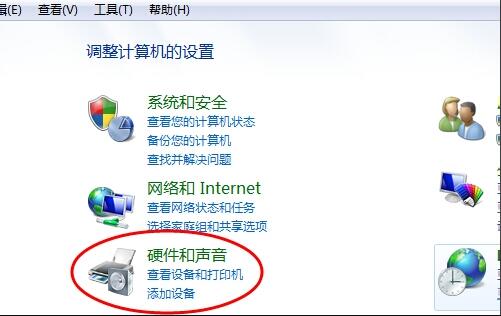
3. Then click "Realtek High Definition Audio Manager" from the newly opened interface and open it.
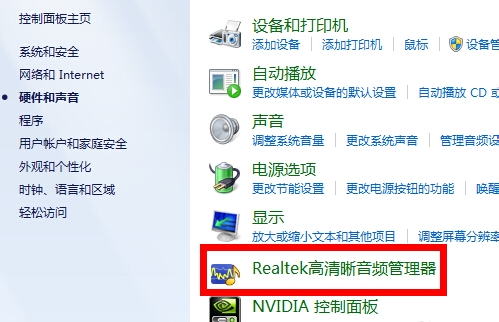
4. What opens at this time is the realtek high-definition audio manager! Find the button in the picture in the lower right corner of the interface and click it.
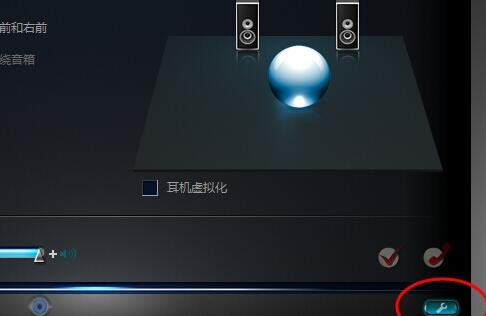
5. Select the ac97 front version as needed and confirm.
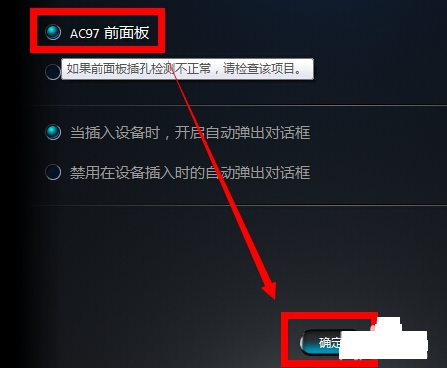
6. After the selection is completed, the interface will be as shown below. Wait for a while and the problem of no sound in the realtek high-definition audio manager will be solved.
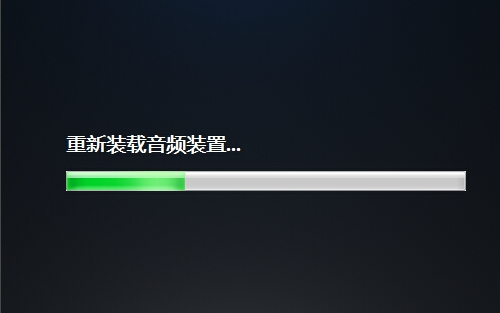
The above is the detailed content of How to solve the silent problem of realtek high-definition audio manager. For more information, please follow other related articles on the PHP Chinese website!




