
On the new models of the iPhone 15 series, when you use "Photo" mode to take pictures containing people, cats, and puppies, you can apply portrait effects to these photos when editing the photos.
The operation method is as follows:
1. Add "Depth of Field Control".
#1. Open the “Photos” app on your iPhone. Tap any photo taken in Photos mode to view it full screen, then tap Edit.
2. If the portrait effect is available, tap the "Portrait" button (if the "Portrait" button is not displayed below, it means that the photo does not support adding portrait effects).
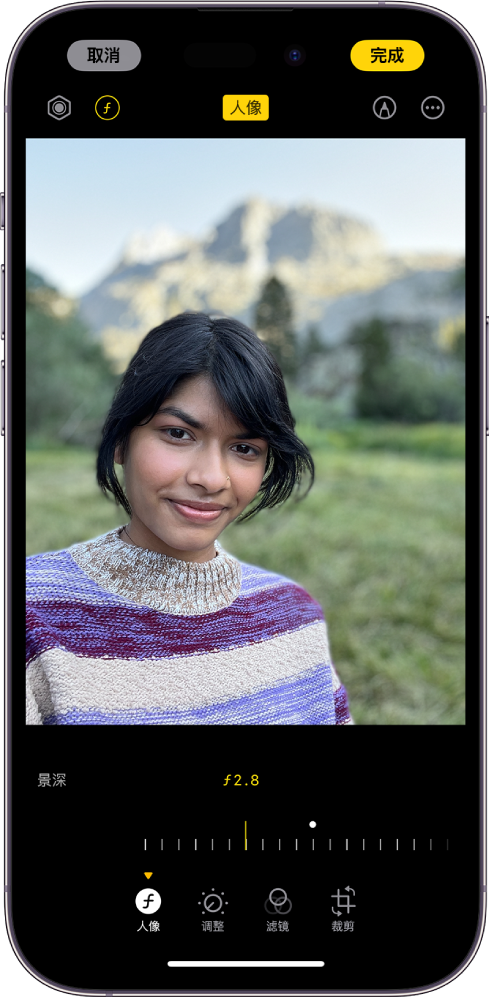
3. Use the Depth of Field Control slider to enhance or reduce background blur in portraits level.
4. Tap "Done" to save.
#2. Add portrait mode light effects.
You can apply the "Portrait Lighting" effect to portraits:
1. Tap the photo to go full screen View, then tap Edit.
2. Tap the "Portrait" button, then tap "Portrait Lighting Effect" in the upper left corner, drag the lighting effect to select the lighting effect you like.
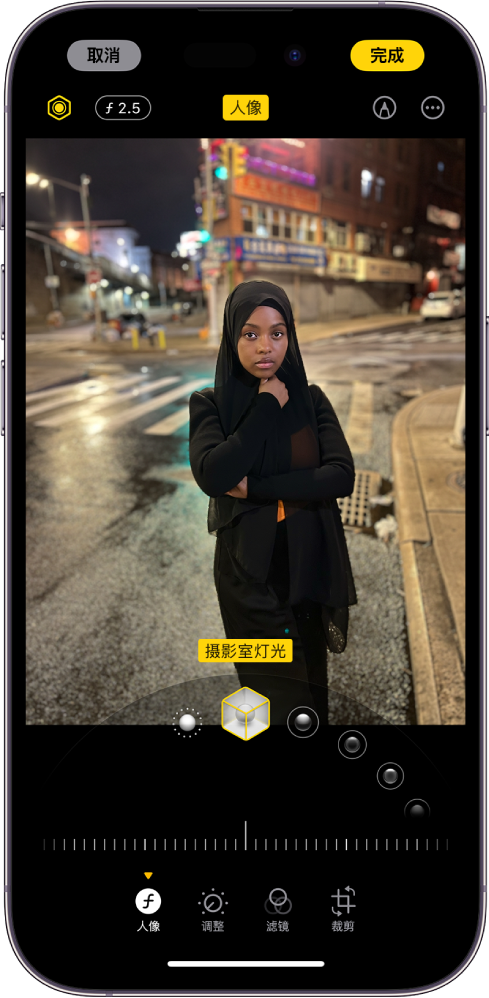
Natural light: Focus is clearly on the face while the background is blurred.
Studio lighting: The face is illuminated and the overall photo is clean and clear.
Contour light: Contrast shadows with highlights and lowlights on faces.
Stage Light: Spot light illuminates the face while the background is dark black.
Monochrome stage light: The effect is like stage light, but the photo background is classic black and white.
High Key Monochrome Light: Create grayscale subjects against a white background.
Drag the slider left or right to adjust the intensity of the light effect.
#3. Tap "Done" to save the changes.
To undo the portrait effect, open the photo, tap Edit, then tap Undo.
If you want to apply a portrait effect to a live photo taken in Photos mode, the Live Photo effect is not available. Tap Live to view a live photo, or apply a Live Photo effect instead of a portrait effect.
The above is the detailed content of How to add portrait effects to photos with iPhone 15 series models?. For more information, please follow other related articles on the PHP Chinese website!
 What does Apple LTE network mean?
What does Apple LTE network mean?
 The role of Apple's Do Not Disturb mode
The role of Apple's Do Not Disturb mode
 How to solve the problem that Apple cannot download more than 200 files
How to solve the problem that Apple cannot download more than 200 files
 Is Bitcoin trading allowed in China?
Is Bitcoin trading allowed in China?
 How to use find command to find files in linux
How to use find command to find files in linux
 How to register for corporate Alipay
How to register for corporate Alipay
 The difference between html and url
The difference between html and url
 How to unlock oppo phone if I forgot password
How to unlock oppo phone if I forgot password




