
In the Win10 system, users use Cortana or the win10 search box to view content and software, but they found that the win10 search box and my Cortana did not respond, so let's take a look at win10 What is the solution to the search box and my Xiaona not responding.
1. Right-click the taskbar, select Task Manager, and restart Windows Explorer.
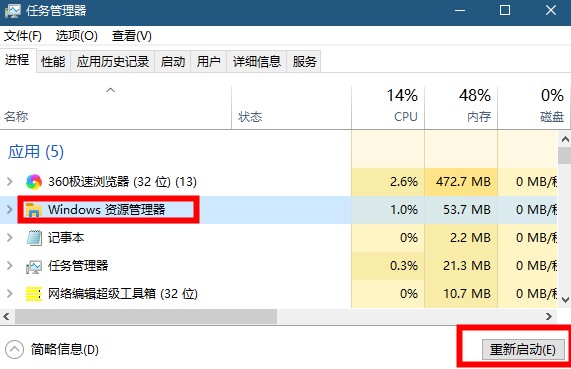
2. Press the win R key and enter services.msc
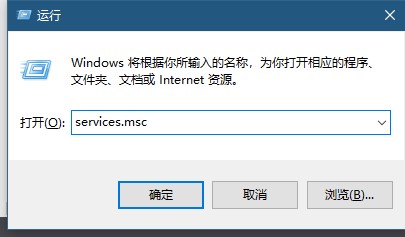
3. Find Network List Service, right Click Properties.
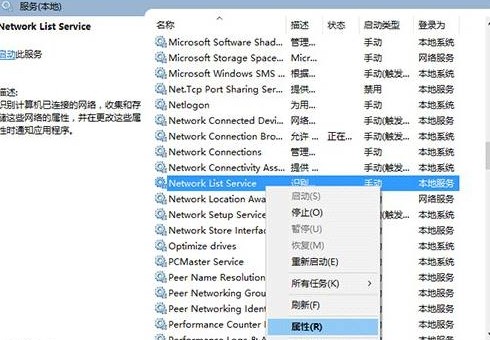
4. Change the startup type to automatic.
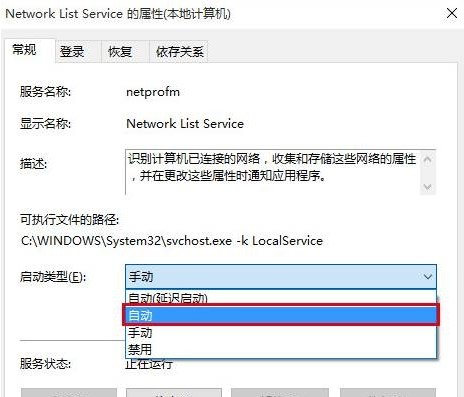
The above is the detailed content of How to solve the problem of win10 search box and my Cortana not responding. For more information, please follow other related articles on the PHP Chinese website!
 How to turn off win10 upgrade prompt
How to turn off win10 upgrade prompt
 The difference between lightweight application servers and cloud servers
The difference between lightweight application servers and cloud servers
 CMD close port command
CMD close port command
 The difference between external screen and internal screen broken
The difference between external screen and internal screen broken
 How to jump with parameters in vue.js
How to jump with parameters in vue.js
 Cell sum
Cell sum
 How to intercept harassing calls
How to intercept harassing calls
 virtual digital currency
virtual digital currency




