 System Tutorial
System Tutorial
 Windows Series
Windows Series
 How to solve the black screen problem after win10 version 1903 update
How to solve the black screen problem after win10 version 1903 update
How to solve the black screen problem after win10 version 1903 update
If the operating system installed on the computer we use is win101903 version, some friends find that the system has a black screen during the upgrade process when using their own computers to enter the system upgrade. Many friends are concerned about this I don't know how to solve the situation. Then the editor thinks it may be because there is an unrecoverable fault within our system. You can try to interrupt the upgrade and restart the computer. Let’s take a look at how the editor did it for details~

How to solve the black screen after win10 version 1903 update
1. Long press Power button to shut down;
2. Press the power button to turn on;
3. Repeat steps 1~2 three times;
4. Confirm whether the "Repair" interface appears on the screen. If Yes, click "Advanced Repair Options";
5. Click "Troubleshoot", click "Advanced Options", click "Startup Settings", click "Restart";
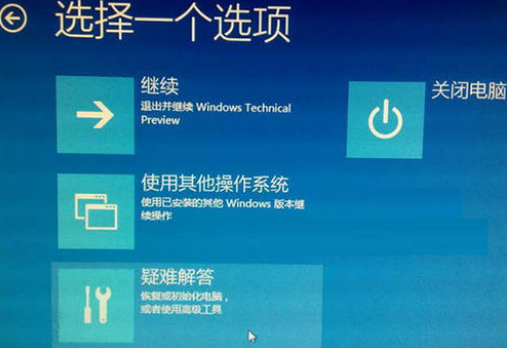
6. After the system restarts, press the number 4 corresponding to "Safe Mode" to enter safe mode;
7. After entering safe mode, press the Win logo key X and click "Device Manager";
8. Expand "Display Adapters", right-click the discrete graphics card AMD or NVIDIA and select disable;
9. Restart the computer;
More win101903 Related information:
>>>How to turn off the firewall in win10 1903
>>>win101903 suddenly freezes when playing games
>>>What should I do if the download of win10 version 1903 is always 0%
>>>How to turn off the location service of win10 version 1903
The above is the detailed content of How to solve the black screen problem after win10 version 1903 update. For more information, please follow other related articles on the PHP Chinese website!

Hot AI Tools

Undresser.AI Undress
AI-powered app for creating realistic nude photos

AI Clothes Remover
Online AI tool for removing clothes from photos.

Undress AI Tool
Undress images for free

Clothoff.io
AI clothes remover

Video Face Swap
Swap faces in any video effortlessly with our completely free AI face swap tool!

Hot Article

Hot Tools

Notepad++7.3.1
Easy-to-use and free code editor

SublimeText3 Chinese version
Chinese version, very easy to use

Zend Studio 13.0.1
Powerful PHP integrated development environment

Dreamweaver CS6
Visual web development tools

SublimeText3 Mac version
God-level code editing software (SublimeText3)

Hot Topics
 1386
1386
 52
52
 Five tips to teach you how to solve the problem of Black Shark phone not turning on!
Mar 24, 2024 pm 12:27 PM
Five tips to teach you how to solve the problem of Black Shark phone not turning on!
Mar 24, 2024 pm 12:27 PM
As smartphone technology continues to develop, mobile phones play an increasingly important role in our daily lives. As a flagship phone focusing on gaming performance, the Black Shark phone is highly favored by players. However, sometimes we also face the situation that the Black Shark phone cannot be turned on. At this time, we need to take some measures to solve this problem. Next, let us share five tips to teach you how to solve the problem of Black Shark phone not turning on: Step 1: Check the battery power. First, make sure your Black Shark phone has enough power. It may be because the phone battery is exhausted
 The driver cannot be loaded on this device. How to solve it? (Personally tested and valid)
Mar 14, 2024 pm 09:00 PM
The driver cannot be loaded on this device. How to solve it? (Personally tested and valid)
Mar 14, 2024 pm 09:00 PM
Everyone knows that if the computer cannot load the driver, the device may not work properly or interact with the computer correctly. So how do we solve the problem when a prompt box pops up on the computer that the driver cannot be loaded on this device? The editor below will teach you two ways to easily solve the problem. Unable to load the driver on this device Solution 1. Search for "Kernel Isolation" in the Start menu. 2. Turn off Memory Integrity, and it will prompt "Memory Integrity has been turned off. Your device may be vulnerable." Click behind to ignore it, and it will not affect the use. 3. The problem can be solved after restarting the machine.
 How to solve the problem of automatically saving pictures when publishing on Xiaohongshu? Where is the automatically saved image when posting?
Mar 22, 2024 am 08:06 AM
How to solve the problem of automatically saving pictures when publishing on Xiaohongshu? Where is the automatically saved image when posting?
Mar 22, 2024 am 08:06 AM
With the continuous development of social media, Xiaohongshu has become a platform for more and more young people to share their lives and discover beautiful things. Many users are troubled by auto-save issues when posting images. So, how to solve this problem? 1. How to solve the problem of automatically saving pictures when publishing on Xiaohongshu? 1. Clear the cache First, we can try to clear the cache data of Xiaohongshu. The steps are as follows: (1) Open Xiaohongshu and click the "My" button in the lower right corner; (2) On the personal center page, find "Settings" and click it; (3) Scroll down and find the "Clear Cache" option. Click OK. After clearing the cache, re-enter Xiaohongshu and try to post pictures to see if the automatic saving problem is solved. 2. Update the Xiaohongshu version to ensure that your Xiaohongshu
 What to do if a black screen appears when taking a screenshot on a win10 computer_How to deal with a black screen when taking a screenshot on a win10 computer
Mar 27, 2024 pm 01:01 PM
What to do if a black screen appears when taking a screenshot on a win10 computer_How to deal with a black screen when taking a screenshot on a win10 computer
Mar 27, 2024 pm 01:01 PM
1. Press the win key + r key, enter regedit, and click OK. 2. In the opened registry editor window, expand: HKEY_LOCAL_MACHINESYSTEMCurrentControlSetControlGraphicsDriversDCI, select Timeout on the right and double-click. 3. Then change 7 in [Numeric Data] to 0, and confirm to exit.
 What should I do if I get a black screen after installing the NVIDIA graphics card driver? Solution to black screen after installing graphics card driver
Mar 13, 2024 pm 02:34 PM
What should I do if I get a black screen after installing the NVIDIA graphics card driver? Solution to black screen after installing graphics card driver
Mar 13, 2024 pm 02:34 PM
Many of our users' computers use NVIDIA graphics cards, so they need to install the NVIDIA graphics card driver. However, some users will enter a black screen as soon as they install the graphics card driver, causing the need to restart. After multiple attempts, the installation fails. So what is the solution to this problem? What's the solution? Today, the editor of the software tutorial will share effective solutions for the majority of users. Next, let us learn about the detailed steps. Solution to black screen when installing NVIDIA graphics card driver: 1. First, right-click [This PC] on the desktop and select [Manage] to enter it. 2. After entering the [Computer Management Page], click [Device Manager], click to expand [Display Adapter] according to the picture on the right side of the current page, and click [Video Card Driver]
 How to use shortcut keys to take screenshots in Win8?
Mar 28, 2024 am 08:33 AM
How to use shortcut keys to take screenshots in Win8?
Mar 28, 2024 am 08:33 AM
How to use shortcut keys to take screenshots in Win8? In our daily use of computers, we often need to take screenshots of the content on the screen. For users of Windows 8 system, taking screenshots through shortcut keys is a convenient and efficient operation method. In this article, we will introduce several commonly used shortcut keys to take screenshots in Windows 8 system to help you take screenshots more quickly. The first method is to use the "Win key + PrintScreen key" key combination to perform full
 750,000 rounds of one-on-one battle between large models, GPT-4 won the championship, and Llama 3 ranked fifth
Apr 23, 2024 pm 03:28 PM
750,000 rounds of one-on-one battle between large models, GPT-4 won the championship, and Llama 3 ranked fifth
Apr 23, 2024 pm 03:28 PM
Regarding Llama3, new test results have been released - the large model evaluation community LMSYS released a large model ranking list. Llama3 ranked fifth, and tied for first place with GPT-4 in the English category. The picture is different from other benchmarks. This list is based on one-on-one battles between models, and the evaluators from all over the network make their own propositions and scores. In the end, Llama3 ranked fifth on the list, followed by three different versions of GPT-4 and Claude3 Super Cup Opus. In the English single list, Llama3 overtook Claude and tied with GPT-4. Regarding this result, Meta’s chief scientist LeCun was very happy and forwarded the tweet and
 Win11 Tips Sharing: Skip Microsoft Account Login with One Trick
Mar 27, 2024 pm 02:57 PM
Win11 Tips Sharing: Skip Microsoft Account Login with One Trick
Mar 27, 2024 pm 02:57 PM
Win11 Tips Sharing: One trick to skip Microsoft account login Windows 11 is the latest operating system launched by Microsoft, with a new design style and many practical functions. However, for some users, having to log in to their Microsoft account every time they boot up the system can be a bit annoying. If you are one of them, you might as well try the following tips, which will allow you to skip logging in with a Microsoft account and enter the desktop interface directly. First, we need to create a local account in the system to log in instead of a Microsoft account. The advantage of doing this is



