
Users want to use the win10 search box to search for files, etc., but there is no response when clicking the win10 search box. Generally, restarting Windows Explorer is enough. Let’s take a look at the solution to the problem of no response when clicking the win10 search box.
Method 1: Restart the window resource manager
1. Press the Ctrl Alt Delete key\right-click the taskbar menu to open the Task Manager ( K).
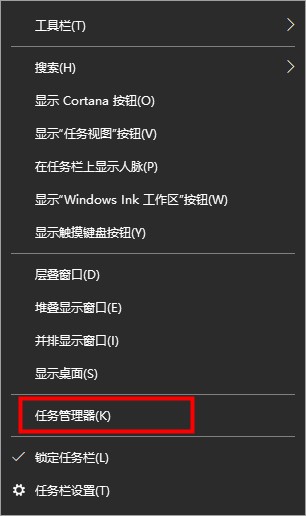
2. In the task manager, find Widnwo Resource Manager and click to restart.
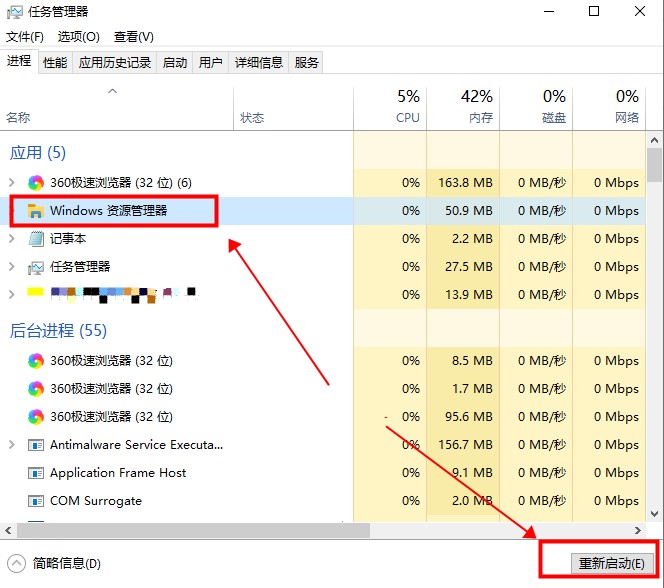
Method 2: Perform the repair in PowerShell
1. In the Task Manager, click File and select Run New Task.
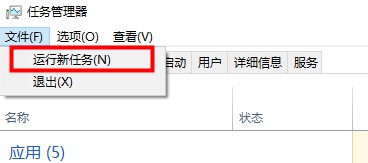
2. Enter PowerShell in the Run New Task window, check Create this task with system administrative rights, and click OK.
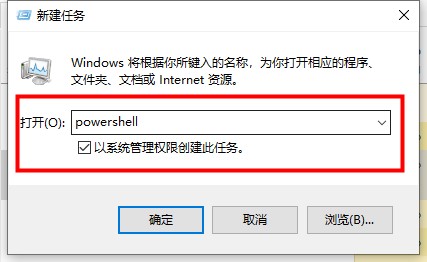
3. In the PowerShell terminal, enter the command and execute,
Get-AppXPackage -AllUsers | Foreach {Add-AppxPackage -DisableDevelopmentMode -Register “$ ($_.InstallLocation)\AppXManifest.xml”}

4. Wait for the command execution to complete. Some error messages may be reported during the process, ignore them.
After the command is executed, check whether the problem has been fixed.
The above is the detailed content of How to solve the problem of no response when clicking on the search box in Windows 10?. For more information, please follow other related articles on the PHP Chinese website!




