Teach you how to connect to broadband on your laptop
In fact, when we connect to the Internet, even if there are no problems for a day, problems will always occur after a period of time or a long period of time. The problems we encountered were nothing more than being unable to connect to broadband, network error codes and other issues. So today we will take a look at the solution for how to connect a laptop to broadband.
We often encounter problems of this kind when connecting to the Internet, but when we actually encounter them, we have to solve them. Just like what the editor talked about today about how to connect a laptop to broadband. So how to do this? Next, I will tell you how to connect your laptop to broadband.
1. Right-click the network icon in the lower right corner of the desktop, and then click "Open Network and Sharing Center".

Computer connection broadband diagram-1
2. After opening, find and click "Set a new connection or network".
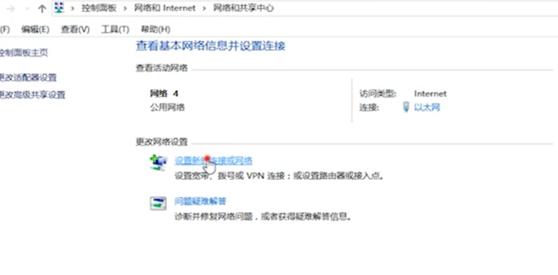
Computer connection broadband diagram-2
3. Then click "Connect to the internet".
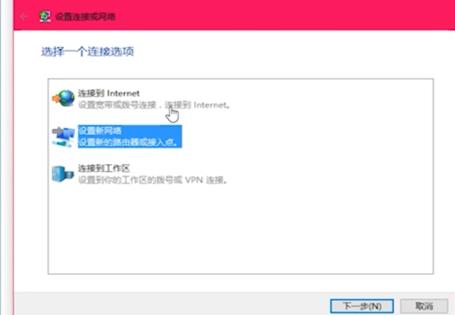
Broadband connection diagram-3
4. Then click "Set up a new connection", and then click Click "Broadband (PPPOE)".
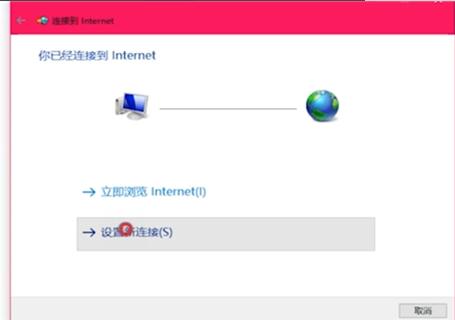
Broadband connection diagram-4
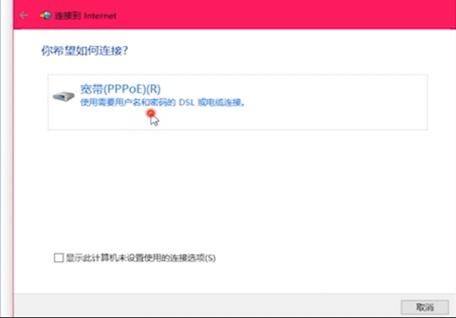
Connecting Broadband Diagram-5
5. Finally, enter the account number and password on the page you clicked, and then click Connect.
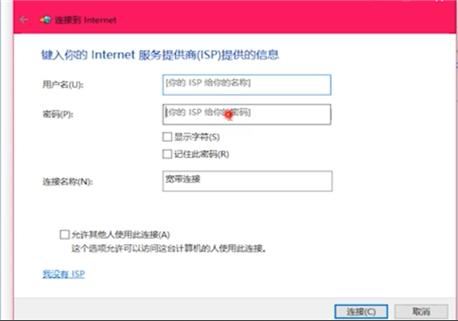
Broadband Connection Diagram-6
Do you think the above steps I mentioned are not difficult~ Then hurry up Why don't you go and give it a try~ Editor, I will take my leave first~
The above is the detailed content of Teach you how to connect to broadband on your laptop. For more information, please follow other related articles on the PHP Chinese website!

Hot AI Tools

Undresser.AI Undress
AI-powered app for creating realistic nude photos

AI Clothes Remover
Online AI tool for removing clothes from photos.

Undress AI Tool
Undress images for free

Clothoff.io
AI clothes remover

AI Hentai Generator
Generate AI Hentai for free.

Hot Article

Hot Tools

Notepad++7.3.1
Easy-to-use and free code editor

SublimeText3 Chinese version
Chinese version, very easy to use

Zend Studio 13.0.1
Powerful PHP integrated development environment

Dreamweaver CS6
Visual web development tools

SublimeText3 Mac version
God-level code editing software (SublimeText3)

Hot Topics
 Can I access the Internet by plugging the network cable directly into my computer?
Apr 25, 2024 am 08:30 AM
Can I access the Internet by plugging the network cable directly into my computer?
Apr 25, 2024 am 08:30 AM
Can I access the Internet by plugging the network cable directly into my computer? If it is a desktop, it cannot be used directly. You need to open the computer network sharing center, find the adapter interface, and click on the Ethernet card properties. Then open settings, click the "Configuration" option, select "Advanced" and find the connection speed and duplex mode. Finally, change "Automatic Detection" to "10M Duplex" or "10M Half-Duplex", and click to confirm that there is a router. Connect the computer to the router with a network cable to access the Internet. Use a network cable to connect the LAN interface of the computer and the router. After the connection is completed, you can access the Internet normally. Can you access the Internet after checking that the host is online? Under normal circumstances, the new computer will be able to access the Internet as long as all the hardware drivers are installed, including the network card driver. ,So
 What to do if Windows 11 broadband connection prompts 651? The simplest solution to win11 broadband error 651
Feb 12, 2024 pm 06:39 PM
What to do if Windows 11 broadband connection prompts 651? The simplest solution to win11 broadband error 651
Feb 12, 2024 pm 06:39 PM
Broadband connection is an important medium for our computers to access the Internet. I believe that many users will encounter the problem of win11 broadband connection prompt 651 during use. So what should we do? Users can directly select the settings under the start icon to open the pinned application to perform operations. Let this site carefully introduce the simplest solution to win11 broadband error 651 for users. The simplest solution to win11 broadband error 651. Method 1: 1. First, click the start icon on the taskbar. 2. Then click to open the settings under pinned apps. 3. Click "Network and internet" on the left in the settings interface. 4. Then find the advanced network settings. 5. Then click &ldq
 How to connect desktop computer to mobile phone wifi hotspot
Mar 23, 2024 pm 01:51 PM
How to connect desktop computer to mobile phone wifi hotspot
Mar 23, 2024 pm 01:51 PM
How to connect wifi hotspot on computer 1. How to connect wifi hotspot on mobile phone on computer. Open mobile data and personal hotspot on mobile phone; left-click the small globe in the lower right corner of the screen; left-click the name of the mobile phone and click connect. 2. Open the mobile data connection. First, make sure your data connection has enough traffic, otherwise it will cost you money. Click wlan hotspot to start wireless hotspot. Click Set WLAN hotspot on the interface. The interface shown below appears with the network name and password. 3. Method steps: Turn on the mobile hotspot and click "Broadband Connection" in the toolbar in the lower right corner of the computer. Then click "WLAN" and the computer will search for all nearby wifi and hotspots. Each hotspot has a different name, find the mobile hotspot in the hotspot list
 How to solve computer broadband connection error code 651
Dec 24, 2023 am 11:19 AM
How to solve computer broadband connection error code 651
Dec 24, 2023 am 11:19 AM
When many friends turn on the computer to connect to the broadband, the computer prompts error 651. What is the situation? The occurrence of 651 is caused by the failure of the connection between the user's terminal computer and the China Netcom central office equipment. It may be an external disconnection or a problem with the equipment. , we can contact the operator to solve it, or check the device. Let’s take a look at the specific tutorial. Detailed tutorial method to solve computer broadband connection 651 error 1: Network card driver failure 1. First consider the network card driver problem. This problem is relatively common. Right-click the desktop computer - Manage, as shown in the figure below 2. Select "Device Management" on the computer properties page device" to enter. 3. On the Device Manager page, find "Network Adapter". There are usually two network cards, one wired and one wireless. Click Wired.
 How to solve 0x80070035 network path not found
Feb 21, 2024 pm 09:20 PM
How to solve 0x80070035 network path not found
Feb 21, 2024 pm 09:20 PM
Many friends cannot access the LAN when connecting to the computer network. The system prompts 0x80070035 that the network path cannot be found. What is going on? In fact, for computer network problems, you can generally try restarting the computer. This is the simplest method. If it doesn't work, let's take a look at the following solutions. Method 1 to solve 0x80070035 network path not found: 1. We first click "Network", "Open Network and Internet Settings" 2. Then we select "Network and Sharing Center" 3. Then we select "Change Advanced Sharing" Settings" 4. Then we check "Enable sharing so that users with network access can read files in the public folder" 5. When we get to the "Network and Sharing Center", we directly click "Broadband"
 Solve the problem of being unable to access the Internet even though the broadband is connected (troubleshooting)
May 05, 2024 pm 06:01 PM
Solve the problem of being unable to access the Internet even though the broadband is connected (troubleshooting)
May 05, 2024 pm 06:01 PM
The Internet has become an indispensable part of people's lives in today's information age. But we can't get online, and sometimes we encounter some troubles. However, for example, the broadband is already connected. And take corresponding solution measures, we need to troubleshoot the problem step by step to restore the network connection in this case. Confirm the device connection status: Whether the mobile phone and other devices have been correctly connected to the broadband network, check the computer to ensure that the wireless network or wired network connection is normal. 2. Restart the broadband device: Reset the device and re-establish the connection, wait a few minutes and then turn it back on again. Try turning off the broadband router or modem. 3. Check the broadband account number and password: To avoid being unable to access the Internet due to incorrect account or password, make sure the broadband account number and password entered are correct. 4. Check D
 Error 629 broadband connection solution
Feb 20, 2024 am 08:06 AM
Error 629 broadband connection solution
Feb 20, 2024 am 08:06 AM
Solution to Error 629 Broadband Connection With the rapid development of Internet technology, broadband has become an indispensable part of our daily lives. However, sometimes we may encounter some problems while using broadband, such as Error 629 Broadband Connection Error. This error usually causes us to be unable to access the Internet normally and brings a lot of inconvenience. In this article, we will share some methods to solve Error 629 Broadband Connection to help you solve this problem quickly. First, Error 629 broadband connection issues are usually caused by network configuration or driver issues
 The laptop is extremely slow when connected to wifi (the laptop is extremely slow when connected to wifi)
Apr 27, 2024 pm 01:07 PM
The laptop is extremely slow when connected to wifi (the laptop is extremely slow when connected to wifi)
Apr 27, 2024 pm 01:07 PM
Laptop WiFi slowness is usually caused by poor network signal quality or computer wireless network card driver issues. Network signal quality: The quality of the network connected to your laptop and mobile phone is not necessarily the same. The first reason is that your broadband line is old or the router is damaged. The second reason is that if your computer shares a network cable with other computers, your computer may be attacked by the ARP virus. The third reason is that there is a program secretly running in the background. A large amount of bandwidth, such as virus Trojans, p2p software (Thunder QQ Tornado, etc.). The signal of the wireless router is poor, causing the computer to be unable to search for wireless networks. The wireless router is faulty or the wireless router settings are not normal. Solution: It is recommended to change the wireless router, but you can also try to restore the router.






