 System Tutorial
System Tutorial
 Windows Series
Windows Series
 What should I do if my computer has W10 installed but the system is not as smooth as W7?
What should I do if my computer has W10 installed but the system is not as smooth as W7?
What should I do if my computer has W10 installed but the system is not as smooth as W7?
If we reinstall the system of our computer and find that it is not as smooth as win7 after installing the win10 system, many friends will not know what the situation is and how to solve it. So as far as the editor knows, it may be caused by the incompatibility of our computer hardware facilities. We can check on the official website whether the configuration requirements of the win10 system meet our own configuration and then optimize it or reinstall it back to win7.
What should I do if the w10 system installed on my computer is not as smooth as w7?
1. First, click the notification menu in the lower right corner, and then select "All Settings".
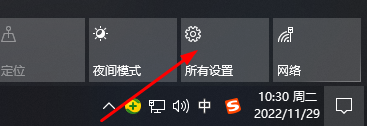
2. Select "Update & Security" in settings.
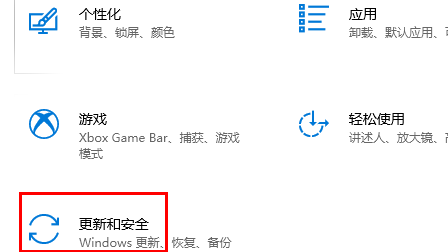
3. Then click "Restore" on the left.

4. Finally, just choose to return to window7.
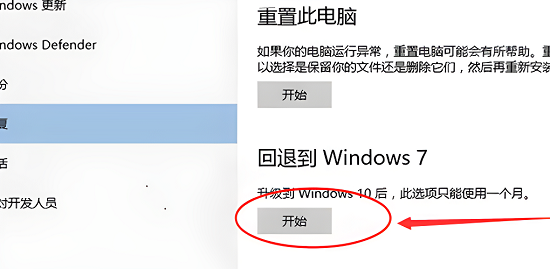
5. Some users may find it a bit unsmooth when playing games and opening software. This is actually a compatibility issue.
6. You can right-click your application shortcut, then go to properties, click "Compatibility", check "Run this program in compatibility mode" and click the drop-down below to select "windows 7". .
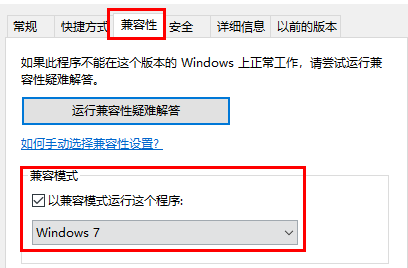
The above is the detailed content of What should I do if my computer has W10 installed but the system is not as smooth as W7?. For more information, please follow other related articles on the PHP Chinese website!

Hot AI Tools

Undresser.AI Undress
AI-powered app for creating realistic nude photos

AI Clothes Remover
Online AI tool for removing clothes from photos.

Undress AI Tool
Undress images for free

Clothoff.io
AI clothes remover

AI Hentai Generator
Generate AI Hentai for free.

Hot Article

Hot Tools

Notepad++7.3.1
Easy-to-use and free code editor

SublimeText3 Chinese version
Chinese version, very easy to use

Zend Studio 13.0.1
Powerful PHP integrated development environment

Dreamweaver CS6
Visual web development tools

SublimeText3 Mac version
God-level code editing software (SublimeText3)

Hot Topics
 1359
1359
 52
52
 The difference between char and wchar_t in C language
Apr 03, 2025 pm 03:09 PM
The difference between char and wchar_t in C language
Apr 03, 2025 pm 03:09 PM
In C language, the main difference between char and wchar_t is character encoding: char uses ASCII or extends ASCII, wchar_t uses Unicode; char takes up 1-2 bytes, wchar_t takes up 2-4 bytes; char is suitable for English text, wchar_t is suitable for multilingual text; char is widely supported, wchar_t depends on whether the compiler and operating system support Unicode; char is limited in character range, wchar_t has a larger character range, and special functions are used for arithmetic operations.
 Four ways to implement multithreading in C language
Apr 03, 2025 pm 03:00 PM
Four ways to implement multithreading in C language
Apr 03, 2025 pm 03:00 PM
Multithreading in the language can greatly improve program efficiency. There are four main ways to implement multithreading in C language: Create independent processes: Create multiple independently running processes, each process has its own memory space. Pseudo-multithreading: Create multiple execution streams in a process that share the same memory space and execute alternately. Multi-threaded library: Use multi-threaded libraries such as pthreads to create and manage threads, providing rich thread operation functions. Coroutine: A lightweight multi-threaded implementation that divides tasks into small subtasks and executes them in turn.
 What is NULL useful in C language
Apr 03, 2025 pm 12:03 PM
What is NULL useful in C language
Apr 03, 2025 pm 12:03 PM
NULL is a special value in C language, representing a null pointer, which is used to identify that the pointer variable does not point to a valid memory address. Understanding NULL is crucial because it helps avoid program crashes and ensures code robustness. Common usages include parameter checking, memory allocation, and optional parameters for function design. When using NULL, you should be careful to avoid errors such as dangling pointers and forgetting to check NULL, and take efficient NULL checks and clear naming to optimize code performance and readability.
 c What are the differences between the three implementation methods of multithreading
Apr 03, 2025 pm 03:03 PM
c What are the differences between the three implementation methods of multithreading
Apr 03, 2025 pm 03:03 PM
Multithreading is an important technology in computer programming and is used to improve program execution efficiency. In the C language, there are many ways to implement multithreading, including thread libraries, POSIX threads, and Windows API.
 What are the differences between asynchronous and multithreading
Apr 03, 2025 pm 02:48 PM
What are the differences between asynchronous and multithreading
Apr 03, 2025 pm 02:48 PM
Asynchronous and multithreading are completely different concepts in C#. Asynchronously pay attention to task execution order, and multithreads pay attention to task execution in parallel. Asynchronous operations avoid blocking the current thread by coordinating task execution, while multithreads execute tasks in parallel by creating new threads. Asynchronous is more suitable for I/O-intensive tasks, while multithreading is more suitable for CPU-intensive tasks. In practical applications, asynchronous and multithreading are often used to optimize program performance. Pay attention to avoid deadlocks, excessive use of asynchronous, and rational use of thread pools.
 C language conditional compilation: a detailed guide for beginners to practical applications
Apr 04, 2025 am 10:48 AM
C language conditional compilation: a detailed guide for beginners to practical applications
Apr 04, 2025 am 10:48 AM
C language conditional compilation is a mechanism for selectively compiling code blocks based on compile-time conditions. The introductory methods include: using #if and #else directives to select code blocks based on conditions. Commonly used conditional expressions include STDC, _WIN32 and linux. Practical case: Print different messages according to the operating system. Use different data types according to the number of digits of the system. Different header files are supported according to the compiler. Conditional compilation enhances the portability and flexibility of the code, making it adaptable to compiler, operating system, and CPU architecture changes.
 Copy and paste Love code Copy and paste Love code for free
Apr 04, 2025 am 06:48 AM
Copy and paste Love code Copy and paste Love code for free
Apr 04, 2025 am 06:48 AM
Copying and pasting the code is not impossible, but it should be treated with caution. Dependencies such as environment, libraries, versions, etc. in the code may not match the current project, resulting in errors or unpredictable results. Be sure to ensure the context is consistent, including file paths, dependent libraries, and Python versions. Additionally, when copying and pasting the code for a specific library, you may need to install the library and its dependencies. Common errors include path errors, version conflicts, and inconsistent code styles. Performance optimization needs to be redesigned or refactored according to the original purpose and constraints of the code. It is crucial to understand and debug copied code, and do not copy and paste blindly.
 Can you use Tauri to develop desktop applications if you don't know Rust?
Apr 04, 2025 pm 11:42 PM
Can you use Tauri to develop desktop applications if you don't know Rust?
Apr 04, 2025 pm 11:42 PM
The impact of Rust language proficiency on desktop program development under the Tauri framework Tauri is a desktop application development framework built using Rust, thanks to its lightweight and...



