
When you connect iPhone to a computer or other device for the first time, iPhone will display a reminder message asking if you want to trust the computer or device.
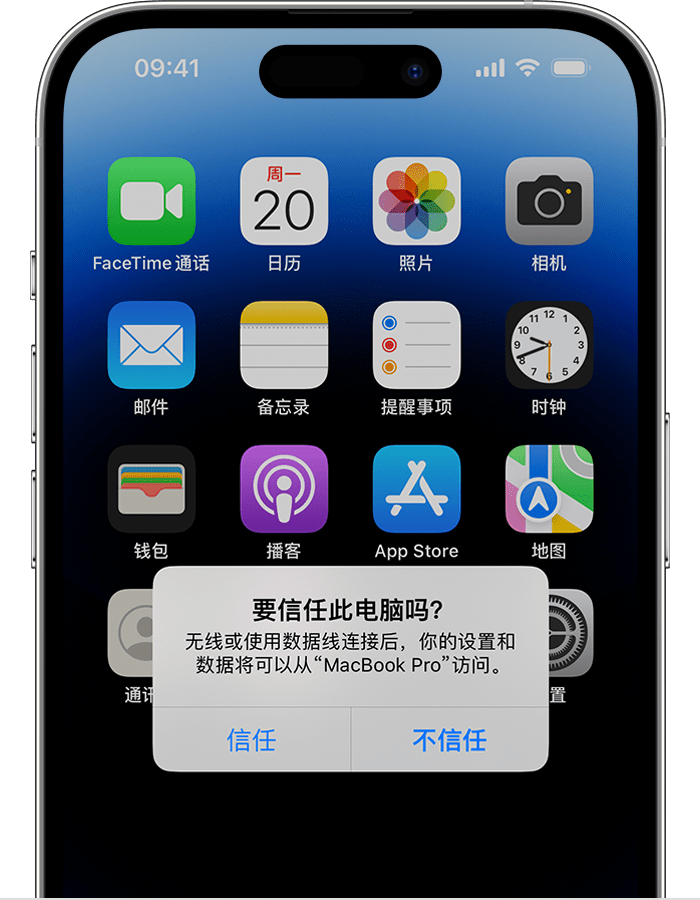
If you select "Trust", the computer can sync with your device and have access Photos, videos, contacts, and other content on your device. And the computer will remain trusted unless you change trusted computers or erase the device. If the iPhone has a lock screen password set, you need to enter the corresponding password for verification before you can trust the computer.
If you select "Don't trust", it will be blocked from accessing content on your device. This reminder will appear every time you connect a device to this computer.
How to change trust settings?
#If you have already trusted a computer before, iPhone will remember the computer you chose to trust. If you no longer want to trust your computer, you need to restore the Location & Privacy settings on your iPhone.
How to do it:
Go to iPhone Settings - General, tap "Transfer or Restore [Device]" .
Tap Reset, then tap Reset Location & Privacy.
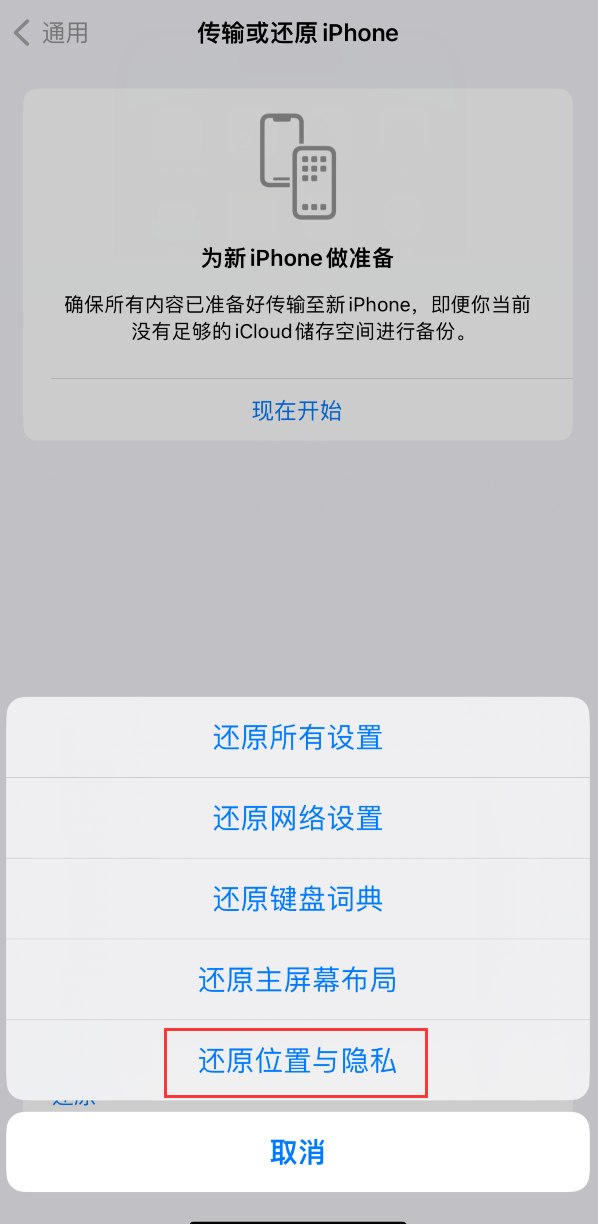
After the restore is complete, when you connect your device to a previously trusted computer, The reminder message will reappear asking you if you want to trust this computer.
#What should I do if the trust pop-up window is not displayed when connecting to the computer?
#1. Reconnect the device, or try restarting the device and reconnecting.
#2. Replace the data cable and use the original or MFi certified data cable.
#3. Replace the computer interface. If it is a desktop computer, please try to connect to the rear interface of the computer chassis.
#4. Restore location and privacy settings.
The above is the detailed content of How to set up iPhone to trust computer?. For more information, please follow other related articles on the PHP Chinese website!
 What does Apple LTE network mean?
What does Apple LTE network mean?
 The role of Apple's Do Not Disturb mode
The role of Apple's Do Not Disturb mode
 How to solve the problem that Apple cannot download more than 200 files
How to solve the problem that Apple cannot download more than 200 files
 What causes the computer screen to turn yellow?
What causes the computer screen to turn yellow?
 What is the use of bitlocker
What is the use of bitlocker
 java configure jdk environment variables
java configure jdk environment variables
 How to buy, sell and trade Bitcoin
How to buy, sell and trade Bitcoin
 Flutter framework advantages and disadvantages
Flutter framework advantages and disadvantages




