 Mobile Tutorial
Mobile Tutorial
 iPhone
iPhone
 Solution: Solution to iPhone stuck in recovery mode after upgrading to ios15.4.1
Solution: Solution to iPhone stuck in recovery mode after upgrading to ios15.4.1
Solution: Solution to iPhone stuck in recovery mode after upgrading to ios15.4.1
Apple released the latest version of iOS 15.4.1 this week, and many Apple fans can’t wait to update to solve the battery life problems caused by iOS 15.4. However, some users encountered problems after upgrading to iOS 15.4.1, and their iPhones remained in recovery mode and became inoperable.
If your iPhone is stuck in recovery mode, don’t worry, I will introduce you two simple methods to solve this problem. In this way, you can easily solve the problem of iPhone stuck in recovery mode after upgrading the system!
Method 1: Enter DFU mode to restore the iPhone
Step 1: Open the iTunes software on your computer.
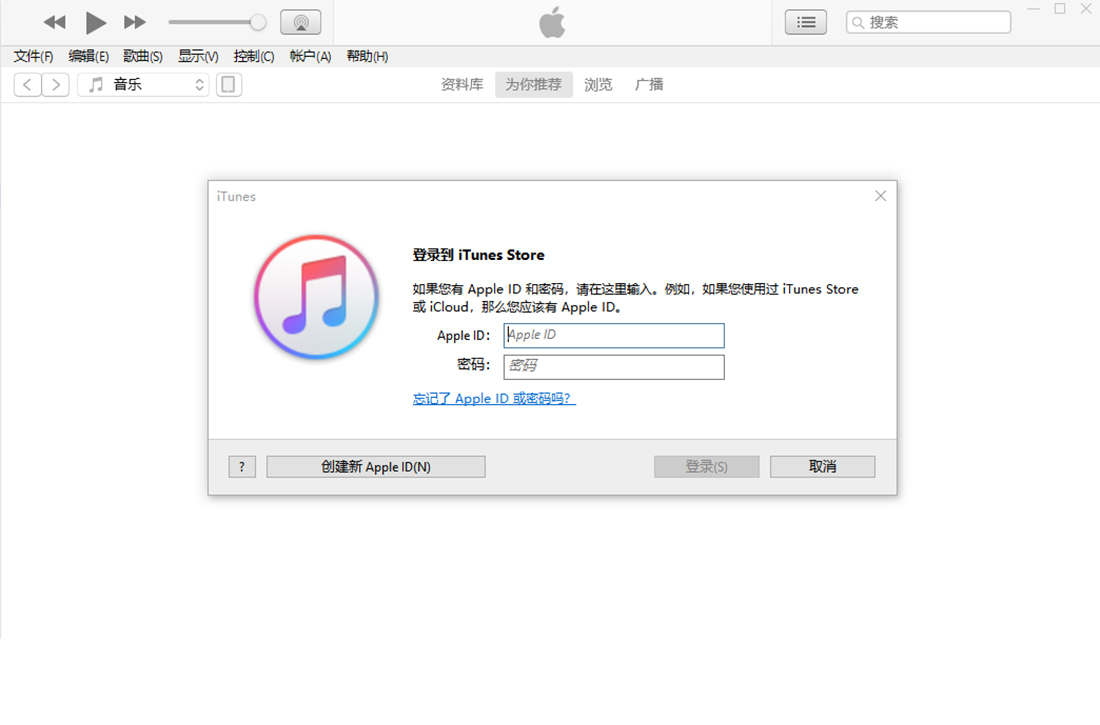
Step 2: Connect your iPhone, and then set the iPhone to enter DFU mode (method to enter DFU mode: press and hold the power button and the Home button at the same time, wait for 2 seconds after the screen turns black, release Turn the power button on and off, and then release the Home button after 3 seconds to enter DFU mode. Different models of Apple mobile phones have slightly different settings)
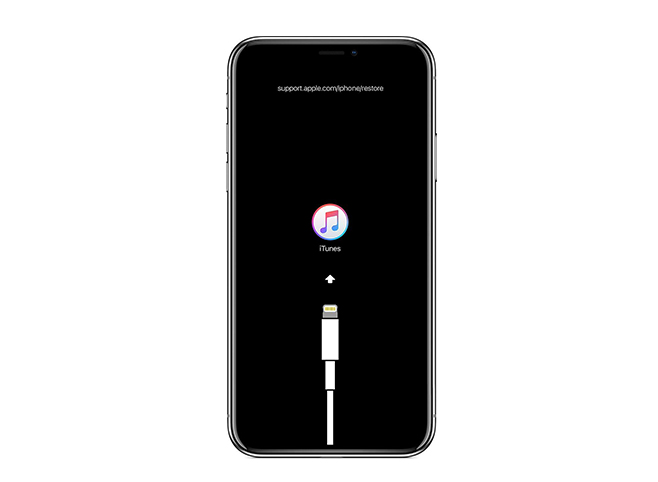
The third step is to choose to restore the iPhone and keep the device connected , until the recovery is complete.
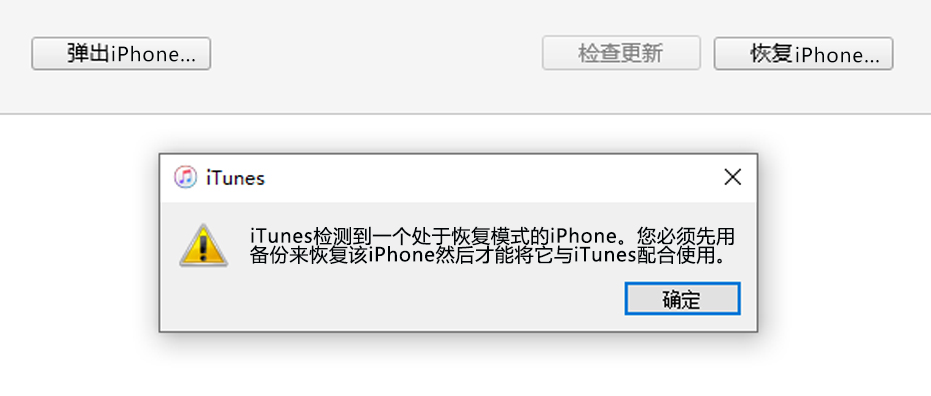
Method 2: Use the Apple phone repair tool to exit recovery mode with one click
First, we need to download and install the Apple phone repair tool on a personal computer or Mac. After the installation is complete, we can launch this program and prepare to start repairing the Apple phone. This Apple phone repair tool is very practical and can help us solve various Apple phone problems, such as system crashes, application crashes, data loss, etc. It has a simple interface and powerful functions, allowing us to easily repair various malfunctions on Apple phones. After starting the program, we need to connect the iPhone to the computer. This tool supports connecting to your phone via USB cable and can also be connected via Wi-Fi. Choose the appropriate connection method according to your actual situation. After the connection is successful, we can see the basic information of the Apple phone, such as model, serial number, battery status, etc. At the same time, the tool will automatically scan for problems on the phone and provide corresponding repair solutions. According to the repair plan provided by the tool, we can follow the steps step by step to repair the problem of Apple mobile phone. During the repair process, the tool will automatically back up your phone data to avoid data loss. After the repair is completed, we can restart the phone and check the repair effect. In general, the Apple mobile phone repair tool is a very practical tool that can help us solve various problems with Apple mobile phones. By downloading, installing and launching this tool, we can easily repair the Apple phone and return it to normal use.
The second step is to connect the iPhone to the computer via a data cable. During the connection process, if a message prompt appears, please click the "Trust" option on the iPhone until the main interface displays the function interface. This will allow the connection to be successfully completed.
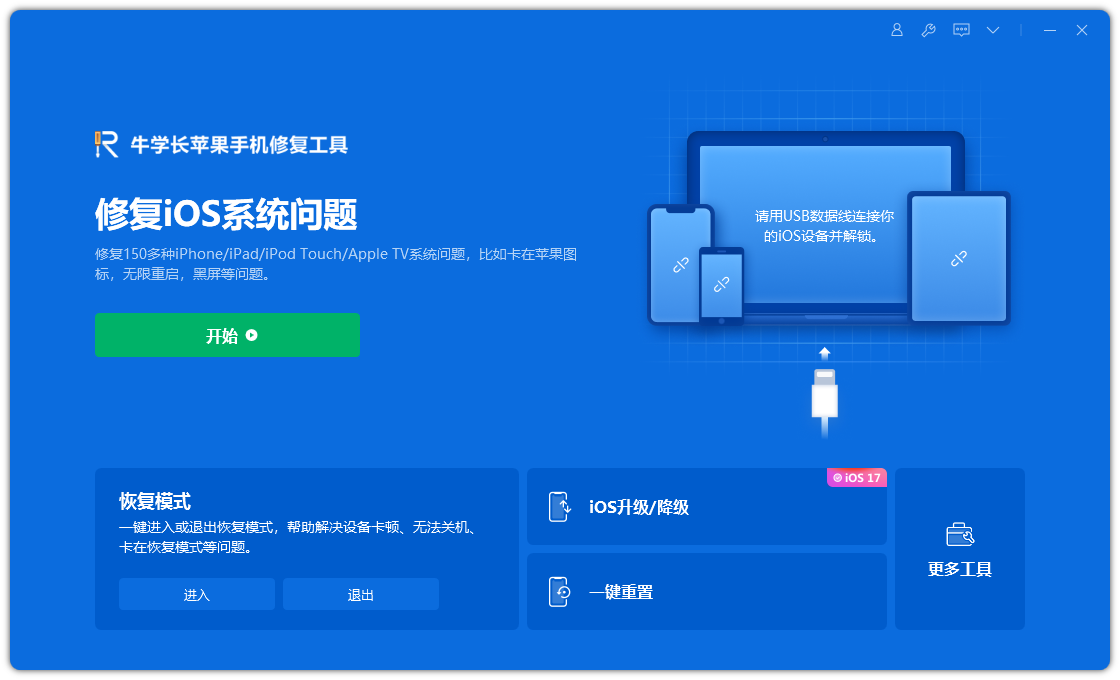
The third step is to click "Enter or exit recovery mode" on the main interface. This action allows the player to enter or exit recovery mode, which can resume game progress or exit the current mode. This step is very important because in recovery mode, players can continue their previous game progress, and after exiting recovery mode, they can restart the game. So, don’t forget to click on this option on the main interface for recovery or exit operation.
If your device is in recovery mode, the Apple Phone Repair Tool will detect it. Please refer to the image below and we will show if your device is in recovery mode.
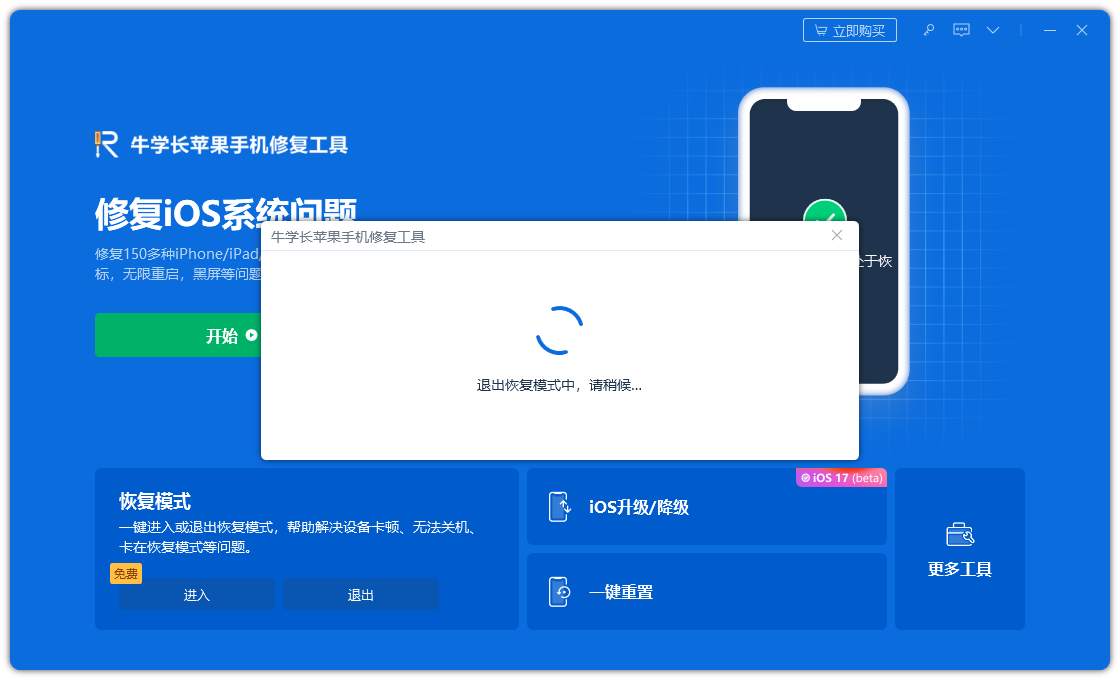
Exit recovery mode with just one click.
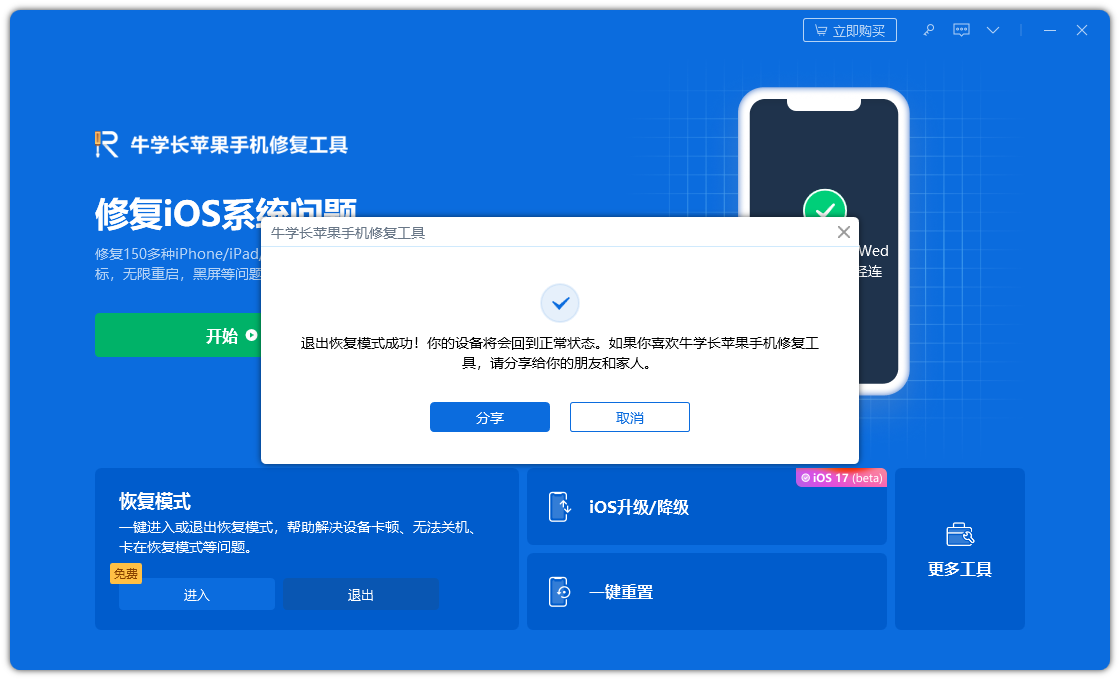
The above is the detailed content of Solution: Solution to iPhone stuck in recovery mode after upgrading to ios15.4.1. For more information, please follow other related articles on the PHP Chinese website!

Hot AI Tools

Undresser.AI Undress
AI-powered app for creating realistic nude photos

AI Clothes Remover
Online AI tool for removing clothes from photos.

Undress AI Tool
Undress images for free

Clothoff.io
AI clothes remover

Video Face Swap
Swap faces in any video effortlessly with our completely free AI face swap tool!

Hot Article

Hot Tools

Notepad++7.3.1
Easy-to-use and free code editor

SublimeText3 Chinese version
Chinese version, very easy to use

Zend Studio 13.0.1
Powerful PHP integrated development environment

Dreamweaver CS6
Visual web development tools

SublimeText3 Mac version
God-level code editing software (SublimeText3)

Hot Topics
 1391
1391
 52
52
 Google Assistant Will No Longer Work With Waze on iPhone
Apr 03, 2025 am 03:54 AM
Google Assistant Will No Longer Work With Waze on iPhone
Apr 03, 2025 am 03:54 AM
Google is sunsetting Google Assistant integration in Waze for iPhones, a feature that has been malfunctioning for over a year. This decision, announced on the Waze community forum, comes as Google prepares to fully replace Google Assistant with its
 The Best iPad Pro 13-inch Cases of 2025
Mar 25, 2025 am 02:49 AM
The Best iPad Pro 13-inch Cases of 2025
Mar 25, 2025 am 02:49 AM
If you've taken the plunge with the 13-inch iPad Pro, you'll want to kit it out with a case to protect it against accidental damage.
 The Simple Reason I Don't Use Apple Family Sharing (However Good It Is)
Mar 22, 2025 am 03:04 AM
The Simple Reason I Don't Use Apple Family Sharing (However Good It Is)
Mar 22, 2025 am 03:04 AM
Apple's Family Sharing: A Broken Promise? Ask to Buy's Failure to Protect Against Redownloads Apple's Family Sharing, while convenient for sharing apps, subscriptions, and more, has a significant flaw: its "Ask to Buy" feature fails to pre
 Which iPhone version is the best?
Apr 02, 2025 pm 04:53 PM
Which iPhone version is the best?
Apr 02, 2025 pm 04:53 PM
The best iPhone version depends on your individual needs. 1. iPhone12 is suitable for users who need 5G. 2. iPhone 13 is suitable for users who need long battery life. 3. iPhone 14 and 15ProMax are suitable for users who need powerful photography functions, especially 15ProMax also supports AR applications.
 For Under $15, This Little Anker 10K Charger Is a Steal
Mar 23, 2025 am 03:02 AM
For Under $15, This Little Anker 10K Charger Is a Steal
Mar 23, 2025 am 03:02 AM
Anker Zolo 10K Portable Charger
 Apple Intelligence Is a Bust but It's Had One Major Benefit
Mar 25, 2025 am 03:08 AM
Apple Intelligence Is a Bust but It's Had One Major Benefit
Mar 25, 2025 am 03:08 AM
Summary Apple Intelligence has so far underdelivered with unimpressive features, some of which probably won't arrive until iOS 19 launches later in
 Anker's AirTag-Compatible Trackers Are Just $12 Today
Mar 27, 2025 am 03:05 AM
Anker's AirTag-Compatible Trackers Are Just $12 Today
Mar 27, 2025 am 03:05 AM
Anker Eufy SmartTrack Link Bluetooth Tracker: Affordable, Powerful Apple Find My Network Tracking Alternative This Anker Eufy SmartTrack Link Bluetooth tracker, which costs just $12, is an ideal alternative to Apple AirTag. It has most of the features of AirTag, while also solving some of the shortcomings of AirTag, such as the lack of built-in keyring holes and relatively high prices. It takes advantage of Apple's Find My network for tracking and comes with a convenient built-in keyring hole using a standard CR2032 battery. Amazon is currently promoting single-pack and double-pack
 8 Free iPhone Apps That Changed How I Organize My Life
Mar 22, 2025 am 03:01 AM
8 Free iPhone Apps That Changed How I Organize My Life
Mar 22, 2025 am 03:01 AM
Recommended eight essential iPhone applications to improve life efficiency This article recommends eight free iPhone apps to help you easily manage all aspects of your life, from to-do items to budget management. No need to spend a penny to improve efficiency and say goodbye to chaos. Quick link: Anylist: Universal List Application Zinnia: Digital Diary and Planning Tools Days: Countdown to Important Events Soon: Wishlist Management Sweepy: Fun cleaning assistant Hevy: Fitness Tracker Supercook: Recommended recipes based on ingredients Cashew: Budget Management Application Anylist: Create your exclusive list Anylist is a powerful



