
If we want to expand the c drive space, we need to delete the d drive next to it first. However, some users found that the c drive extended volume is gray and the D drive has been deleted. This actually does not change the available space. Caused by unallocation.
1. As you can see, here we have deleted the d drive and it has become available space, but the c drive extended volume is still gray. of no use.
2. This is because after we deleted the d drive, we just turned it into available space. It must become "unallocated" before it can be allocated to the c drive.
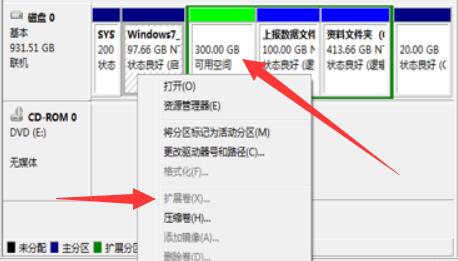
3. At this time, we only need to right-click "Available Space" and click "Delete Partition" to turn it into unallocated.
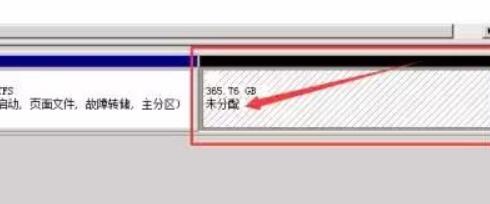
4. It should be noted that if your c drive is a solid state drive and your d drive is a mechanical hard drive, you cannot expand the c drive space by deleting the d drive. of.
(Or your c drive format is different from d drive format and cannot be expanded)

The above is the detailed content of The D drive has been deleted, causing the C drive extended volume to appear gray.. For more information, please follow other related articles on the PHP Chinese website!
 Vue parent component calls the method of child component
Vue parent component calls the method of child component
 What is digital currency trading
What is digital currency trading
 How to use fusioncharts.js
How to use fusioncharts.js
 length function usage
length function usage
 Cost-effectiveness analysis of learning python, java and c++
Cost-effectiveness analysis of learning python, java and c++
 Representation method of string constant
Representation method of string constant
 mysql transaction isolation level
mysql transaction isolation level
 How to open .dat files
How to open .dat files
 how to build a website
how to build a website




