 Software Tutorial
Software Tutorial
 Mobile Application
Mobile Application
 An easy guide to turning off the watermark on your beauty camera
An easy guide to turning off the watermark on your beauty camera
An easy guide to turning off the watermark on your beauty camera
BeautyCam Beauty Camera is a popular selfie beauty application. It provides powerful beautification functions, allowing users to easily take perfect photos. However, some users may not like the watermark that comes with the software when taking photos using the app, as this will let people know at a glance that the photos have been beautified. If you also want to turn off the watermark of BeautyCam, here is a simple operation tutorial: 1. Open the BeautyCam beauty camera app. 2. In the application interface, find the settings option, usually a gear-shaped icon. 3. Click the Settings option to enter the Settings menu. 4. In the settings menu, look for the "Watermark" or "Beauty Watermark" option. 5. Once found, turn it off or disable it. 6. Return to the shooting interface, you will find that the watermark has disappeared. 7. Now you can freely take beautiful photos without worrying about the watermark revealing your use of the beauty camera. By following the above steps to turn off the watermark of the BeautyCam beauty camera, you can share your photos more freely
Method one
1. Enter the photo page
The user opens the beauty camera After selecting the camera, you can click on the photo in the middle to enter the photo page
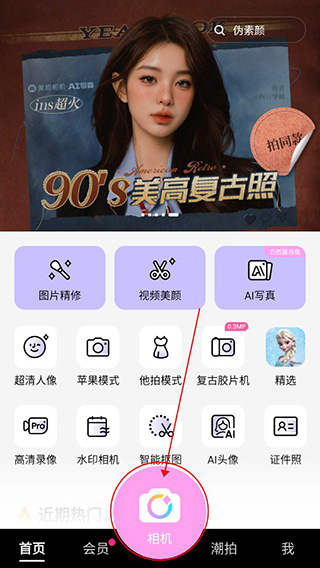
2. More pages
Then the user can click on the three dots in the upper right corner to open More Page
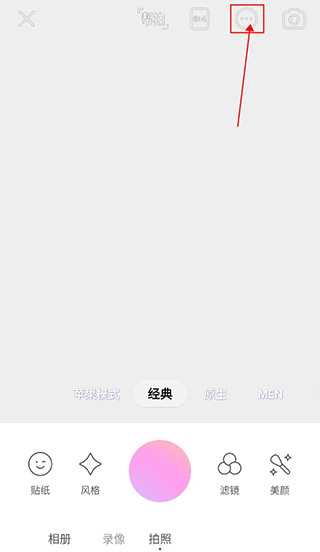
3. After clicking More Settings
, the user can click More Settings on the right to enter the settings page
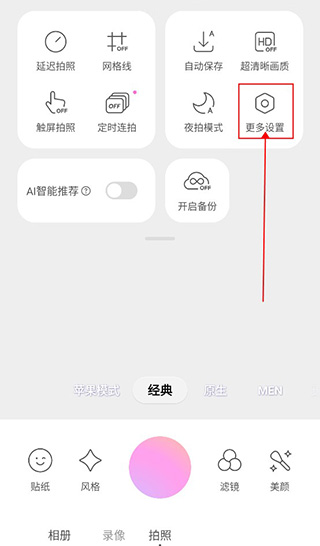
4. Turn off automatic watermark addition
Then the user can turn off automatic watermark addition below! In this way, the photos taken will not have watermarks
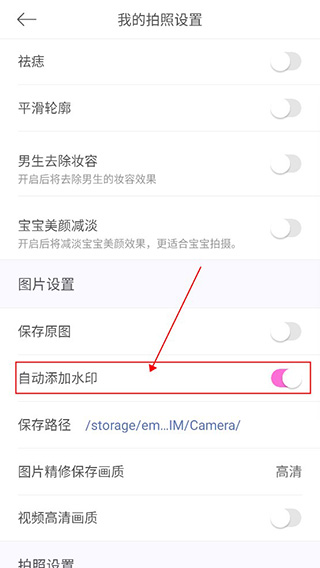
Method 2
1. Personal Center
Users can click Me in the lower right corner Yes, enter the personal center page
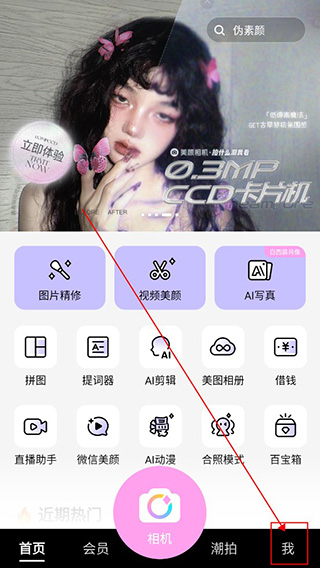
2. After setting
, click the settings icon below to enter the settings page
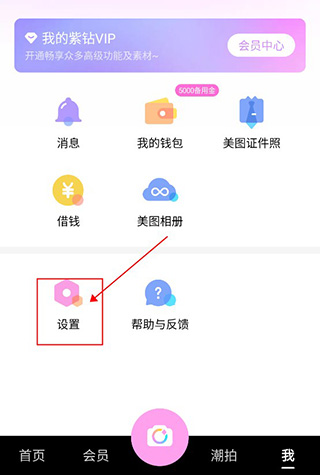
3. My photo settings
Then select the photo settings at the top and click to enter
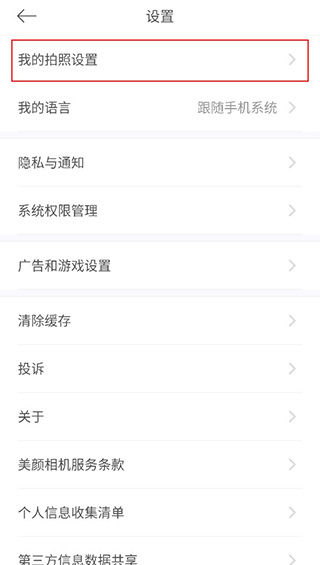
4. Turn off the watermark
After that, you can find the automatic adding watermark below to turn it off!
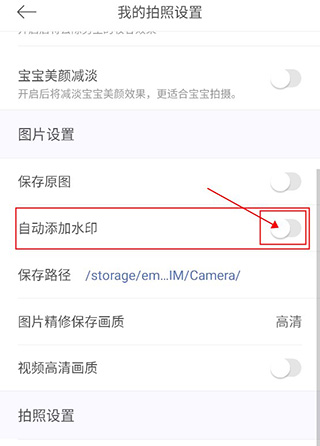
The above is the detailed content of An easy guide to turning off the watermark on your beauty camera. For more information, please follow other related articles on the PHP Chinese website!

Hot AI Tools

Undresser.AI Undress
AI-powered app for creating realistic nude photos

AI Clothes Remover
Online AI tool for removing clothes from photos.

Undress AI Tool
Undress images for free

Clothoff.io
AI clothes remover

Video Face Swap
Swap faces in any video effortlessly with our completely free AI face swap tool!

Hot Article

Hot Tools

Notepad++7.3.1
Easy-to-use and free code editor

SublimeText3 Chinese version
Chinese version, very easy to use

Zend Studio 13.0.1
Powerful PHP integrated development environment

Dreamweaver CS6
Visual web development tools

SublimeText3 Mac version
God-level code editing software (SublimeText3)

Hot Topics
 1392
1392
 52
52
 36
36
 110
110
 How to Take Photos on iOS Without All the Post-Processing Junk
Mar 27, 2025 am 10:40 AM
How to Take Photos on iOS Without All the Post-Processing Junk
Mar 27, 2025 am 10:40 AM
Your iPhone's camera boasts impressive AI-powered features, including selfie relighting and background object removal. However, this processing can sometimes compromise the accuracy of your photos. Fortunately, several alternatives offer greater co
 It's Not Just You, YouTube Looks Like Crap Right Now
Mar 25, 2025 am 10:21 AM
It's Not Just You, YouTube Looks Like Crap Right Now
Mar 25, 2025 am 10:21 AM
Usually you can blame a low-quality video stream on a bandwidth slowdown or a poor internet connectio—sites like YouTube will adjust a video's resolution accordingly, so instead of a crisp HD or 4K stream, you end up with a blurry, pixelated mess
 You Can Finally Change Your Default Feed on Threads
Mar 27, 2025 am 10:39 AM
You Can Finally Change Your Default Feed on Threads
Mar 27, 2025 am 10:39 AM
Threads App Update: Choose Your Default Feed and More! Threads finally lets you select a default feed – "Following" or a custom feed – for when you open the app. This means you'll see posts from the accounts you follow, rather than the alg
 Why is Google Maps full of ads?
Apr 09, 2025 am 12:18 AM
Why is Google Maps full of ads?
Apr 09, 2025 am 12:18 AM
The reason why GoogleMaps is full of advertising is that its business model needs to cover operational costs through advertising. 1) Google maintains free services by embedding various forms of ads in -maps. 2) Users can manage ads by identifying results with “sponsored” or “advertising” tags. 3) Tips to improve the user experience include using offline maps and "Explore" functions.
 Trump Just Delayed the TikTok Ban (Again)
Apr 11, 2025 am 10:48 AM
Trump Just Delayed the TikTok Ban (Again)
Apr 11, 2025 am 10:48 AM
TikTok's US ban is again delayed, this time until June 18th. President Trump announced on Truth Social a new executive order extending the deadline by 75 days, allowing more time for ByteDance to find a US buyer. This marks the second delay of the P
 The Four Best Alternatives to Zelle
Apr 05, 2025 am 10:29 AM
The Four Best Alternatives to Zelle
Apr 05, 2025 am 10:29 AM
Zelle's standalone app is gone, but its peer-to-peer payment functionality lives on within many banking apps. Check if your bank supports Zelle using their search tool; over 2,200 banks already have it integrated. If not, consider these top Zelle a
 Can you get paid to take pictures for Google Maps?
Apr 10, 2025 am 09:36 AM
Can you get paid to take pictures for Google Maps?
Apr 10, 2025 am 09:36 AM
You can make money taking photos for GoogleMaps. Accumulate points by joining the GoogleMaps Local Wizard Program to upload high-quality photos and comments, which can be redeemed for GooglePlay points and other rewards.
 How can I make money on Google Maps?
Apr 02, 2025 pm 04:13 PM
How can I make money on Google Maps?
Apr 02, 2025 pm 04:13 PM
The main ways to make money through GoogleMaps are: 1. Advertising revenue: Serving advertisements through the GoogleAds platform to attract user traffic. 2. API usage fee: Develop applications based on GoogleMaps API and charge users fees. 3. Location data sales: collect and analyze location data and sell it to third parties. Maximize revenue by optimizing advertising, API calls, and data analytics.



