How to install win7 system in new carrot home
When we were installing and reinstalling our own operating system, some friends had many questions about how to install the new Luobojiayuan win7 system and did not know how to operate it specifically. So as far as the editor knows, we can try to download the operating system we need on this site first, and then complete the steps of installing the system according to the relevant software. For the specific installation method, let’s take a look at how the editor did it~
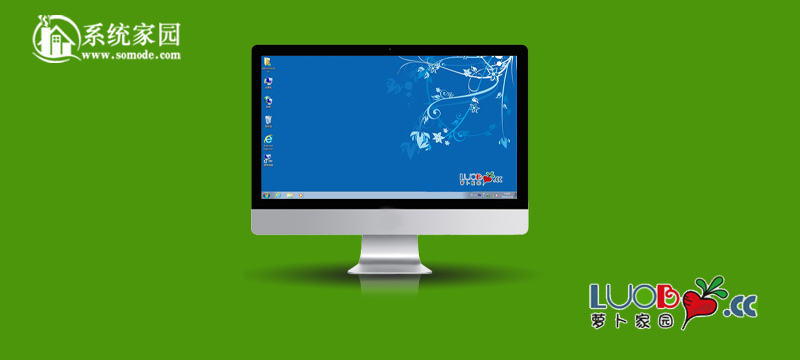
Luobo Home Computer System Installation Video
How to install the New Radish Home win7 system
1. Direct installation method:
1. Firstdownload the New Radish Home win7 system.
Note! Do not download it to the C drive, otherwise it will not be installed.

#2. After the download is complete, unzip the system into a folder.
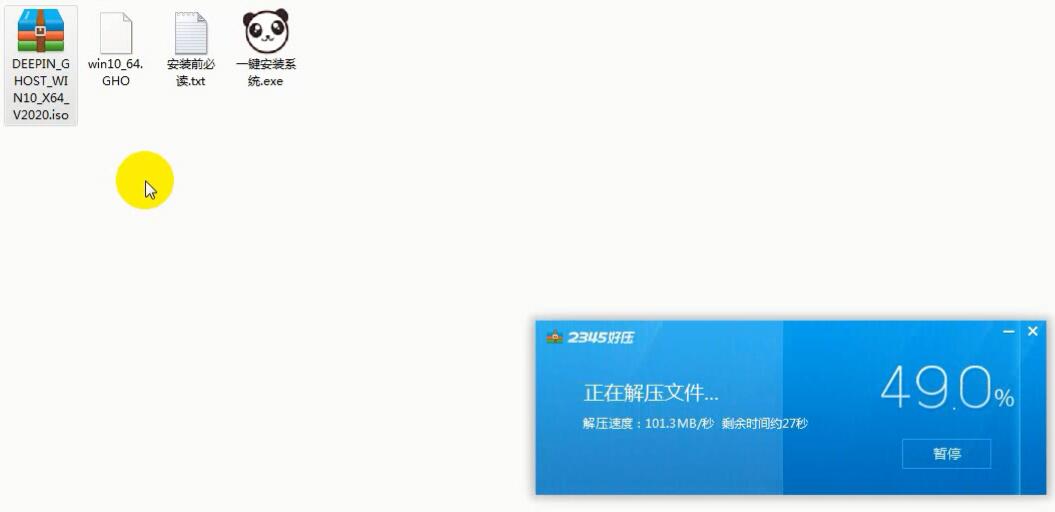
#3. Then double-click the mouse to run our system one-click installer.
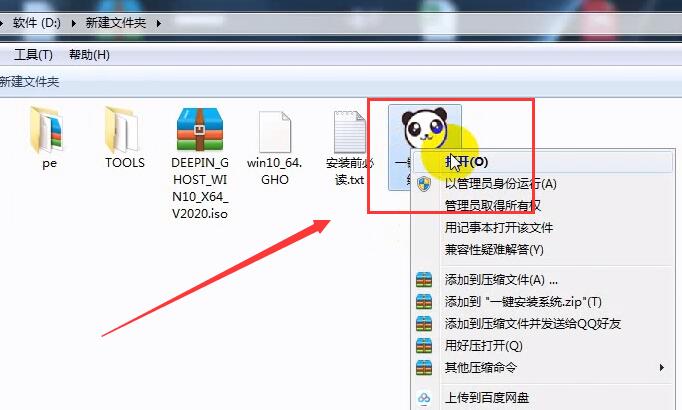
#4. After the installer opens, we need to select the system we downloaded in this interface. Then click "OK" to start the installation.
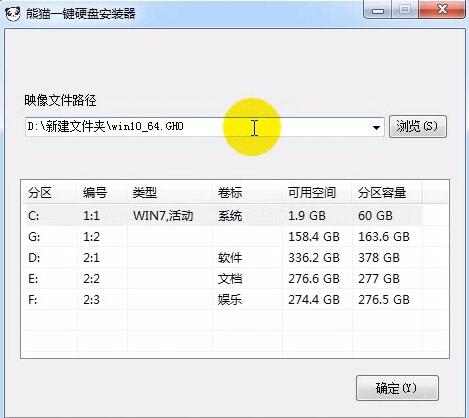
#5. Afterwards, the system will enter a smooth automatic installation. The system installation will take about 15 minutes. For old computers, it will take longer. The installation speed is linked to the solid-state hard drive.

2. U disk installation system method:

1. First download 大白Cai U disk boot disk creation tool, and then make the U disk boot disk. After completion, insert the U disk into the computer.
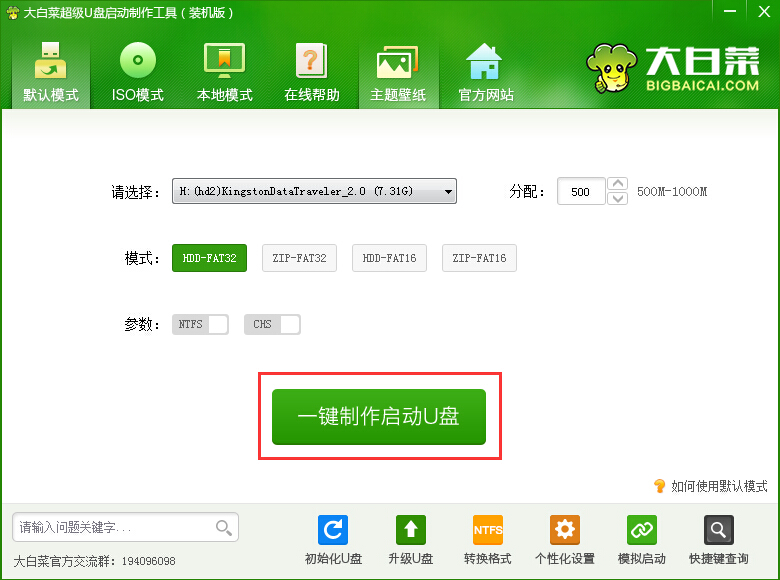
2. Then we restart the computer. When the startup screen appears, press the U disk boot hotkey corresponding to the computer motherboard, such as F8, F11 , F12, ESC, etc., and then select the U disk boot option.
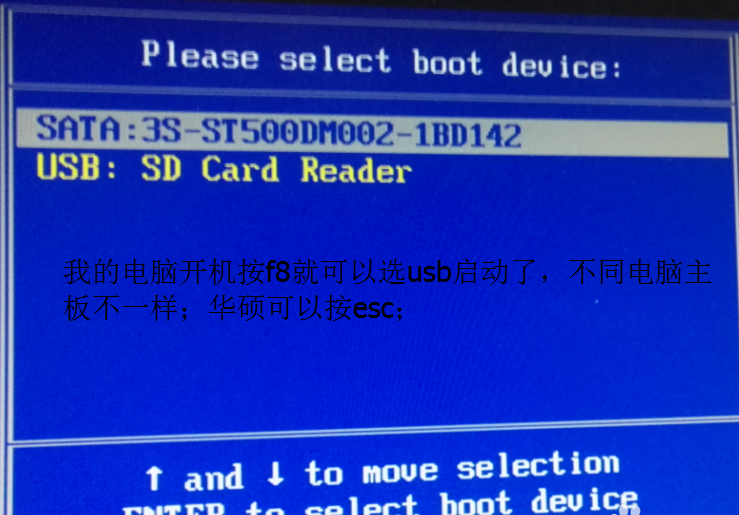
3. After selecting the U disk startup option, we will enter the menu interface of Chinese cabbage. At this time, we select the second item: run Chinese cabbage Win8PE anti-blue screen version (new Computer)
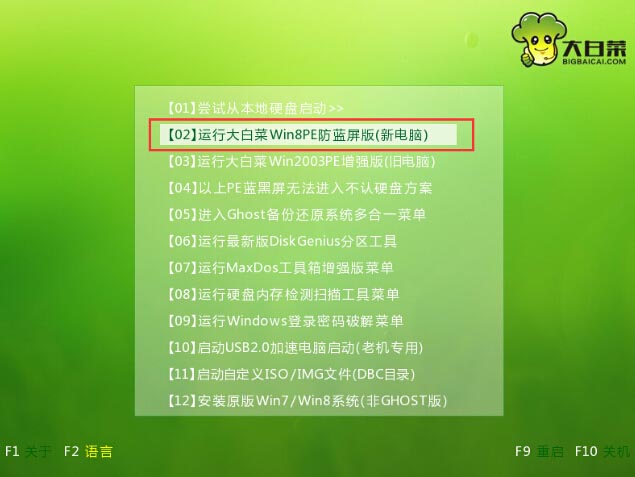
#4. Then you will enter the Dabaicai PE desktop and the PE installation window will pop up. At this time, we click "Browse" to select the system we need to install.
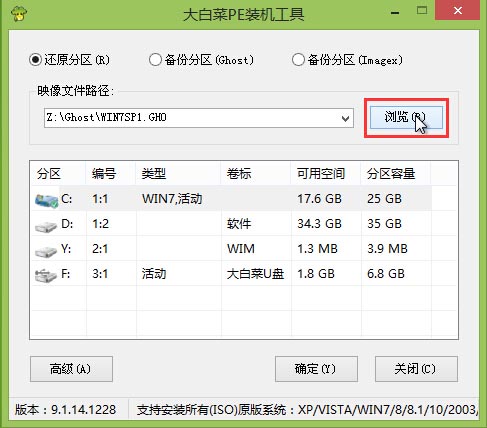
5. Find the win7 system that we placed in the U disk in advance. After selecting, click "Open" to proceed to the next step.
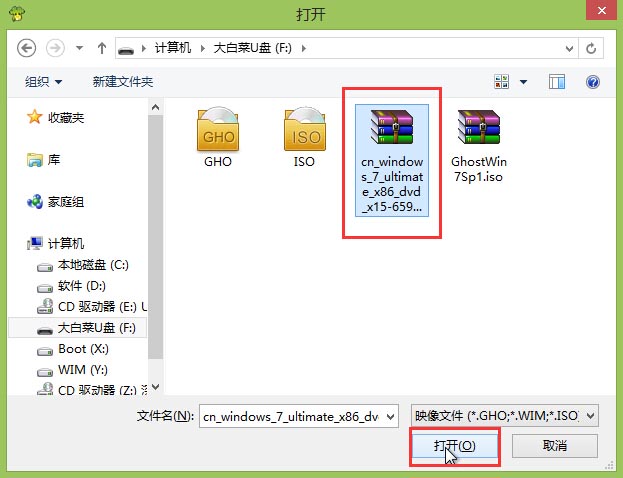
#6. In the image file path, we can select the system type that needs to be installed. After the selection is completed, select the C drive and click "OK".
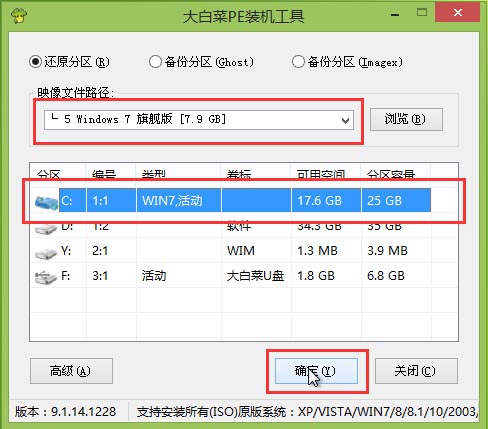
#7. In the pop-up system restore window, click "OK" to start restoring the system. After the restore, the system will be reinstalled.

#8. Wait patiently for the restoration to be successful. The system installation program will help users automatically install the system. After about fifteen minutes, the system installation is completed.
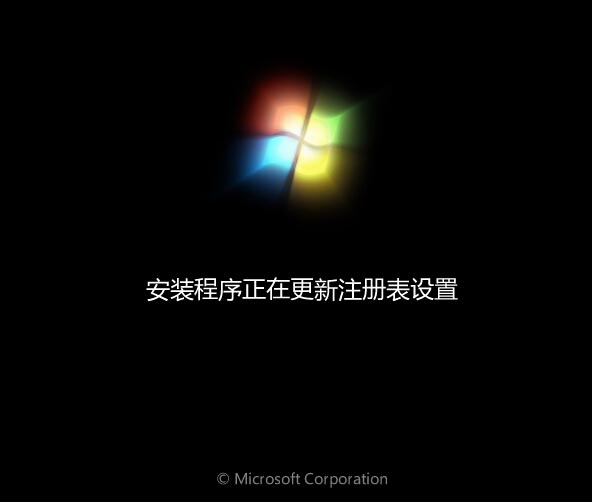
9. After the installation is completed, we can download software needed for daily life and use it.
The above is the detailed content of How to install win7 system in new carrot home. For more information, please follow other related articles on the PHP Chinese website!

Hot AI Tools

Undresser.AI Undress
AI-powered app for creating realistic nude photos

AI Clothes Remover
Online AI tool for removing clothes from photos.

Undress AI Tool
Undress images for free

Clothoff.io
AI clothes remover

AI Hentai Generator
Generate AI Hentai for free.

Hot Article

Hot Tools

Notepad++7.3.1
Easy-to-use and free code editor

SublimeText3 Chinese version
Chinese version, very easy to use

Zend Studio 13.0.1
Powerful PHP integrated development environment

Dreamweaver CS6
Visual web development tools

SublimeText3 Mac version
God-level code editing software (SublimeText3)

Hot Topics
 Solution to the problem that Win11 system cannot install Chinese language pack
Mar 09, 2024 am 09:48 AM
Solution to the problem that Win11 system cannot install Chinese language pack
Mar 09, 2024 am 09:48 AM
Solution to the problem that Win11 system cannot install Chinese language pack
 Unable to install guest additions in VirtualBox
Mar 10, 2024 am 09:34 AM
Unable to install guest additions in VirtualBox
Mar 10, 2024 am 09:34 AM
Unable to install guest additions in VirtualBox
 What should I do if Baidu Netdisk is downloaded successfully but cannot be installed?
Mar 13, 2024 pm 10:22 PM
What should I do if Baidu Netdisk is downloaded successfully but cannot be installed?
Mar 13, 2024 pm 10:22 PM
What should I do if Baidu Netdisk is downloaded successfully but cannot be installed?
 How to install Android apps on Linux?
Mar 19, 2024 am 11:15 AM
How to install Android apps on Linux?
Mar 19, 2024 am 11:15 AM
How to install Android apps on Linux?
 How to Install and Run the Ubuntu Notes App on Ubuntu 24.04
Mar 22, 2024 pm 04:40 PM
How to Install and Run the Ubuntu Notes App on Ubuntu 24.04
Mar 22, 2024 pm 04:40 PM
How to Install and Run the Ubuntu Notes App on Ubuntu 24.04
 How to install Podman on Ubuntu 24.04
Mar 22, 2024 am 11:26 AM
How to install Podman on Ubuntu 24.04
Mar 22, 2024 am 11:26 AM
How to install Podman on Ubuntu 24.04
 How to install solidworks2018-solidworks2018 installation tutorial
Mar 04, 2024 pm 09:00 PM
How to install solidworks2018-solidworks2018 installation tutorial
Mar 04, 2024 pm 09:00 PM
How to install solidworks2018-solidworks2018 installation tutorial
 How to install creo-creo installation tutorial
Mar 04, 2024 pm 10:30 PM
How to install creo-creo installation tutorial
Mar 04, 2024 pm 10:30 PM
How to install creo-creo installation tutorial






