3 Easy Ways to Fix iPhone 7/7 Plus Stuck on Apple Logo
The Apple logo appearing on the screen is the most common problem that many iPhone users may encounter. Especially for those who have recently purchased a new brand device, they can easily fix iPhone 7/7 Plus stuck on Apple logo after jailbreaking or restoring. A stuck Apple logo is like a heart attack on your iPhone, you can't call other people, call people, or take pictures with it. When the Apple logo appears, your precious device turns into complete garbage.
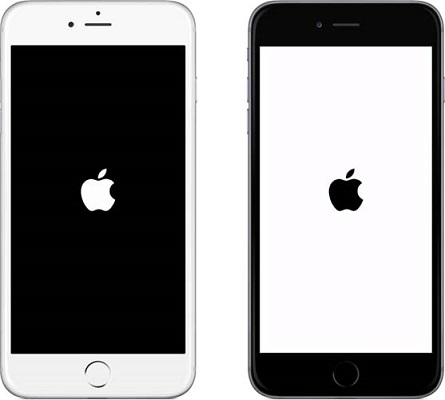
Recommended for iPhone 7/7 Plus and iPhone XS/XS Max/XR/X/8/6s/6/5s/5, iPad, iPod touch, updated, jailbroken, water There are three ways to fix stuck on Apple screen after damage and more.
- Method 1. Force restart iPhone 7/7 Plus
- Method 2. Fix iPhone 7/7 Plus stuck on Apple logo without data loss
- Method 3. Use iTunes to restore iPhone 7/7 Plus
- Method 4. DFU mode to restore your Stuck iPhone 7/7 Plus
Method 1. Force restart iPhone 7/7 Plus
Force restarting your iPhone is the easiest way to fix a stuck or unresponsive iPhone. For iPhone 7/7 Plus, please follow these steps:
Press the "Volume Down" and "Power" buttons at a time for a while. Now you can see the Apple logo on the screen.
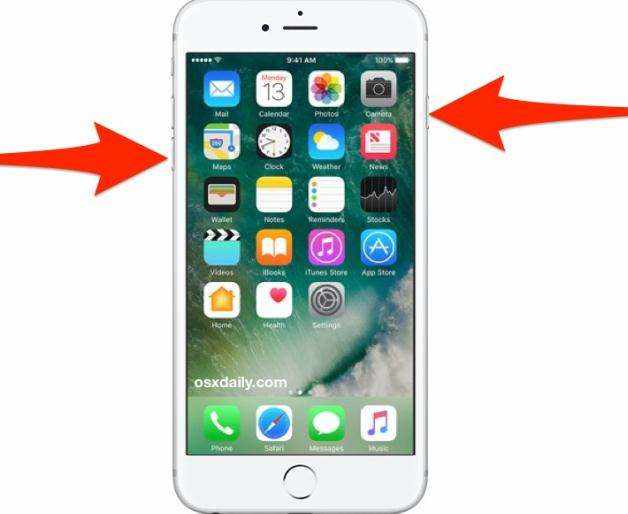
Method 2: Fix iPhone 7/7 Plus Stuck on Apple Logo without Data Loss
When iPhone is stuck on Apple Logo and cannot be turned on, Big Most people don't know how to fix it. That’s why we highly recommend Tenorshare ReiBoot, the best iPhone repair software to you. This iOS system recovery tool provides you with the most effective way to solve iOS problems such as white apple screen, black screen of death, recovery mode, unresponsive screen and more. Free download this iOS repair tool to see more of its features.
Step 1. Download Tenorshare ReiBoot and install it on your computer, and connect your stuck iPhone to your computer using a USB cable. Select "Repair Operating System" and start "Repair" based on your device's iOS.
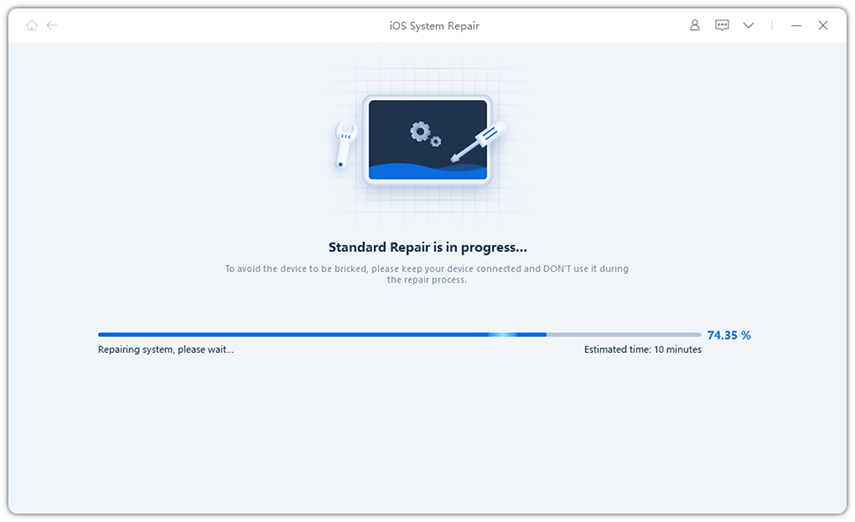
Step 2. ReiBoot will display the matching firmware package for download. Please download the IPSW file and follow the steps to repair your device’s iOS system.
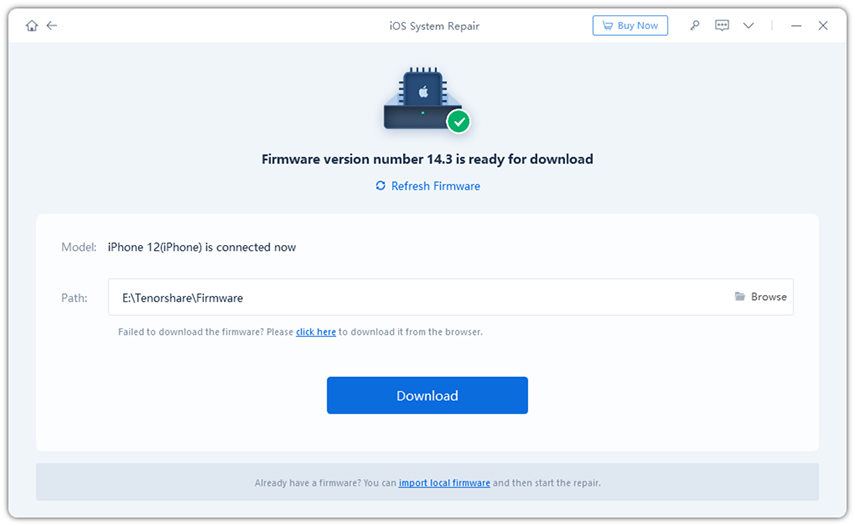
Step 3. After the system is restored, your iPhone 7 will not be stuck on the Apple logo, and all the data in the phone will remain normal.
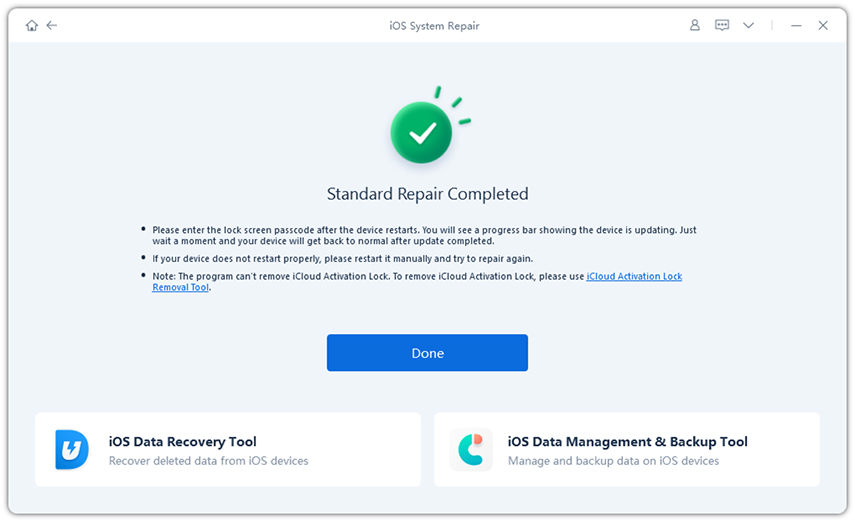
Method 3: Restore iPhone 7/7 Plus using iTunes
This is another easy way to fix the stuck problem. This will erase all your iPhone data, so backup iCareFone before restoring.
Step 1: Run iTunes on your computer and connect your iPhone to your computer, click on the iPhone icon and select "Summary".
Step 2: Then select "Restore iPhone" to restore iPhone to factory settings.
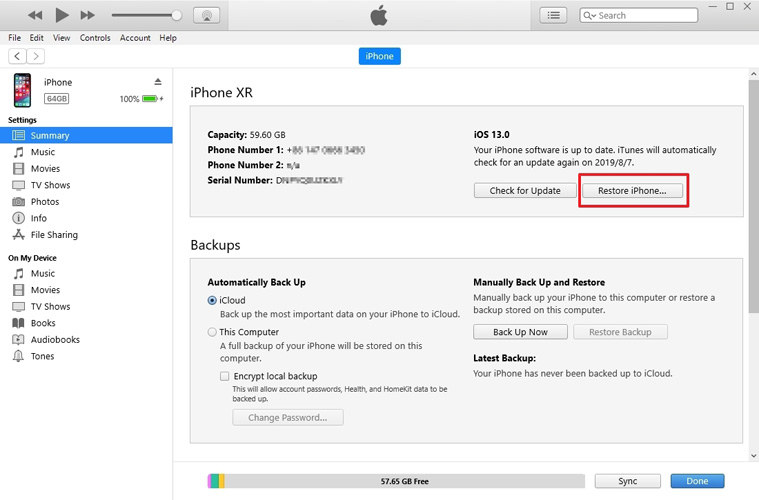
Method 4. DFU Mode Restore Your Stuck iPhone 7/7 Plus
DFU stands for Default Firmware Update, which is also used to fix Apple logo stuck issue on iPhone One of the simple methods. Just follow the steps below. Note: DFU mode will erase all device data, you can back up iPhone 7 iCareFone beforehand.
Step 1: Run the latest version of iTunes on your computer and connect your iPhone 7.
Step 2: Press the "Power" and "Volume Down" buttons at a time for 10 seconds. Now, hold down the "Power" button and at the same time press the "Volume Down" button for 5 seconds.
Step 3: The iPhone 7/7 Plus screen turns black, and you will have iTunes pop up on your computer to notify the iPhone in DFU mode. This will completely restore and reset your iPhone’s firmware.
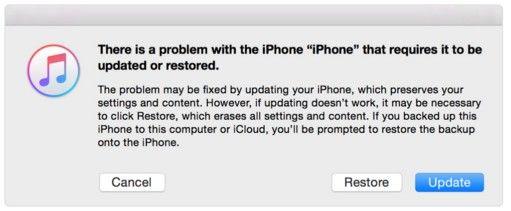
This method is most commonly used, but if you want to fix iPhone stuck on white Apple logo without recovery and any data loss, ReiBoot will be your favorite choice.
The above is the detailed content of 3 Easy Ways to Fix iPhone 7/7 Plus Stuck on Apple Logo. For more information, please follow other related articles on the PHP Chinese website!

Hot AI Tools

Undresser.AI Undress
AI-powered app for creating realistic nude photos

AI Clothes Remover
Online AI tool for removing clothes from photos.

Undress AI Tool
Undress images for free

Clothoff.io
AI clothes remover

AI Hentai Generator
Generate AI Hentai for free.

Hot Article

Hot Tools

Notepad++7.3.1
Easy-to-use and free code editor

SublimeText3 Chinese version
Chinese version, very easy to use

Zend Studio 13.0.1
Powerful PHP integrated development environment

Dreamweaver CS6
Visual web development tools

SublimeText3 Mac version
God-level code editing software (SublimeText3)

Hot Topics
 1378
1378
 52
52
 8 iPhone Apps I'm Using to Try and Live Forever
Mar 16, 2025 am 12:19 AM
8 iPhone Apps I'm Using to Try and Live Forever
Mar 16, 2025 am 12:19 AM
Maximize Your Lifespan: iPhone Apps for a Healthier, Longer Life Groucho Marx famously aspired to live forever, or die trying. While immortality remains elusive, we can significantly extend both our lifespan and healthspan (the length of time we enj
 The Best 11-inch iPad Air Cases of 2025
Mar 19, 2025 am 06:03 AM
The Best 11-inch iPad Air Cases of 2025
Mar 19, 2025 am 06:03 AM
Top iPad Air 11-inch Cases: A Comprehensive Guide (Updated 03/14/2025) This updated guide showcases the best iPad Air 11-inch cases available, catering to various needs and budgets. Whether you own the new M3 or the M2 model, protecting your investm
 Google Assistant Will No Longer Work With Waze on iPhone
Apr 03, 2025 am 03:54 AM
Google Assistant Will No Longer Work With Waze on iPhone
Apr 03, 2025 am 03:54 AM
Google is sunsetting Google Assistant integration in Waze for iPhones, a feature that has been malfunctioning for over a year. This decision, announced on the Waze community forum, comes as Google prepares to fully replace Google Assistant with its
 The Best iPad Pro 13-inch Cases of 2025
Mar 25, 2025 am 02:49 AM
The Best iPad Pro 13-inch Cases of 2025
Mar 25, 2025 am 02:49 AM
If you've taken the plunge with the 13-inch iPad Pro, you'll want to kit it out with a case to protect it against accidental damage.
 Apple Intelligence Is a Bust but It's Had One Major Benefit
Mar 25, 2025 am 03:08 AM
Apple Intelligence Is a Bust but It's Had One Major Benefit
Mar 25, 2025 am 03:08 AM
Summary Apple Intelligence has so far underdelivered with unimpressive features, some of which probably won't arrive until iOS 19 launches later in
 The Best 13-inch iPad Air Cases of 2025
Mar 20, 2025 am 02:42 AM
The Best 13-inch iPad Air Cases of 2025
Mar 20, 2025 am 02:42 AM
Recommended Best iPad Air 13-inch Protective Case in 2025 Your new 13-inch iPad Air is easily scratched, bumped, or even broken without a protective case. A good protective case not only protects your tablet, but also enhances its appearance. We have selected a variety of protective cases with excellent appearance for you, and there is always one for you! Update: March 15, 2025 We updated the selection of the best budget iPad Air case and added instructions on case compatibility. Best Overall Choice: Apple Smart Folio for iPad Air 13-inch Original price $99, current price $79, saving $20! Apple Smart Fo
 The Simple Reason I Don't Use Apple Family Sharing (However Good It Is)
Mar 22, 2025 am 03:04 AM
The Simple Reason I Don't Use Apple Family Sharing (However Good It Is)
Mar 22, 2025 am 03:04 AM
Apple's Family Sharing: A Broken Promise? Ask to Buy's Failure to Protect Against Redownloads Apple's Family Sharing, while convenient for sharing apps, subscriptions, and more, has a significant flaw: its "Ask to Buy" feature fails to pre
 Which iPhone version is the best?
Apr 02, 2025 pm 04:53 PM
Which iPhone version is the best?
Apr 02, 2025 pm 04:53 PM
The best iPhone version depends on your individual needs. 1. iPhone12 is suitable for users who need 5G. 2. iPhone 13 is suitable for users who need long battery life. 3. iPhone 14 and 15ProMax are suitable for users who need powerful photography functions, especially 15ProMax also supports AR applications.




