
When users use remote desktop, it prompts that the connection is unsuccessful due to some reasons, and then the connection cannot be made, and it cannot be used normally. What should be done after this problem occurs? Let’s take a look. See the detailed tutorial~
1. First enter the control panel, you can enter run through the shortcut key "win r", in Enter "control" to open it;
Then in the control panel, check whether your account has a password. You cannot connect without a password. Please make sure you have a password.
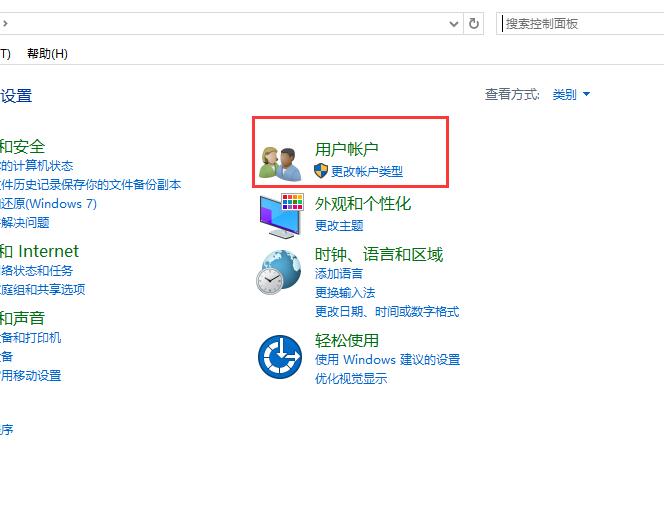
2. Windows Firewall must be turned off, otherwise the connection will not be possible or the connection will fail.
3. Then right-click "This PC" on the desktop and select Properties.
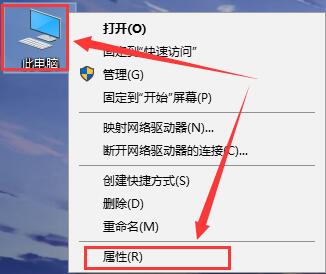
4. Then select "Remote Settings" from the options on the left.
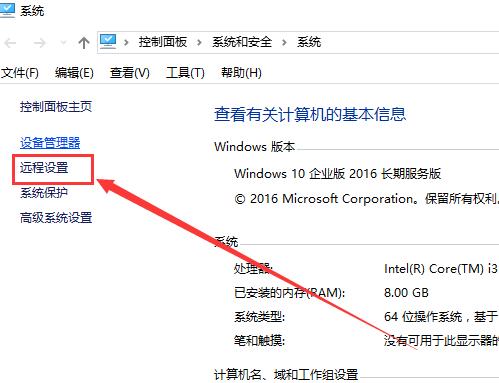
5. Then check the bottom one "Allow remote connections to this computer", and
check the bottom one according to your choice. Then just confirm the application.
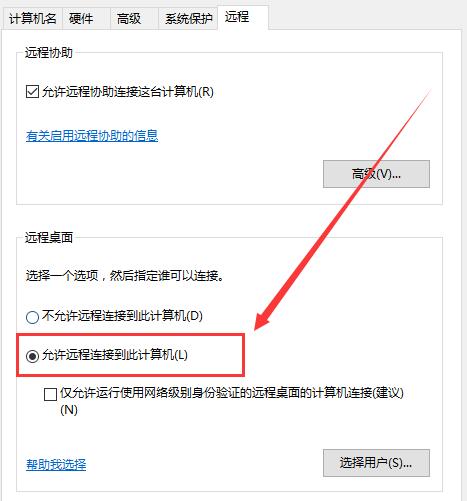
6. If you still cannot connect to the computer, please check whether the computer IP address is entered correctly.
Method 2:
1. Another simple method is to reinstall the system, so that it can be overwritten and this problem will not occur.
2. The system of this site is very good, allowing everyone to get the best experience.
 |
##win10 genuine systemYou can connect remotely One-click installation tutorial |
table tbody tr td button{background: #4E9FF7;border:none;border-radius: 4px;padding: 5px 16px;display: inline-block;vertical-align: text-top;}table tbody tr td button a{border:none;color: #fff;}Details |
The above is the detailed content of Unable to connect to the remote computer, it may be due to one of the following reasons win10 remote desktop issues. For more information, please follow other related articles on the PHP Chinese website!
 Introduction to reasons why remote desktop cannot connect
Introduction to reasons why remote desktop cannot connect
 What to do if the remote desktop cannot connect
What to do if the remote desktop cannot connect
 What private information will Douyin's close friends see?
What private information will Douyin's close friends see?
 What to do if the documents folder pops up when the computer is turned on
What to do if the documents folder pops up when the computer is turned on
 How to delete WeChat emoticons
How to delete WeChat emoticons
 Can the appdata folder be deleted?
Can the appdata folder be deleted?
 How to use count function
How to use count function
 OKEX official website
OKEX official website




