
Apple iPhone 13 Pro iMessage messages cannot be sent, or the sent messages are displayed as green message bubbles instead of blue message bubbles. You can refer to the following information to try to solve the problem.
1. Check settings
In the “Settings” App, tap “Cellular Network”. Make sure your phone number is enabled. If using multiple SIM cards, make sure the phone number you want to use is selected and enabled.
In the Settings app, tap Messages, close and reopen iMessage. Tap Send & Receive. Tap the phone number you want to use for Messages.
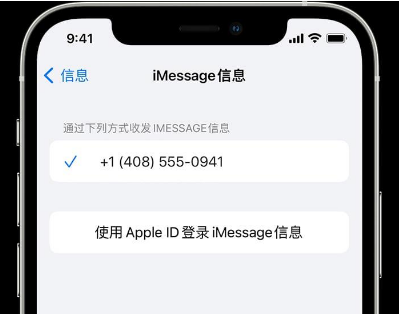
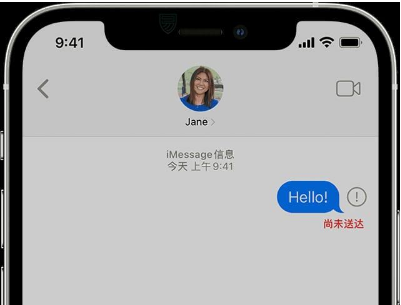
##3. If you can only send paid information
If you see If you see a green (instead of blue) message bubble, the corresponding message was sent via MMS/SMS (not iMessage).
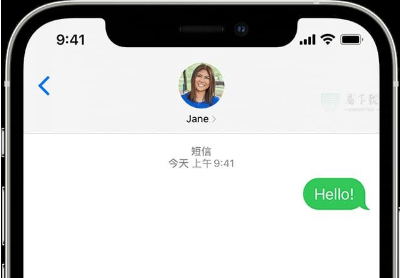
There may be multiple reasons for this happening:
a. The recipient of this message does not have an Apple device.
b. iMessage is turned off on your device or the recipient's device. To check if iMessage is turned on on your device, go to Settings - Messages - iMessage.
c. iMessage messages on your device or the recipient's device are temporarily unavailable. You may need to try updating the device system to solve the problem.
4. If you can only receive messages on one other device
If you have an iPhone and another iOS or iPadOS device (for example iPad), your iMessage settings may be set to use your Apple ID (rather than your phone number) to receive and send messages.
To check if your phone number is set up to send and receive messages, go to Settings > Messages, then tap Send & Receive Set up (requires binding your phone number to your Apple ID) so you can use your phone number to send and receive iMessages.
The above is the detailed content of Is there any solution to the problem that iMessage cannot be sent on iPhone?. For more information, please follow other related articles on the PHP Chinese website!
 What plugin is composer?
What plugin is composer?
 Can data between Hongmeng system and Android system be interoperable?
Can data between Hongmeng system and Android system be interoperable?
 How to open nrg file
How to open nrg file
 What does Matcha Exchange do?
What does Matcha Exchange do?
 How to use the datediff function
How to use the datediff function
 How to represent negative numbers in binary
How to represent negative numbers in binary
 oncontextmenu incident
oncontextmenu incident
 What keys do arrows refer to in computers?
What keys do arrows refer to in computers?
 WeChat Moments, two dashes and one dot
WeChat Moments, two dashes and one dot




