How to install unofficial apps on Xiaomi TV?
Xiaomi TV is loved by many users for its cost-effectiveness, but many friends want to install third-party software on Xiaomi TV, but do not know how to install third-party apps on Xiaomi TV. In fact, Xiaomi TV supports the installation of third-party software. Currently, Xiaomi TV can support 3 different installation tutorials. If you have a Xiaomi TV at home, you can try it. Here is the latest method for installing third-party software on Xiaomi TV.
Method 1: Install through Xiaomi TV Assistant (currently only for Android phones)
1. Download "Dangbei Market" on your phone;
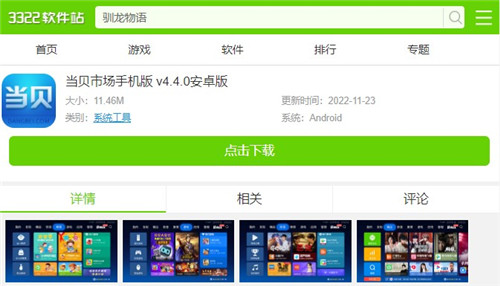
2. On your mobile phone, download "Xiaomi TV Assistant";
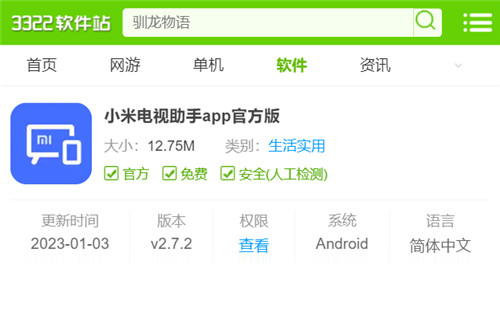
3. The mobile phone and TV are in the same WIFI, open Xiaomi TV Assistant, and find the prompt to connect TV device;
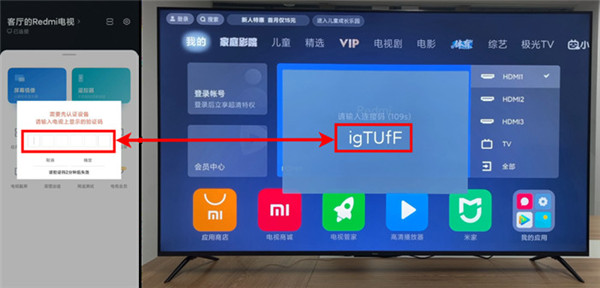
4. After finding the device, connect the TV device, and then enter the verification code that appears on the TV;
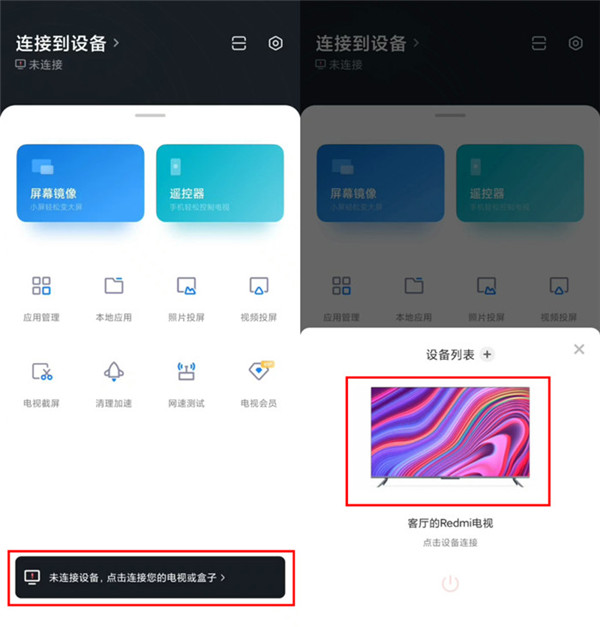
5. After clicking "Local Application", the Dangbei Market installation package previously installed on the mobile phone will be displayed; select the file "Install to TV" and wait for the [Open on TV] interface to appear on the phone, indicating that the installation is complete;
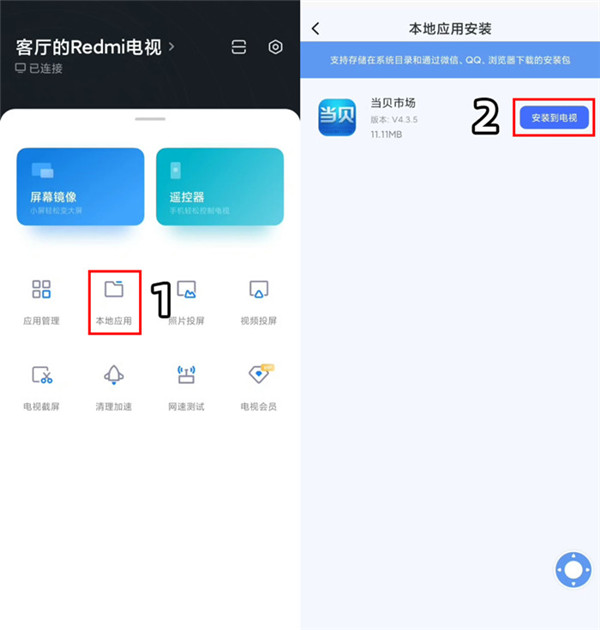
Method 2: Wukong Remote Control Installation
1. Open Xiaomi TV [Settings], find [Account and Security], and select Allow installation of applications from unknown sources;
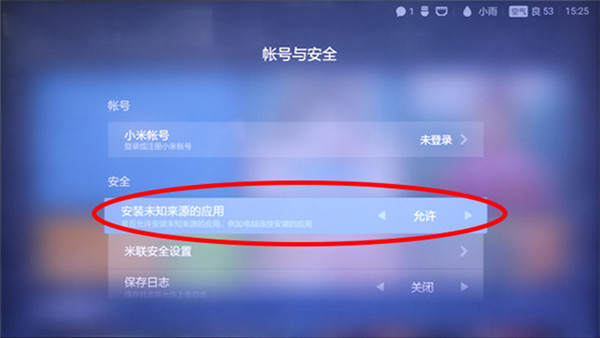
2. Install the Wukong remote control on this site;
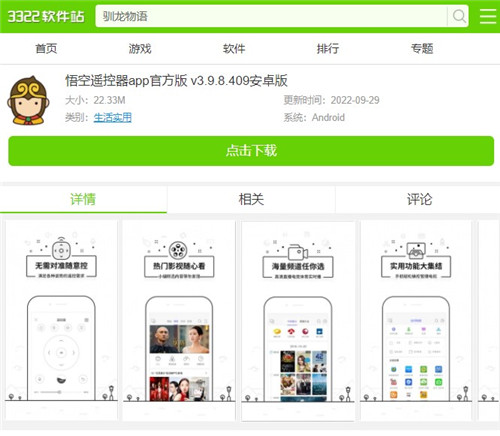
3. Let the mobile phone and TV be in the same WIFI. Open the Wukong remote control, click on the device connection interface in the upper left corner, and click [Xiaomi Device] to complete the connection;
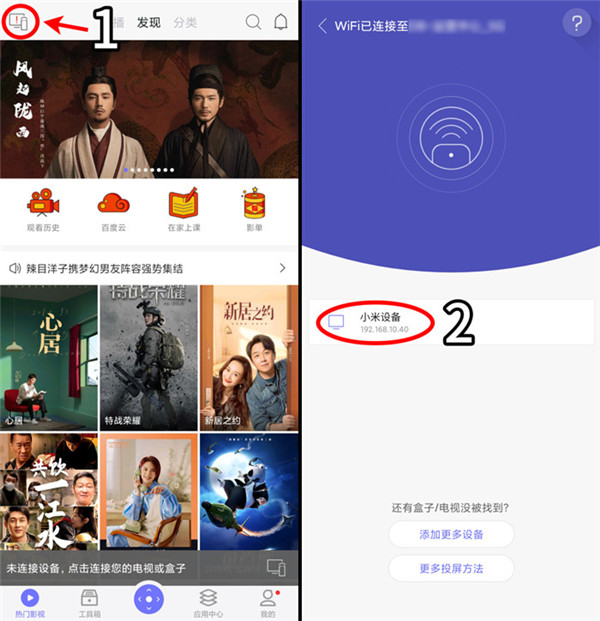
4. At this time, the TV will display "Please enter the connection code" on the mobile phone "Enter the TV display verification code" will also pop up; after filling in the verification, the Xiaomi TV will install the Wukong remote control, and then open it;
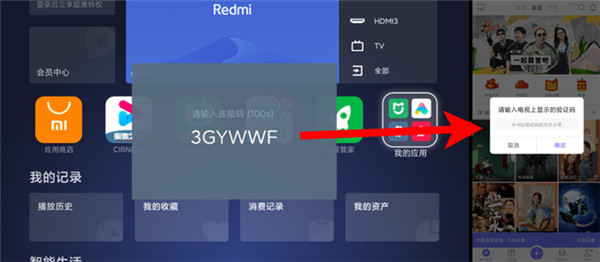
5. Use Wukong on the mobile phone Search Dangbei Market with the remote control and select [Download to TV]. The TV will automatically download Dangbei Market; Unknown risk", select "Continue installation";
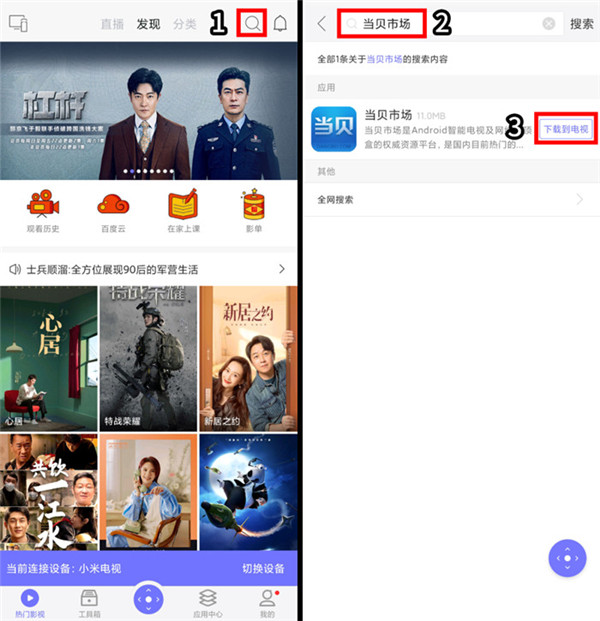
Method 3: Install via U disk
1. Download and install Dangbei Market from U disk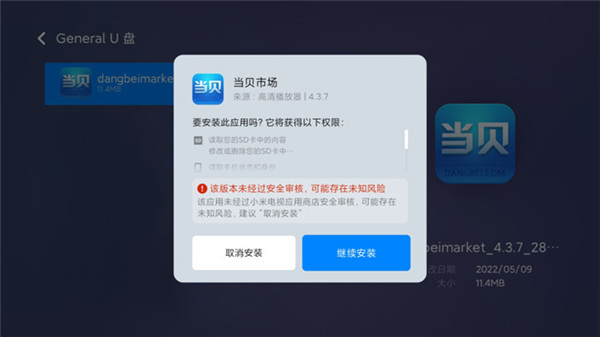
2. Open Xiaomi TV [Settings], find [Account and Security], and select to allow installation of applications from unknown sources;
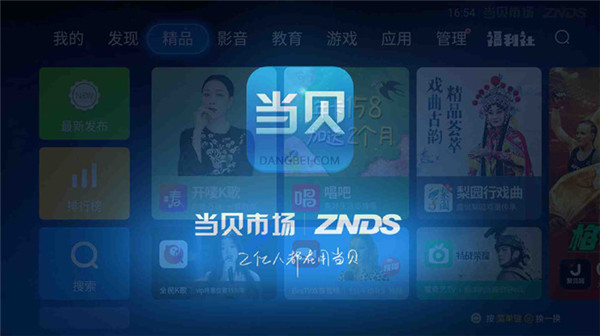
3. Connect the U disk to the USB interface, open the U disk device, find the installation package and click to install;
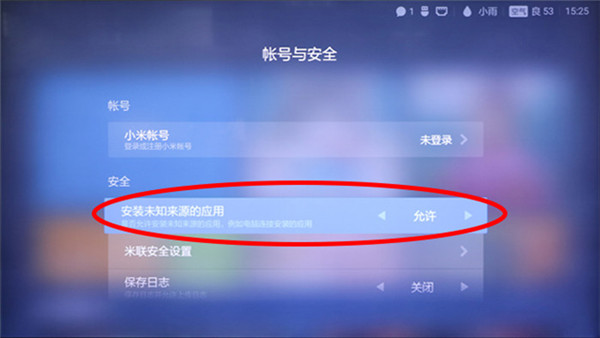
4. The TV will pop up and there may be unknown risks, select " "Continue installation";
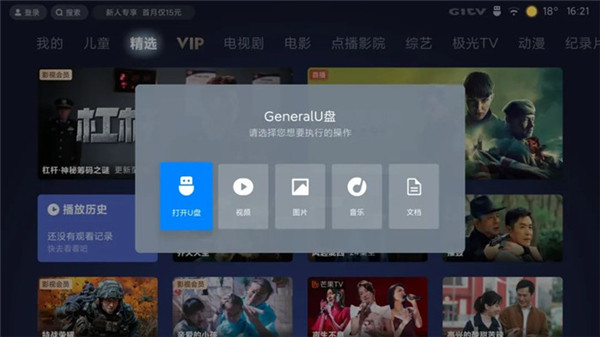
The above is the detailed content of How to install unofficial apps on Xiaomi TV?. For more information, please follow other related articles on the PHP Chinese website!

Hot AI Tools

Undresser.AI Undress
AI-powered app for creating realistic nude photos

AI Clothes Remover
Online AI tool for removing clothes from photos.

Undress AI Tool
Undress images for free

Clothoff.io
AI clothes remover

AI Hentai Generator
Generate AI Hentai for free.

Hot Article

Hot Tools

Notepad++7.3.1
Easy-to-use and free code editor

SublimeText3 Chinese version
Chinese version, very easy to use

Zend Studio 13.0.1
Powerful PHP integrated development environment

Dreamweaver CS6
Visual web development tools

SublimeText3 Mac version
God-level code editing software (SublimeText3)

Hot Topics
 1376
1376
 52
52
 Completely Uninstall Xiaomi Game Center: No Leftovers!
Mar 18, 2025 pm 06:00 PM
Completely Uninstall Xiaomi Game Center: No Leftovers!
Mar 18, 2025 pm 06:00 PM
The article details steps to completely uninstall Xiaomi Game Center, remove residual files, prevent auto-reinstallation, and verify the app's removal from a device.
 How to Take Photos on Android Without All the Post-Processing Junk
Mar 13, 2025 pm 01:09 PM
How to Take Photos on Android Without All the Post-Processing Junk
Mar 13, 2025 pm 01:09 PM
Your phone's camera does so much filtering, processing, and AI adjustments, it can make you question reality itself. In a world where Google can put you into photos you take, what's even real? If you'd rather avoid letting your phone decide what
 The Fastest Way to Uninstall Xiaomi Game Center (2025)
Mar 18, 2025 pm 06:03 PM
The Fastest Way to Uninstall Xiaomi Game Center (2025)
Mar 18, 2025 pm 06:03 PM
Article discusses the fastest way to uninstall Xiaomi Game Center in 2025 using built-in settings, with optional third-party tools for efficiency.Character count: 159
 How to Uninstall Xiaomi Game Center
Mar 18, 2025 pm 06:01 PM
How to Uninstall Xiaomi Game Center
Mar 18, 2025 pm 06:01 PM
The article provides a detailed guide on uninstalling Xiaomi Game Center, discussing standard and alternative methods, and potential performance improvements post-uninstallation.
 Xiaomi Game Center Stuck? Here's How to Uninstall It!
Mar 18, 2025 pm 06:01 PM
Xiaomi Game Center Stuck? Here's How to Uninstall It!
Mar 18, 2025 pm 06:01 PM
Article discusses uninstalling stuck Xiaomi Game Center, troubleshooting, and exploring gaming alternatives. Main issue is app malfunction and removal.
 How to Remove Xiaomi Game Center: Complete Uninstall Guide
Mar 18, 2025 pm 05:58 PM
How to Remove Xiaomi Game Center: Complete Uninstall Guide
Mar 18, 2025 pm 05:58 PM
Article details steps to completely uninstall Xiaomi Game Center from Xiaomi devices, discussing performance benefits and risks involved in the process.Character count: 159
 Xiaomi Game Center Uninstall: Boost Phone Speed in Minutes!
Mar 18, 2025 pm 06:04 PM
Xiaomi Game Center Uninstall: Boost Phone Speed in Minutes!
Mar 18, 2025 pm 06:04 PM
The article provides a detailed guide on completely removing Xiaomi Game Center from Xiaomi devices, including uninstallation steps, disabling system integration, clearing residual data, and rebooting. It also discusses performance optimization post-
 'LikeTones' Is a Guitar Tuner With No Ads or Upsells
Mar 22, 2025 am 10:16 AM
'LikeTones' Is a Guitar Tuner With No Ads or Upsells
Mar 22, 2025 am 10:16 AM
I've been trying to get back into playing guitar and I've noticed one thing: Both the App Store and Google Play are replete with guitar-tuning apps that are full of either upsells or advertisements. Isn't there any application that helps tune you




