What is the function of the exe file downloaded from Win10 ISO
Many friends who have downloaded the win10 system have found that after downloading and decompressing the official original Win10 operating system ISO file, you will see two setup.exe installation programs. What are the functions of these two files and how to use them? ?Actually, it mainly runs the setup.exe program in the sources folder, which can be used for upgrade or new installation. Let’s take a look at the detailed introduction below.

Detailed introduction to the exe after downloading the iso in win10
Run the sources/setup.exe program to upgrade or install a new installation. Run the setup.exe program in the root directory. Overwriting the installation will clear the original system in the installation disk!
Install a new installation of Win10:
If there is a setup.exe file in the sources folder for a new system or multi-system installation. Double-click the program to upgrade so that the option Custom Installation appears, as shown.
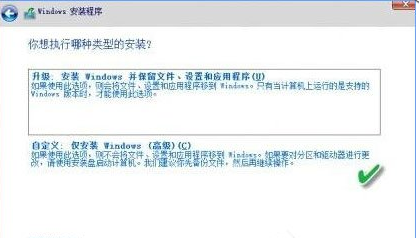
If you want to install dual systems, add other systems to the original system disk (such as the original Win 7 or Win8.1, add Win 10 to form a dual system), if you run it directly If the installation selection of setup.exe in the root directory is inappropriate, the original lower version system will be lost, leaving only the newly installed Win 10.
Upgrade to Win10 system:
If you upgrade and install the system on an existing system, run the setup.exe program in the root directory. The software will automatically detect whether the software and hardware upgrade conditions are qualified. If so, , the existing system will be automatically upgraded to a new version based on the existing version of the system.
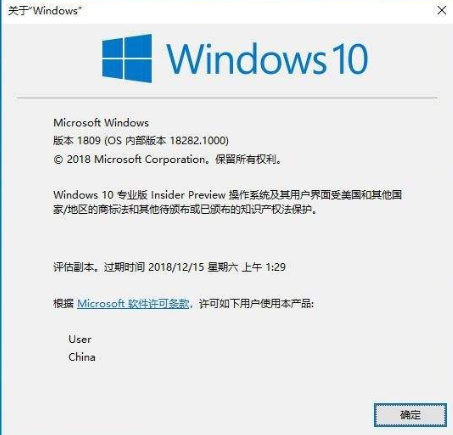
The above is the detailed content of What is the function of the exe file downloaded from Win10 ISO. For more information, please follow other related articles on the PHP Chinese website!

Hot AI Tools

Undresser.AI Undress
AI-powered app for creating realistic nude photos

AI Clothes Remover
Online AI tool for removing clothes from photos.

Undress AI Tool
Undress images for free

Clothoff.io
AI clothes remover

AI Hentai Generator
Generate AI Hentai for free.

Hot Article

Hot Tools

Notepad++7.3.1
Easy-to-use and free code editor

SublimeText3 Chinese version
Chinese version, very easy to use

Zend Studio 13.0.1
Powerful PHP integrated development environment

Dreamweaver CS6
Visual web development tools

SublimeText3 Mac version
God-level code editing software (SublimeText3)

Hot Topics
 1378
1378
 52
52
 Solution to the problem that Win11 system cannot install Chinese language pack
Mar 09, 2024 am 09:48 AM
Solution to the problem that Win11 system cannot install Chinese language pack
Mar 09, 2024 am 09:48 AM
Solution to the problem that Win11 system cannot install Chinese language pack With the launch of Windows 11 system, many users began to upgrade their operating system to experience new functions and interfaces. However, some users found that they were unable to install the Chinese language pack after upgrading, which troubled their experience. In this article, we will discuss the reasons why Win11 system cannot install the Chinese language pack and provide some solutions to help users solve this problem. Cause Analysis First, let us analyze the inability of Win11 system to
 Solution to Windows 11 black screen with only mouse pointer
Feb 18, 2024 pm 10:50 PM
Solution to Windows 11 black screen with only mouse pointer
Feb 18, 2024 pm 10:50 PM
What should I do if the win11 screen is black and only has mouse arrows? With the continuous development of computer technology, many people are now inseparable from computers. However, sometimes we encounter some problems when using the computer. For example, when using the Win11 system, the screen appears black with only the mouse arrow. This question may be confusing to some non-experts, but don’t worry, we will introduce some solutions below. First, we need to determine whether the problem is temporary or ongoing. If the screen only occasionally goes black, maybe
 How to set CPU performance to full in Win11
Feb 19, 2024 pm 07:42 PM
How to set CPU performance to full in Win11
Feb 19, 2024 pm 07:42 PM
Many users find that the computer is not running smoothly enough when using the Win11 system. They want to improve CPU performance, but they don't know how to do it. The following will introduce in detail how to set the CPU performance to the highest level in Win11 system to make your computer more efficient. Setting method: 1. Right-click "This PC" on the desktop and select "Properties" in the option list. 2. After entering the new interface, click "Advanced System Settings" in "Related Links". 3. In the window that opens, click the "Advanced" tab at the top, then click the & at the bottom of "Performance"
 Solution for Win11 unable to install Chinese language pack
Mar 09, 2024 am 09:15 AM
Solution for Win11 unable to install Chinese language pack
Mar 09, 2024 am 09:15 AM
Win11 is the latest operating system launched by Microsoft. Compared with previous versions, Win11 has greatly improved the interface design and user experience. However, some users reported that they encountered the problem of being unable to install the Chinese language pack after installing Win11, which caused trouble for them to use Chinese in the system. This article will provide some solutions to the problem that Win11 cannot install the Chinese language pack to help users use Chinese smoothly. First, we need to understand why the Chinese language pack cannot be installed. Generally speaking, Win11
 Strategies to solve Win11's inability to install the Chinese language pack
Mar 08, 2024 am 11:51 AM
Strategies to solve Win11's inability to install the Chinese language pack
Mar 08, 2024 am 11:51 AM
Strategies to deal with Win11’s inability to install the Chinese language pack. With the launch of Windows 11, many users can’t wait to upgrade to this new operating system. However, some users have encountered difficulties when trying to install the Chinese language pack, preventing them from using the Chinese interface properly. In this article, we will discuss the problem that Win11 cannot install the Chinese language pack and propose some countermeasures. First, let’s explore why there are problems installing Chinese language packs on Win11. This may be due to the system's
![You don't have permission to mount the file [FIXED]](https://img.php.cn/upload/article/000/000/164/170824952191099.jpg?x-oss-process=image/resize,m_fill,h_207,w_330) You don't have permission to mount the file [FIXED]
Feb 18, 2024 pm 05:45 PM
You don't have permission to mount the file [FIXED]
Feb 18, 2024 pm 05:45 PM
If you encounter permission errors when mounting an ISO image, this article may help. The error message is as follows: The file cannot be loaded. You do not have permission to load the file. Fortunately, you can fix it by following some simple suggestions. Why can't my ISO file be mounted? The ISO file may be corrupted or incomplete, which may cause mounting issues. Other causes include file corruption, storage media failure, or download errors. The ISO file is sparse. Interruption from security software. The disk image is not initialized. Sorry, there was a problem loading the file. The disc image file is corrupted. Fix the error that you do not have permission to mount the file. If you receive the Unable to mount file when trying to mount an ISO image, you No permission to mount file error, please follow these suggestions: Check the file
 How to use shortcut keys to take screenshots in Win8?
Mar 28, 2024 am 08:33 AM
How to use shortcut keys to take screenshots in Win8?
Mar 28, 2024 am 08:33 AM
How to use shortcut keys to take screenshots in Win8? In our daily use of computers, we often need to take screenshots of the content on the screen. For users of Windows 8 system, taking screenshots through shortcut keys is a convenient and efficient operation method. In this article, we will introduce several commonly used shortcut keys to take screenshots in Windows 8 system to help you take screenshots more quickly. The first method is to use the "Win key + PrintScreen key" key combination to perform full
 Detailed explanation of obtaining administrator rights in Win11
Mar 08, 2024 pm 03:06 PM
Detailed explanation of obtaining administrator rights in Win11
Mar 08, 2024 pm 03:06 PM
Windows operating system is one of the most popular operating systems in the world, and its new version Win11 has attracted much attention. In the Win11 system, obtaining administrator rights is an important operation. Administrator rights allow users to perform more operations and settings on the system. This article will introduce in detail how to obtain administrator permissions in Win11 system and how to effectively manage permissions. In the Win11 system, administrator rights are divided into two types: local administrator and domain administrator. A local administrator has full administrative rights to the local computer




