
We use computers very frequently in our work and study, and many people often make various misoperations during use of their computer desktops, which causes the computer taskbar under our computer desktop to change. The computer taskbar is no longer in its original position, so how to restore the computer taskbar? Don’t worry, the editor will show you how to restore the computer taskbar.
When we use computers, we will encounter some strange problems. I believe some friends will encounter the situation where the taskbar "deviates". What is going on? Some users are fine with it and can use it normally, but some users feel that they must restore it to its original position. So how to restore the computer taskbar? Let’s take a look at the editor’s operation and you will know.
How to restore the computer taskbar
First, try to move the mouse around the screen and wait for a while to see if the taskbar appears.
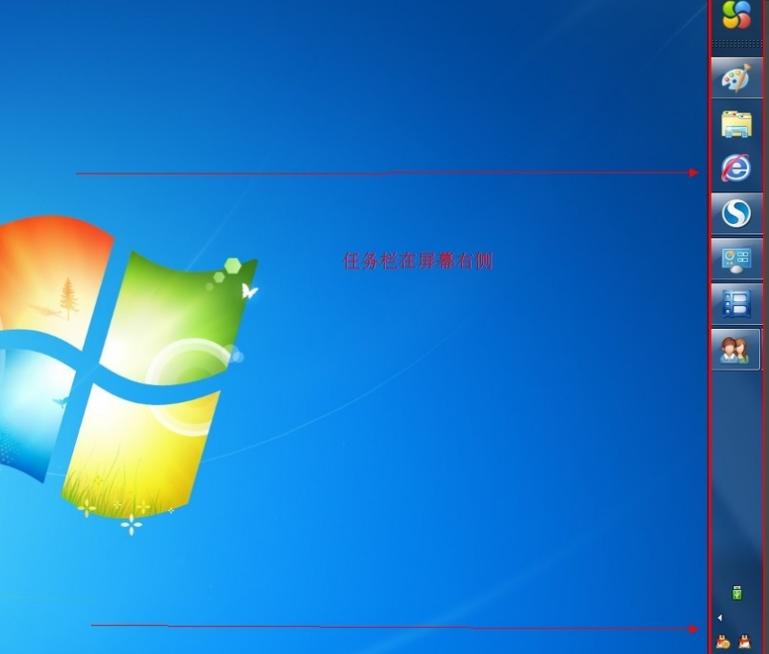
Restore taskbar diagram-1
When the docked position of the taskbar is not ideal, you can drag Move to change the position of the taskbar.
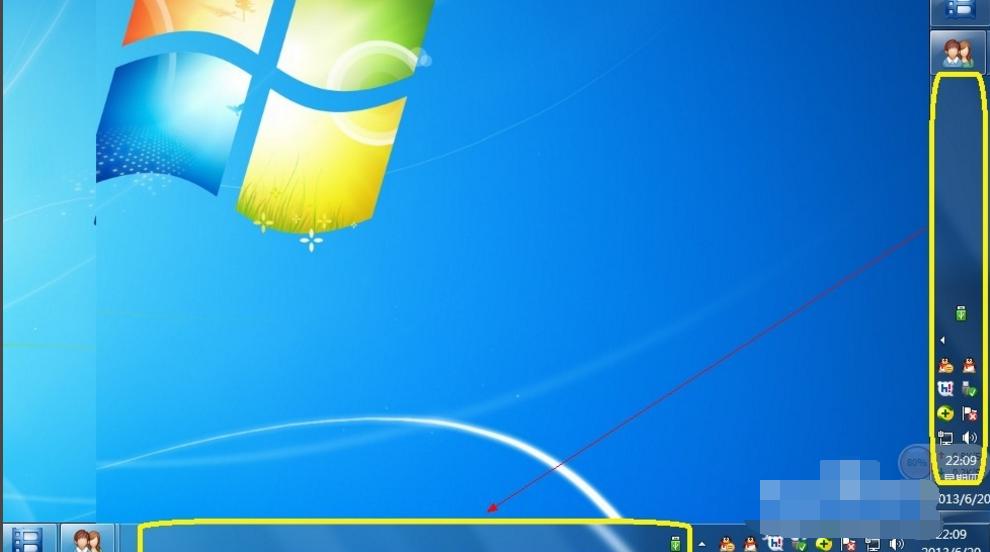
Taskbar Figure-2
When the taskbar is placed correctly, right-click and pop up Select the "Properties" item from the menu.

Restore taskbar diagram-3
Then uncheck the "Taskbar" tab that opens Select the "Hide taskbar" item and click the "OK" button.
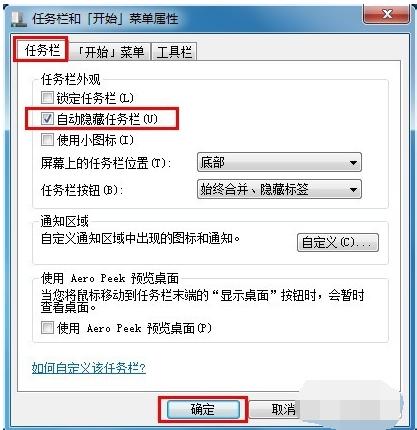
Computer Diagram-4
At the same time, in order to layout the various icons in the taskbar more intuitively, you can Check "Lock Taskbar" in the "Taskbar" option that opens,
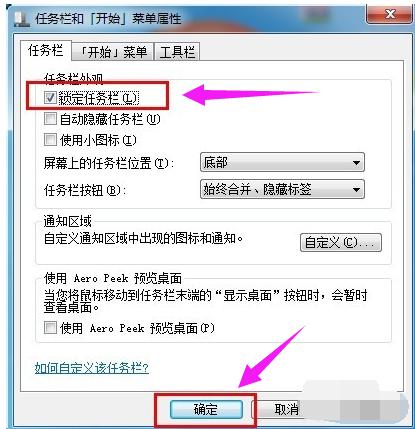
Taskbar Figure-5
This allows the taskbar icon to remain fixed to facilitate layout and operation.
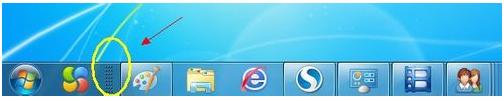
Taskbar Picture-6
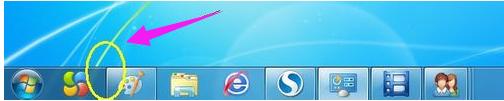
Computer taskbar diagram-7
The above are the methods and steps for restoring the computer taskbar.
The above is the detailed content of Recover a Lost Computer Taskbar: A Simple Tutorial. For more information, please follow other related articles on the PHP Chinese website!
 Computer is infected and cannot be turned on
Computer is infected and cannot be turned on
 How to prevent the computer from automatically installing software
How to prevent the computer from automatically installing software
 Summary of commonly used computer shortcut keys
Summary of commonly used computer shortcut keys
 Computer freeze screen stuck
Computer freeze screen stuck
 How to measure internet speed on computer
How to measure internet speed on computer
 How to set the computer to automatically connect to WiFi
How to set the computer to automatically connect to WiFi
 Computer 404 error page
Computer 404 error page
 How to set up computer virtual memory
How to set up computer virtual memory




