
There are many APPs in the App Store, but not all APPs can be downloaded directly. Due to some relevant regulations, the things that can be downloaded by App Store accounts in different countries and regions will also be different, so when we want to How to switch App Store accounts? This time, the editor will bring you a detailed tutorial on changing the country/region of the App Store. Let’s take a look!
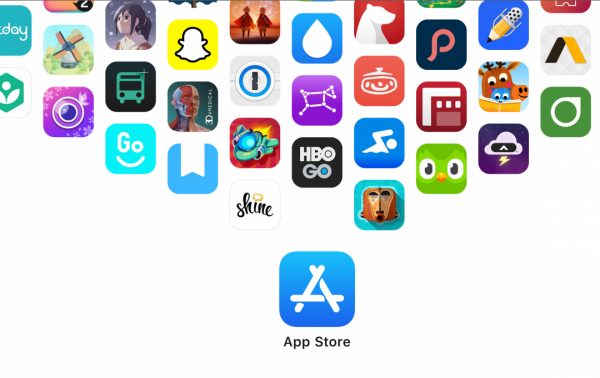
1. Access regionally restricted applications
App Stores in different regions may have different applications available for download. By changing the region of the App Store, you can access Apps from other countries or regions so you can try and use apps that aren't available in your location.
2. Get new features and updates
Sometimes, app developers may launch new features or updates in certain regions first. By changing the region of the App Store, you can get early access Opportunity to access these new features and updates.
3. Explore different application markets
Each country or region has a unique application ecosystem on the App Store. By changing the region of the App Store, you can explore applications in different regions. Market to discover more interesting and useful apps.
1. Open Settings on your phone - click on the Apple ID in the first row (if it is the computer version, open iTunes - Account - View My Account, basically The steps are roughly the same)
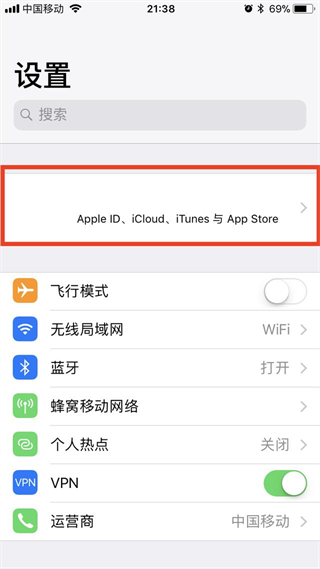
2. Click on iTunes Store and App Store
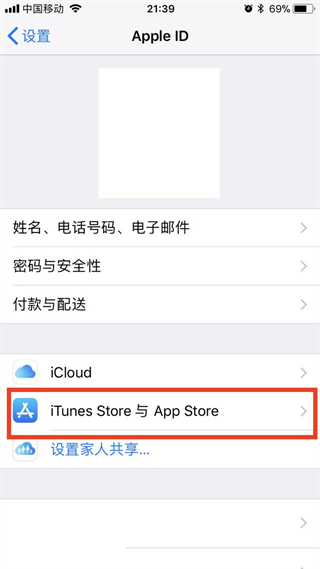
3. Click on Apple in the first row ID, then click View
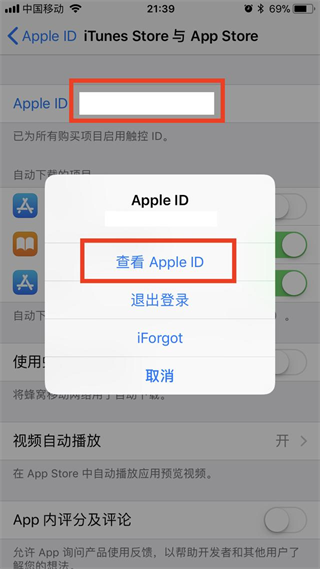
4. Click Country/Region
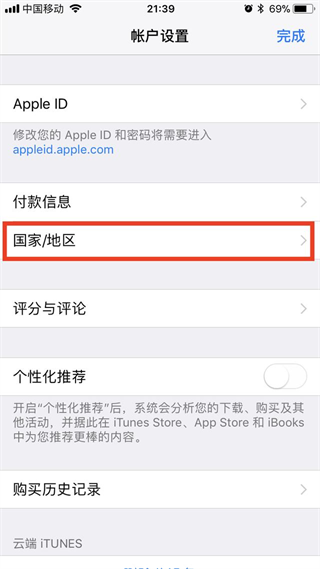
5. Change
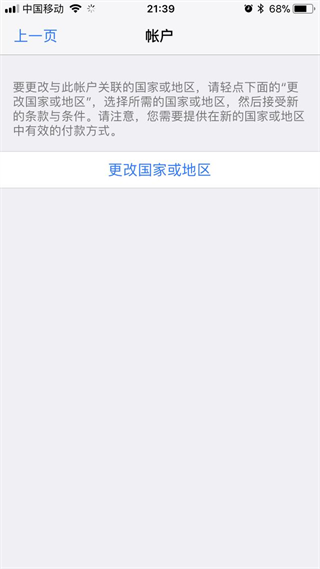
6. Select any country. The editor here chose the United States
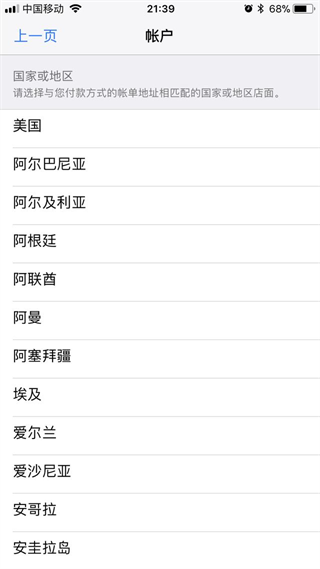
7. Agree in the upper right corner and click the popup to agree again
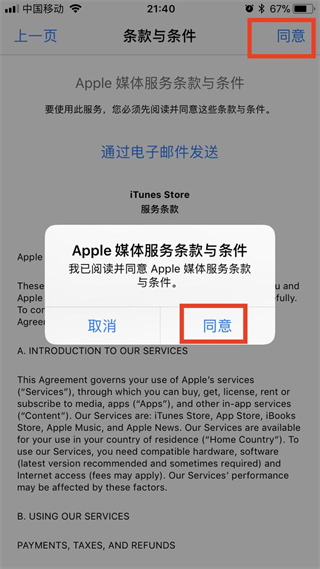
8. If there is None, click directly and skip step 9. If there is None, click Pay Pal
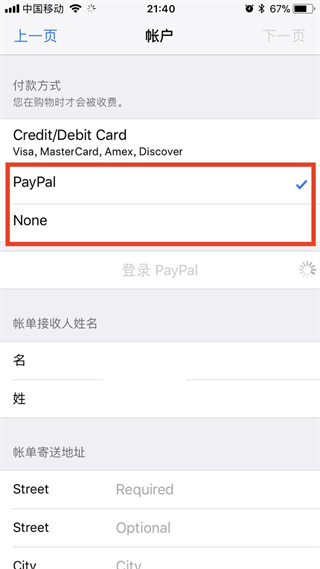
9. Log in to the international version of PayPal directly, or just click "Cancel and Return" in the lower left corner without logging in like me
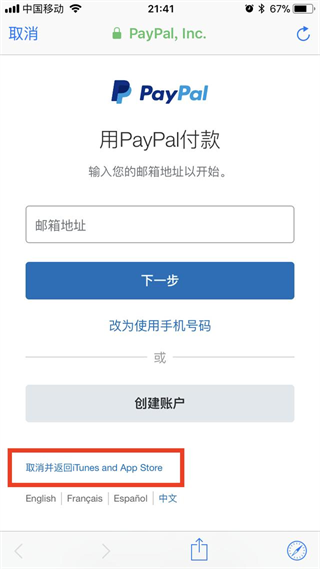
10. Select None
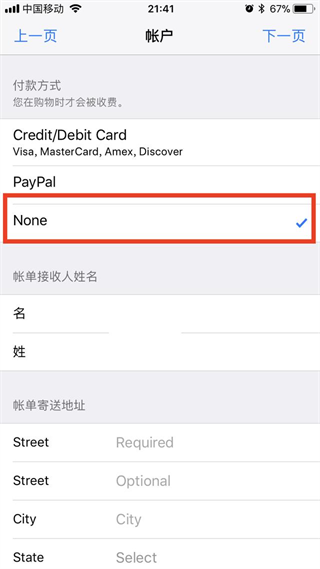
11. If there is no address, Google the following "US address generator" and choose one as shown in the picture
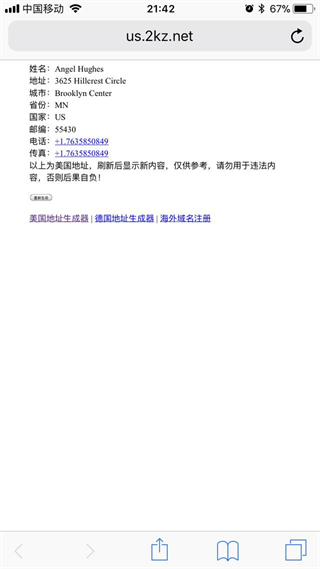
12. Fill in the blanks Please enter your name, surname and other information in English or pinyin
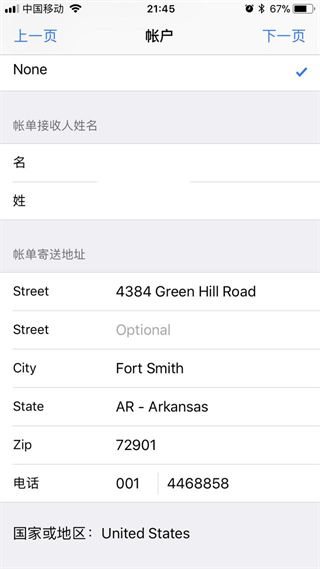
13, Done
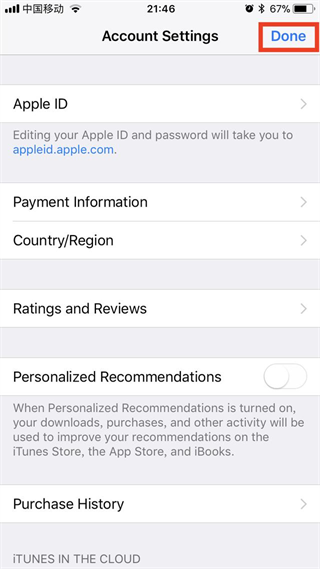
14 , Open the App Store to check whether the change is successful, and update the application by the way
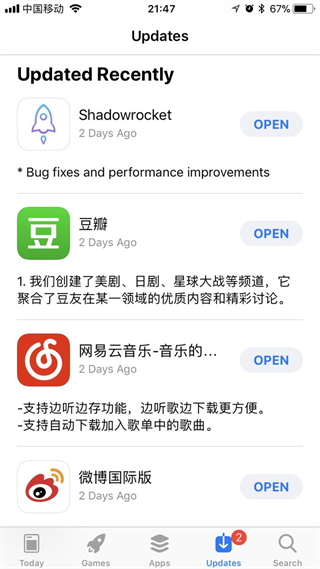
The above is the detailed content of App Store cross-border switching: Detailed explanation of how to switch countries/regions. For more information, please follow other related articles on the PHP Chinese website!




