How to open the right-click menu through shortcut keys
When our mouse temporarily loses its function, how to use keyboard shortcuts to open the right-click menu? There are two methods. One is to press the Shift F10 shortcut key to adjust the right-click menu, and the other is to open the right-click menu between windows and ctrl on the keyboard. You can also bring the directory key. Let’s take a look at the specific tutorial below.
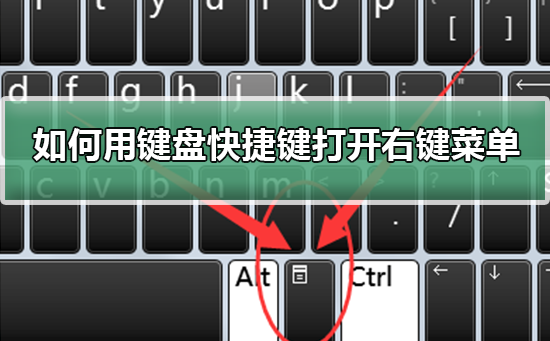

Use keyboard shortcuts to open the right-click menu
The first method
1 . When no files are selected on the computer desktop, press the button marked with a red circle in the figure below on the keyboard. This button is a shortcut to open the right-click menu.

2. Open the right-click menu on the desktop. If you need to select an item, just use the mouse to select it
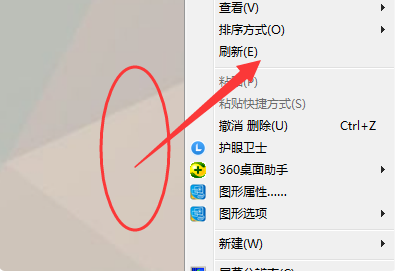
Second method
1. In fact, we can use the "Shift F10" shortcut key to adjust the right-click menu

2. We can cooperate The tab key and arrow keys move the focus to the program or setting you want to open, and press "Shift F10" to open the right-click menu
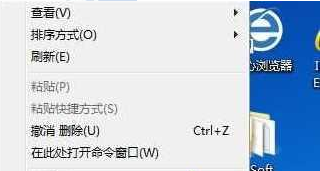
Windows settings related issues
What should I do if there is no excel in the right-click New Creation button? ;
The above is the detailed content of How to open the right-click menu through shortcut keys. For more information, please follow other related articles on the PHP Chinese website!

Hot AI Tools

Undresser.AI Undress
AI-powered app for creating realistic nude photos

AI Clothes Remover
Online AI tool for removing clothes from photos.

Undress AI Tool
Undress images for free

Clothoff.io
AI clothes remover

AI Hentai Generator
Generate AI Hentai for free.

Hot Article

Hot Tools

Notepad++7.3.1
Easy-to-use and free code editor

SublimeText3 Chinese version
Chinese version, very easy to use

Zend Studio 13.0.1
Powerful PHP integrated development environment

Dreamweaver CS6
Visual web development tools

SublimeText3 Mac version
God-level code editing software (SublimeText3)

Hot Topics
 How to type underline on the keyboard? How to type only underline without typing?
Feb 22, 2024 pm 07:46 PM
How to type underline on the keyboard? How to type only underline without typing?
Feb 22, 2024 pm 07:46 PM
Adjust the input method to English and hold down the Shift key and the minus key. Applicable model of the tutorial: Lenovo AIO520C System: Windows 10 Professional Edition: Microsoft Office Word 2022 Analysis 1 First check the Chinese and English typing of the input method and adjust it to English. 2Then hold down the Shift key and the Minus key on your keyboard at the same time. 3 Check the interface to see the underlined words. Supplement: How to quickly enter underline in Word document 1. If you need to enter an underline in Word, select the space with the mouse, then select the underline type in the font menu to enter. Summary/Notes: Be sure to change the input method to English before proceeding, otherwise the underscore cannot be successfully entered.
 How to open the right-click menu through shortcut keys
Jan 14, 2024 pm 03:12 PM
How to open the right-click menu through shortcut keys
Jan 14, 2024 pm 03:12 PM
When our mouse temporarily loses its function, how to use keyboard shortcuts to open the right-click menu? There are two methods. One is to press the Shift+F10 shortcut key to adjust the right-click menu, and the other is to use the keyboard shortcut between windows and ctrl. Directory keys can also be used. Let’s take a look at the specific tutorial below. The first method of using keyboard shortcuts to open the right-click menu: 1. When no file is selected on the computer desktop, press the button marked in red circle on the keyboard in the picture below. This button is the button to quickly open the right-click menu. 2. You can open the right-click menu on the desktop. If you need to select an item, just use the mouse to select it. Second method 1. In fact, we can use the "Shift+F10" shortcut key to adjust the right-click menu 2
![Right click not working in Word or PowerPoint [FIXED]](https://img.php.cn/upload/article/000/887/227/170901479016252.jpg?x-oss-process=image/resize,m_fill,h_207,w_330) Right click not working in Word or PowerPoint [FIXED]
Feb 27, 2024 pm 02:19 PM
Right click not working in Word or PowerPoint [FIXED]
Feb 27, 2024 pm 02:19 PM
Some Office users have reported that their right mouse button does not work properly in Word and PowerPoint. When they right-click on an empty space or element in the document, they don't get any context menu with options for paste options, fonts, format background, format image, create new annotation, and more. Some users have reported that when they press the right mouse button, the context menu appears for 1-2 seconds and then quickly disappears before they click on any option. Why doesn't my right-click work in Microsoft Office? If right-clicking does not work in Office applications such as Word and PowerPoint, it is usually caused by a third-party add-in. If your mouse is not in the correct
 Keyboard auto-typing on Windows laptop
Feb 19, 2024 pm 05:33 PM
Keyboard auto-typing on Windows laptop
Feb 19, 2024 pm 05:33 PM
Computer input devices such as keyboard and mouse require human operation and cannot operate independently. The same goes for the touchpad and keyboard on Windows laptops. Text is not automatically entered, nor is the mouse clicked automatically. If something unusual happens, there must be a reason. If you encounter laptop keyboard auto-typing issues, follow the guide to fix it. Keyboard on Windows Laptop Typing Automatically When the keyboard on your Windows laptop is typing automatically, here’s how you can fix it. Check the keyboard manually Make sure the keyboard is working properly Check if the laptop is connected remotely Check if any autotyping programs are running Run a malware scan Adjust the keyboard settings Reinstall the keyboard driver Let’s know in detail
 Win10 right click does not run as administrator
Jan 06, 2024 pm 10:29 PM
Win10 right click does not run as administrator
Jan 06, 2024 pm 10:29 PM
Many friends who use win10 system find that when they right-click on the desktop, there is no option to run as administrator. So how do we restore this option? In fact, we only need to disable and close the account in the settings. Specifically Let’s take a look at the tutorial. Method to restore Win10 by right-clicking and running as administrator: 1. Right-click this computer, also known as My Computer, on the desktop and select "Manage". 2. Expand to Computer Management - System Tools - Local Users and Groups - Users, find and open Administrator on the right. 3. In the Administrator properties interface, uncheck "Account is disabled" and click OK. 4. After completing the settings, go to Administrator
 How to assign Copilot buttons on any keyboard in Windows 11
Feb 20, 2024 am 10:33 AM
How to assign Copilot buttons on any keyboard in Windows 11
Feb 20, 2024 am 10:33 AM
Windows 11 computer keyboards that will be launched in the next few months will have a new Copilot key. This key allows users to easily enter co-pilot mode by pressing a designated button without upgrading a new PC. This guide will detail how to set up the copilot button on any Windows 11 keyboard. Microsoft recently announced that they have made important progress in advancing artificial intelligence-assisted driving. Windows 11 will add a dedicated Copilot key to further enhance the experience of PC users. This hardware change represents the first major upgrade to Windows PC keyboards in thirty years. In the coming months, new Windows 11 computers will feature a new Copilot key design on the keyboard
 Win11 keyboard shortcut list
Jan 05, 2024 pm 02:46 PM
Win11 keyboard shortcut list
Jan 05, 2024 pm 02:46 PM
The win11 system has a large number of built-in keyboard shortcuts that allow us to perform certain operations quickly. However, many users not only don’t know what the win11 keyboard shortcuts are, but they are also not used to using them. Therefore, the editor will bring you a complete list of win11 keyboard shortcuts. Let’s learn them together. What are the win11 keyboard shortcuts: 1. F key F1 Show help all F2 Rename selected items all F3 Search files or folders all F10 Activate the menu bar in the active program All 2. Ctrl key Ctrl+A Select document or window All items All Ctrl+C Copy selected items All Ctrl+D Add webpage to your favorites All Ctrl+J Open Download Manager All Ctrl+L Highlight
 VGN co-branded 'Elden's Circle' keyboard and mouse series products are now on the shelves: Lani / Faded One custom theme, starting from 99 yuan
Aug 12, 2024 pm 10:45 PM
VGN co-branded 'Elden's Circle' keyboard and mouse series products are now on the shelves: Lani / Faded One custom theme, starting from 99 yuan
Aug 12, 2024 pm 10:45 PM
According to news from this site on August 12, VGN launched the co-branded "Elden Ring" keyboard and mouse series on August 6, including keyboards, mice and mouse pads, designed with a customized theme of Lani/Faded One. The current series of products It has been put on JD.com, priced from 99 yuan. The co-branded new product information attached to this site is as follows: VGN丨Elden Law Ring S99PRO Keyboard This keyboard uses a pure aluminum alloy shell, supplemented by a five-layer silencer structure, uses a GASKET leaf spring structure, has a single-key slotted PCB, and the original height PBT material Keycaps, aluminum alloy personalized backplane; supports three-mode connection and SMARTSPEEDX low-latency technology; connected to VHUB, it can manage multiple devices in one stop, starting at 549 yuan. VGN丨Elden French Ring F1PROMAX wireless mouse the mouse






