How to join a domain in Windows 10 Home Edition
Building a domain network can provide great convenience in computer network and security issues. In such an environment, it is not only conducive to data management, but also can effectively prevent data from being illegally stolen. However, some friends may still be confused and confused about how to add to a domain when using Windows 10 system.
How to add a domain to win10 home version
Method 1:
1. First, press the "Start" button on the keyboard and pop up the Select the "Settings" function from the menu.
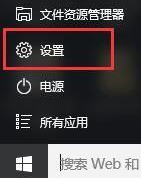
2. When the settings window pops up, select the "System" option, and the system settings form will pop up.
3. Switch the interface to the "About" tab, find the "Join Domain" item in the right column and click it to expand.
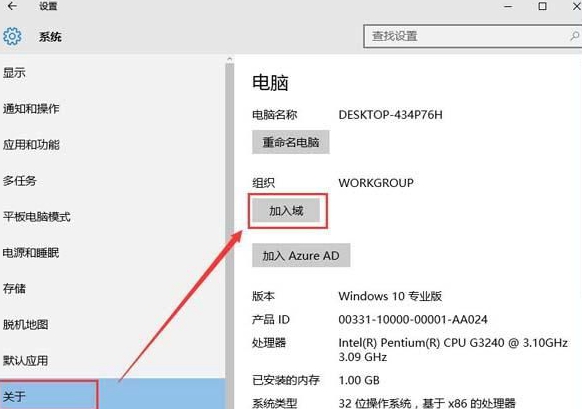
4. Finally, you will see the confirmation window for joining the domain. Follow the instructions to enter the relevant information to complete the operation.
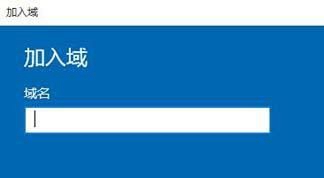
Method 2:
1. First, right-click on the desktop, select "This PC" in the pop-up menu, and click "Properties" button.

2. At this time, the system window will pop up. You need to find and enable the "Change Settings" option at the bottom.
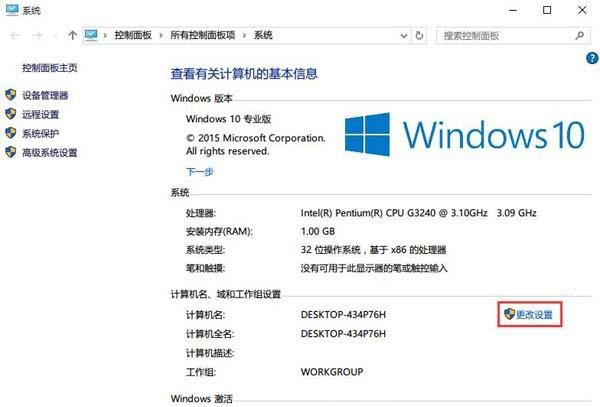
3. As the "Change Settings" button is clicked, you will see the system properties window open, and then click the "Change" button.
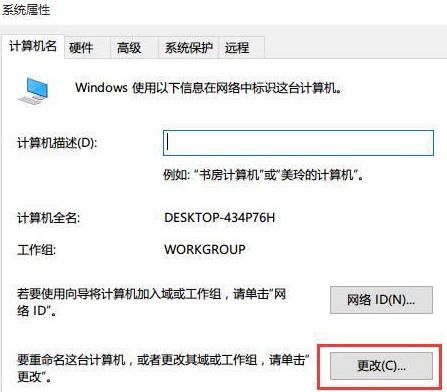
4. Find and enter the URL of the domain server (this address is usually provided by the administrator of your company or organization).
5. Once confirmed, click "OK". Then, the system will often pop up a window asking you for the domain account and password you need to enter.

6. After completing all operations, don’t forget to restart the computer so that the domain operations can take effect.
The above is the detailed content of How to join a domain in Windows 10 Home Edition. For more information, please follow other related articles on the PHP Chinese website!

Hot AI Tools

Undresser.AI Undress
AI-powered app for creating realistic nude photos

AI Clothes Remover
Online AI tool for removing clothes from photos.

Undress AI Tool
Undress images for free

Clothoff.io
AI clothes remover

AI Hentai Generator
Generate AI Hentai for free.

Hot Article

Hot Tools

Notepad++7.3.1
Easy-to-use and free code editor

SublimeText3 Chinese version
Chinese version, very easy to use

Zend Studio 13.0.1
Powerful PHP integrated development environment

Dreamweaver CS6
Visual web development tools

SublimeText3 Mac version
God-level code editing software (SublimeText3)

Hot Topics
 The Framework Desktop Might Be The Coolest Tiny PC I've Seen
Mar 01, 2025 am 03:04 AM
The Framework Desktop Might Be The Coolest Tiny PC I've Seen
Mar 01, 2025 am 03:04 AM
Framework Desktop: The Good, the Bad, and the Unexpected The Framework Desktop, a compact PC emphasizing upgradability, largely delivers on its promise. iFixit's teardown reveals a design prioritizing standard components, making future upgrades sign
 PowerToys Is the Ultimate Work From Home Companion App
Mar 03, 2025 am 10:07 AM
PowerToys Is the Ultimate Work From Home Companion App
Mar 03, 2025 am 10:07 AM
PowerToys: Supercharge Your Windows Work-From-Home Experience Working from home presents unique productivity challenges. Distractions abound, demanding a focused workspace. PowerToys helps optimize your home office, whether it's a dedicated space or
 How to Find the Product Key for Windows 10
Mar 04, 2025 am 01:46 AM
How to Find the Product Key for Windows 10
Mar 04, 2025 am 01:46 AM
Retrieve lost Windows 10 product key: Two ways Have you lost your product key after installing genuine Windows 10? Don't worry, this article will introduce two ways to retrieve your keys so that you can reinstall the system in the future. Case 1: Windows 10 is installed but the key is lost Even if you get Windows 10 through a free upgrade or genuine installation, you can easily find the product key using the iSumsoft Product Key Finder as long as your computer works properly. Method 1: Use iSumsoft Product Key Finder Download and install: Download and install iSumsoft Product Key Finder to your computer. Find the product key: Start
 How to Install Windows 11 23H2 on Unsupported PC
Mar 03, 2025 pm 12:55 PM
How to Install Windows 11 23H2 on Unsupported PC
Mar 03, 2025 pm 12:55 PM
In the second half of 2023, Microsoft released the Windows 11 23H2 system. Many users can't wait to upgrade their computer to the latest version, but some users encountered the error message "This computer does not meet the minimum requirements..." when trying to install Windows 11 23H2 on an unsupported computer. don’t worry! This article will provide a step-by-step guide to how to install Windows 11 23H2 on an unsupported computer. Let's get started! Note: Microsoft said, "Installing Windows 11 on unsupported computers is not recommended. If you choose to install Windows 11 on hardware that does not qualify, you should risk compatibility issues." allow
 Top 3 Windows 11 Gaming Features That Outshine Windows 10
Mar 16, 2025 am 12:17 AM
Top 3 Windows 11 Gaming Features That Outshine Windows 10
Mar 16, 2025 am 12:17 AM
Upgrade to Windows 11: Enhance Your PC Gaming Experience Windows 11 offers exciting new gaming features that significantly improve your PC gaming experience. This upgrade is worth considering for any PC gamer moving from Windows 10. Auto HDR: Eleva
 ASUS Zenbook S 14 (2024) Review: Iterative Refinement of a Premium Ultraportable
Mar 01, 2025 am 06:01 AM
ASUS Zenbook S 14 (2024) Review: Iterative Refinement of a Premium Ultraportable
Mar 01, 2025 am 06:01 AM
The 2024 ASUS Zenbook S 14: A Top-Tier MacBook Air Competitor The ASUS Zenbook S 14 (2024) emerges as a leading Windows alternative to Apple's MacBook Air, boasting significant upgrades. This refined ultraportable retains its lightweight design and
 The Best Ergonomic Keyboards of 2025
Mar 03, 2025 am 10:02 AM
The Best Ergonomic Keyboards of 2025
Mar 03, 2025 am 10:02 AM
Recommended Best Ergonomic Keyboards in 2025 Ergonomic keyboards function the same as regular keyboards, but add support to reduce stress on wrists, hands and fingers. These keyboards are designed to keep your hands and wrists in a more natural position, helping to minimize muscle strain and prevent potential damage from prolonged typing. There are a wide variety of ergonomic keyboards available on the market, so be sure to consider which features are most important to you before purchasing. From layout to design, each type offers unique benefits based on your preferences and needs. Most ergonomic keyboards fall into two categories. The first category is the split keyboard, which, as the name suggests, divides the key layout into two parts for a more natural wrist posture. There are two types of split keyboards:
 How to Change the Font and Layout of PowerShell Window
Mar 03, 2025 pm 01:03 PM
How to Change the Font and Layout of PowerShell Window
Mar 03, 2025 pm 01:03 PM
Enhance your Windows 10 PowerShell experience with these simple customization steps! This guide shows you how to adjust PowerShell fonts and enable automatic text wrapping for improved readability and optimal window fitting. Let's get started: Step 1






