Teach you how to change the boot image of win7
Many friends want their computers to have personality, so they change the system theme, color matching and other appearance, but the default image is still used for the startup image. This is because you cannot use system settings to change the startup image. You must change it in the registry. Let's learn it with the editor.
Win7 boot image changing tutorial
1. First click on the lower left corner of the screen, and then open "Run"
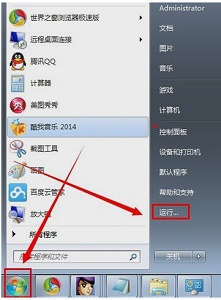
2. Find the icon "background", or directly copy the path to the following "HKEY_LOCAL_MACHINE\SOFTWARE\Microsoft\Windows\CurrentVersion \Authentication\LogonUI\Background"
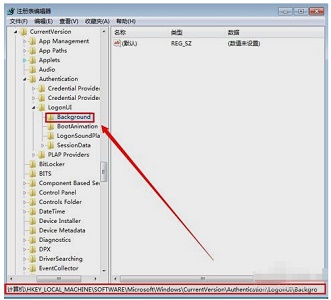
3. Create a new one on the right "DWORD (32-bit) value"
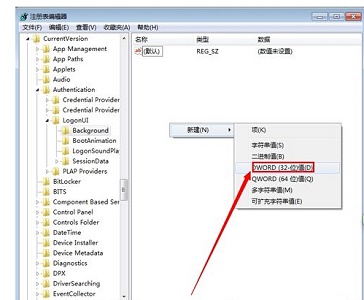
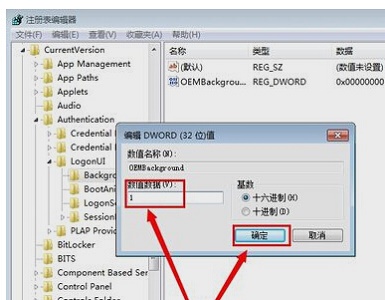
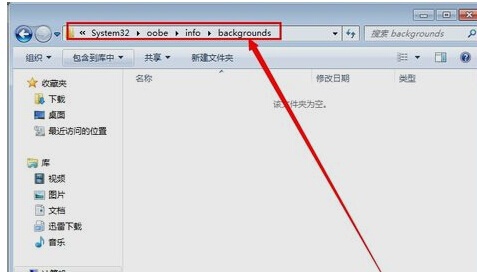
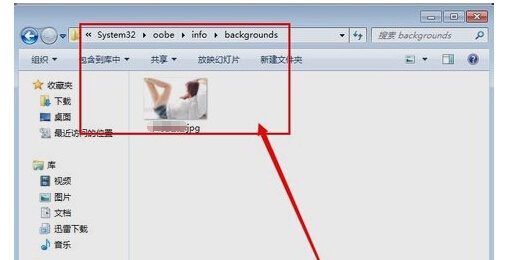
The above is the detailed content of Teach you how to change the boot image of win7. For more information, please follow other related articles on the PHP Chinese website!

Hot AI Tools

Undresser.AI Undress
AI-powered app for creating realistic nude photos

AI Clothes Remover
Online AI tool for removing clothes from photos.

Undress AI Tool
Undress images for free

Clothoff.io
AI clothes remover

AI Hentai Generator
Generate AI Hentai for free.

Hot Article

Hot Tools

Notepad++7.3.1
Easy-to-use and free code editor

SublimeText3 Chinese version
Chinese version, very easy to use

Zend Studio 13.0.1
Powerful PHP integrated development environment

Dreamweaver CS6
Visual web development tools

SublimeText3 Mac version
God-level code editing software (SublimeText3)

Hot Topics
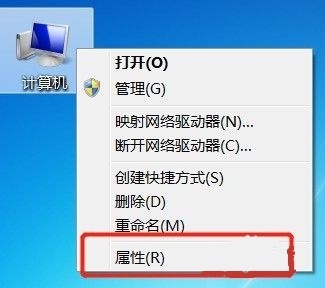 How to change computer name in Windows 7
Jan 01, 2024 pm 08:35 PM
How to change computer name in Windows 7
Jan 01, 2024 pm 08:35 PM
The computer name is different from the user name and is the name displayed when performing operations such as file sharing or LAN. Generally speaking, the default computer names are very complicated and difficult to remember. Therefore, if we have relevant needs, it is recommended to change the computer name to a simple and easy-to-recognize computer name. Let’s take a look at how to change it. Win7 computer name changing tutorial 1. First, right-click the computer and open "Properties" 2. Then click "Change Settings" in the lower right corner 3. Then click "Change" in the system properties 4. Double-click to select the default computer name. 5. Change the computer name to the one you want. 6. We need to restart the computer to complete the changes. 7. After restarting, you will find that our computer name has been changed.
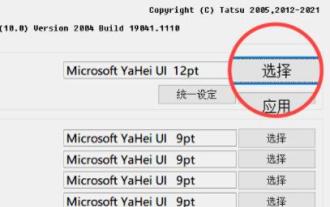 Win11 font changing tutorial
Dec 25, 2023 pm 03:41 PM
Win11 font changing tutorial
Dec 25, 2023 pm 03:41 PM
The system generally has a default font, but it is relatively mediocre. Many friends who like personalization want to change their favorite fonts, but they don’t know how to change the font in win11. In fact, we only need to install the font in the list and change it. Let’s take a look below. Win11 font change: 1. The system does not have its own font changing function, so we need to download a "noMeiryoUI" software. 2. After the download is completed, open the software and click the "Select" button. 3. Then select the font you want to use in the font name and click "OK" 4. After the selection is completed, click "Apply" to complete the font change. 5. We can also modify the fonts of title bar, icon text, menu and other individual items below. 6.
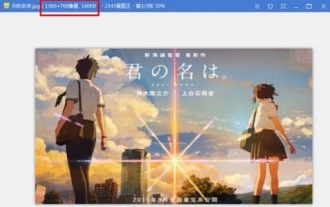 Learn how to change win7 startup interface
Dec 21, 2023 pm 07:03 PM
Learn how to change win7 startup interface
Dec 21, 2023 pm 07:03 PM
Many friends like to change the desktop and lock screen interface, but still use the system's default startup screen. In fact, the screen displayed at startup can also be changed, but we need to complete the changes in the registry, which is more troublesome. Let’s take a look at the specific methods below. Tutorial on changing the win7 startup screen 1. First prepare a picture in jpg format. The best resolution is the same as the computer resolution. 2. Then use "win+r" to open the run, enter "regedit" and press Enter to confirm. 3. Copy and paste the following path to the location as shown in the picture "HKEY_LOCAL_MACHINE\SOFTWARE\Microsoft\Windows\CurrentVersion"
 Teach you how to change win7 user path
Dec 23, 2023 pm 01:37 PM
Teach you how to change win7 user path
Dec 23, 2023 pm 01:37 PM
If we have not changed the user path, the default is on the c drive, which is our system disk. This means that if we store too many files in the user folder, it may affect the system running speed. The editor recommends using the following method to change the path. Let’s take a look. Win7user path change tutorial 1. First use the "win+r" shortcut key to open run, enter "regedit" and press Enter to confirm. 2. Copy and paste this path into the path above, as shown in the picture. "Computer\HKEY_CURRENT_USER\SOFTWARE\Microsoft\Windows\CurrentVersion\Explorer\S
 WeChat official account has added a new picture modification function: up to 3 pictures can be deleted or replaced
Mar 04, 2024 pm 05:40 PM
WeChat official account has added a new picture modification function: up to 3 pictures can be deleted or replaced
Mar 04, 2024 pm 05:40 PM
According to reliable sources, the WeChat official account has added a new image modification function today. Users can enter through the "Modify" entrance of the WeChat official account. Afterwards, they only need to click on the image in the official account article to delete or replace it. Up to 100 modifications are supported. 3 pictures. It is reported that users only need to click on the picture that needs to be modified, and two functional options of "Replace" and "Modify" will pop up. Select "Replace", and the picture library will pop up for the next step of selecting a new picture; select "Delete", The original image will turn gray and a "Deleted" mark will appear in the upper right corner. Once completed, just "Submit changes" as before. For more information, please pay attention to this site.
 How to adjust the memory capacity of Win7
Dec 25, 2023 pm 09:09 PM
How to adjust the memory capacity of Win7
Dec 25, 2023 pm 09:09 PM
When we use win7 system, we may encounter the situation that the memory is not enough. At this time, some friends want to change the memory size. However, our physical memory is related to the hardware. It can only be changed by updating the configuration. The situation of insufficient memory can only be alleviated by setting up virtual memory. Win7 memory size change tutorial 1. First of all, our physical memory is closely related to the memory stick used by our computer. If you want to increase the memory, you can turn on the host to see if it supports multiple memory slots, and then choose to add or replace the memory stick. 2. If you can also temporarily alleviate the shortage of memory by setting virtual memory. 3. First, right-click the computer and open the "Properties" panel. 4. Enter "Advanced System Settings" 5. Find the performance settings, and then
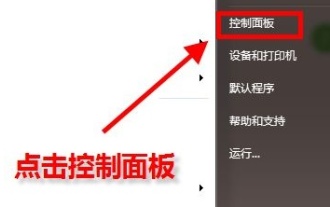 How to modify the default browser of Win7
Jan 09, 2024 pm 02:33 PM
How to modify the default browser of Win7
Jan 09, 2024 pm 02:33 PM
The default browser of win7 is generally Internet Explorer, which means that when we open a web page, it will automatically be opened with this browser. But we often download and use other browsers. At this time, we need to change the default browser to a commonly used browser. Let’s take a look at the specific methods below. Tutorial on changing the default browser in win7 1. First open the "Control Panel" in the start menu 2. Set the viewing mode in the upper right corner to "Small Icons" 3. Find and open "Default Programs" 4. Click "Settings" at the icon location "Default program" 5. Find the default browser that needs to be set in the left column and click "Set this program as default" 6. After clicking OK, you will return to the graphic interface and the change is completed.
 How to modify text on pictures in PS
Mar 12, 2024 pm 01:37 PM
How to modify text on pictures in PS
Mar 12, 2024 pm 01:37 PM
1. Open the picture whose text needs to be modified, select the rectangular marquee tool, and select the text that needs to be modified. 2. Select "Edit" - "Content-Aware Fill" in the menu bar, and click the "OK" button in the pop-up window. 3. PS will automatically identify and fill the content in the selection, covering the original text. 4. Use the text tool to enter the currently required text at the corresponding position, and adjust the size, position and font of the text to make it consistent with the overall style of the picture. 5. Repeat the above steps until all the text that needs to be modified in the picture has been processed.






