 System Tutorial
System Tutorial
 Windows Series
Windows Series
 Detailed introduction on how to recover C drive data after system crash
Detailed introduction on how to recover C drive data after system crash
Detailed introduction on how to recover C drive data after system crash
After the system is damaged, the first thing many users worry about is whether the items on the c drive can be recovered after the system is damaged. Don’t worry, it can actually be recovered. Here is a detailed search guide for you. Return to tutorial.
If the system is broken, can the data on the c drive be retrieved?
Answer: The data on the c drive can be retrieved.
Users need to prepare an AuroraDataRecovery software
to perform corresponding operations.
1. First, the user needs to right-click the software and then click "Run as administrator".
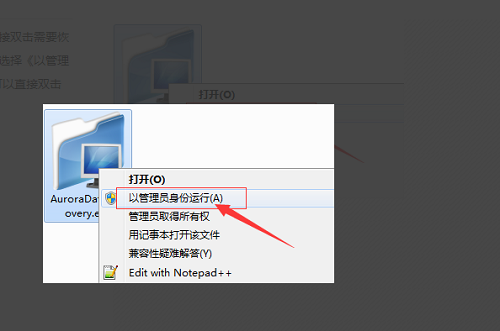
2. After running, double-click the disk that needs to be restored to perform subsequent operations.
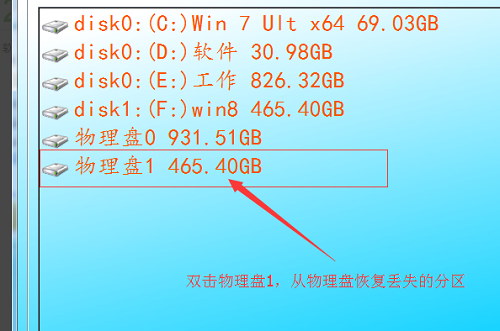
3. Then the software will start scanning, and you need to wait for a while.
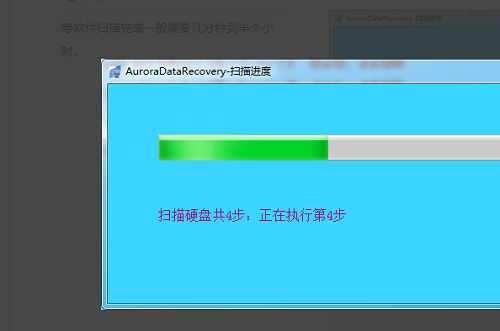
4. Then the software will automatically find the data in the recovered partition for you.
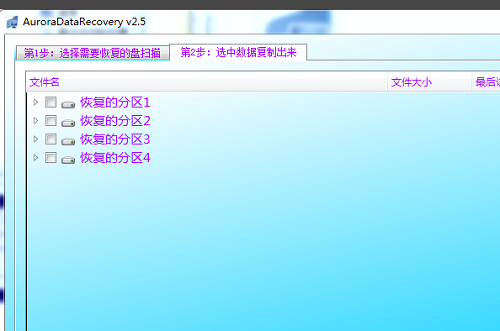
5. Check the data that needs to be recovered, right-click "Copy selected files".
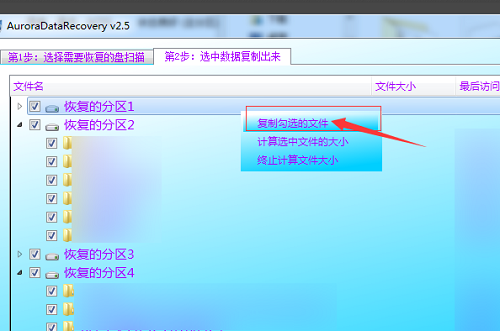
6. Then you can wait for the program to copy the files inside.
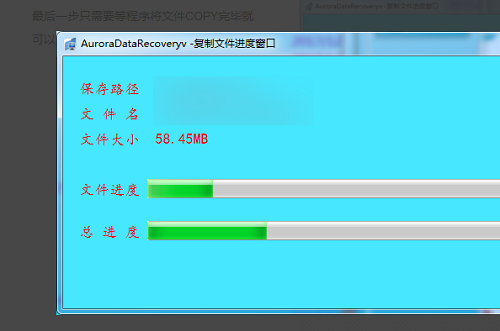
7. After all copies are completed, the previous c drive data is successfully restored.
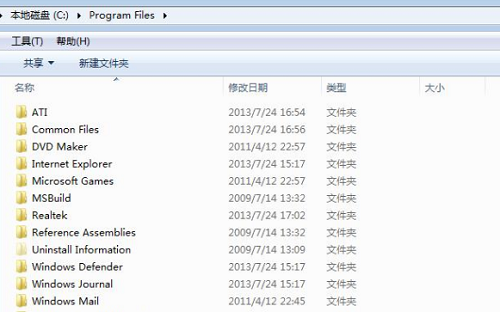
The above is the detailed content of Detailed introduction on how to recover C drive data after system crash. For more information, please follow other related articles on the PHP Chinese website!

Hot AI Tools

Undresser.AI Undress
AI-powered app for creating realistic nude photos

AI Clothes Remover
Online AI tool for removing clothes from photos.

Undress AI Tool
Undress images for free

Clothoff.io
AI clothes remover

Video Face Swap
Swap faces in any video effortlessly with our completely free AI face swap tool!

Hot Article

Hot Tools

Notepad++7.3.1
Easy-to-use and free code editor

SublimeText3 Chinese version
Chinese version, very easy to use

Zend Studio 13.0.1
Powerful PHP integrated development environment

Dreamweaver CS6
Visual web development tools

SublimeText3 Mac version
God-level code editing software (SublimeText3)

Hot Topics
 1393
1393
 52
52
 37
37
 110
110
 This Apple ID is not yet in use in the iTunes Store: Fix
Jun 10, 2024 pm 05:42 PM
This Apple ID is not yet in use in the iTunes Store: Fix
Jun 10, 2024 pm 05:42 PM
When logging into iTunesStore using AppleID, this error saying "This AppleID has not been used in iTunesStore" may be thrown on the screen. There are no error messages to worry about, you can fix them by following these solution sets. Fix 1 – Change Shipping Address The main reason why this prompt appears in iTunes Store is that you don’t have the correct address in your AppleID profile. Step 1 – First, open iPhone Settings on your iPhone. Step 2 – AppleID should be on top of all other settings. So, open it. Step 3 – Once there, open the “Payment & Shipping” option. Step 4 – Verify your access using Face ID. step
 How to fix red-eye on iPhone
Feb 23, 2024 pm 04:31 PM
How to fix red-eye on iPhone
Feb 23, 2024 pm 04:31 PM
So, you took some great photos at your last party, but unfortunately, most of the photos you took were of red eyes. The photo itself is great, but the red eyes in it kind of ruin the image. Not to mention, some of those party photos might be from your friends’ phones. Today we'll look at how to remove red eye from photos. What causes the red eyes in the photo? Red-eye often occurs when taking photos with flash. This is because the light from the flash shines directly into the back of the eye, causing the blood vessels under the eye to reflect the light, giving the effect of red eyes in the photo. Fortunately, with the continuous advancement of technology, some cameras are now equipped with red-eye correction functions that can effectively solve this problem. By using this feature, the camera takes pictures
 How to solve the problem of Win11 failing to verify credentials?
Jan 30, 2024 pm 02:03 PM
How to solve the problem of Win11 failing to verify credentials?
Jan 30, 2024 pm 02:03 PM
When a Win11 user uses credentials to log in, he or she receives an error message stating that your credentials cannot be verified. What is going on? After the editor investigated this problem, I found that there may be several different situations that directly or indirectly cause this problem. Let's take a look with the editor.
 Comprehensive Guide to PHP 500 Errors: Causes, Diagnosis and Fixes
Mar 22, 2024 pm 12:45 PM
Comprehensive Guide to PHP 500 Errors: Causes, Diagnosis and Fixes
Mar 22, 2024 pm 12:45 PM
A Comprehensive Guide to PHP 500 Errors: Causes, Diagnosis, and Fixes During PHP development, we often encounter errors with HTTP status code 500. This error is usually called "500InternalServerError", which means that some unknown errors occurred while processing the request on the server side. In this article, we will explore the common causes of PHP500 errors, how to diagnose them, and how to fix them, and provide specific code examples for reference. Common causes of 1.500 errors 1.
 How to fix the volume cannot be adjusted in WIN10
Mar 27, 2024 pm 05:16 PM
How to fix the volume cannot be adjusted in WIN10
Mar 27, 2024 pm 05:16 PM
1. Press win+r to open the run window, enter [regedit] and press Enter to open the registry editor. 2. In the opened registry editor, click to expand [HKEY_LOCAL_MACHINESOFTWAREMicrosoftWindowsCurrentVersionRun]. In the blank space on the right, right-click and select [New - String Value], and rename it to [systray.exe]. 3. Double-click to open systray.exe, modify its numerical data to [C:WindowsSystem32systray.exe], and click [OK] to save the settings.
 How to solve the blue screen problem caused by csrss.exe
Dec 28, 2023 pm 06:24 PM
How to solve the blue screen problem caused by csrss.exe
Dec 28, 2023 pm 06:24 PM
If your computer often displays a blue screen after starting up, it may be caused by a serious error (stop code 0xF4) caused by the Windows system to the csrss.exe file. Now let’s see how to fix it! How to fix the csrss.exe blue screen. First, press the "Ctrl+Alt+Del" keys at the same time. At this time, the interface from the Microsoft Windows Task Manager will pop up. Click the "Task Manager" tab, and the screen will list all running programs and the resources they occupy and other information. Click again to enter the "Processes" tab, click "Image Name" again, and then find the "csrss.exe" file in the list. Click the "End Process" button
 iPhone stuck in airplane mode: How to fix it
Jun 15, 2024 pm 02:16 PM
iPhone stuck in airplane mode: How to fix it
Jun 15, 2024 pm 02:16 PM
Airplane mode is very convenient in some situations. However, the same airplane mode may give you a headache if your iPhone suddenly gets stuck on it. In this article, we have designed this set of solutions to get your iPhone out of airplane mode. Quick fix – 1. Try disabling Airplane Mode directly from Control Center. 2. If you are unable to disable Airplane Mode from Control Center, you can disable Airplane Mode directly from the Settings tab – If these tips don’t work, follow the fixes below to resolve the issue. Fix 1 – Force Restart Your Device The process of force restarting your device is very simple. All you have to do is follow these step-by-step instructions. Step 1 – You can start the process by pressing and releasing the Volume Up button. step
 How to fix the problem of being unable to access the Internet due to abnormal network card driver
Jan 06, 2024 pm 06:33 PM
How to fix the problem of being unable to access the Internet due to abnormal network card driver
Jan 06, 2024 pm 06:33 PM
Some friends find that their computers cannot access the Internet because of abnormal network card drivers. They want to know how to fix it. In fact, current systems have built-in driver repair functions, so we only need to manually update the driver. If it doesn’t work, then we can fix it. Driver software can be used. How to fix the problem that the network card driver is abnormal and cannot connect to the Internet: PS: If this problem occurs suddenly, you can try restarting the computer first. If it still doesn't work after restarting, continue with the following operations. Method 1: 1. First, right-click on the taskbar and select "Start Menu" 2. Open "Device Manager" in the right-click menu. 3. Click "Network Adapter", then select "Update Driver" and click "Automatically search for driver". After the update is completed, you can surf the Internet normally. 5. Some users are also affected by the problem.



