How to disable NameDrop feature in iOS 17
If you are using the latest iOS 17 operating system, you must know the new feature of NameDrop.
NameDrop allows us to easily share contact information with new friends, which is very convenient. With NameDrop turned on, just hold the top of your iPhone close to the top of someone else's, and pop, you can successfully send messages to your friends. Think of NameDrop as an AirDrop feature that only applies to contacts.
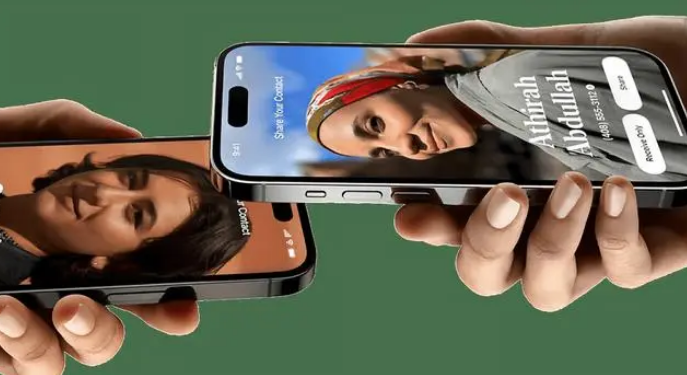
The only problem with NameDrop is: privacy. For example, if NameDrop is used in a public space, anyone can access their contact information without permission.
If you feel that NameDrop is not secure enough, we can turn it off in the following ways:
(After upgrading to iOS 17, NameDrop will generally be turned on automatically.)
1: Open iPhone and enter “Settings”;
2: In “Settings”, click “General” ” > “AirDrop” – This option controls the file sharing features on the device, including NameDrop.
Three: After selecting AirDrop, turn off Bringing Devices Together to turn off this function.
The above is the detailed content of How to disable NameDrop feature in iOS 17. For more information, please follow other related articles on the PHP Chinese website!

Hot AI Tools

Undresser.AI Undress
AI-powered app for creating realistic nude photos

AI Clothes Remover
Online AI tool for removing clothes from photos.

Undress AI Tool
Undress images for free

Clothoff.io
AI clothes remover

Video Face Swap
Swap faces in any video effortlessly with our completely free AI face swap tool!

Hot Article

Hot Tools

Notepad++7.3.1
Easy-to-use and free code editor

SublimeText3 Chinese version
Chinese version, very easy to use

Zend Studio 13.0.1
Powerful PHP integrated development environment

Dreamweaver CS6
Visual web development tools

SublimeText3 Mac version
God-level code editing software (SublimeText3)

Hot Topics
 1393
1393
 52
52
 1207
1207
 24
24
 How to set the icon size on Xiaomi Mi 14?
Mar 19, 2024 pm 05:25 PM
How to set the icon size on Xiaomi Mi 14?
Mar 19, 2024 pm 05:25 PM
Xiaomi 14 has many personalization options, including icon size settings. By adjusting the icon size, users can create a more personalized mobile phone interface according to their own preferences and needs. Next, the editor will introduce to you how to set the icon size on Xiaomi 14 to make your mobile phone interface more unique and comfortable. How to set the icon size on Xiaomi Mi 14? 1. Find wallpapers and personalization in the Xiaomi phone settings page. 2. After entering the page, you can see the icon options. 3. Adjust the size of the icon at the bottom of the icon style interface, making it larger from left to right. With the above steps, you can easily resize the icon size of Xiaomi Mi 14. Whether you want larger icons for easier recognition or smaller icons to save screen space, Xiaomi Mi 14
 What is the use of Apple iOS 17.5's 'repair mode”?
May 06, 2024 pm 02:34 PM
What is the use of Apple iOS 17.5's 'repair mode”?
May 06, 2024 pm 02:34 PM
In order to use iPhones more safely, Apple has introduced the "Lost Device Protection" function since iOS 17.3. When we send our iPhone to an Apple repair center for repair, the engineer will ask us to turn off the "Find My iPhone" function. This step is to ensure that the user is confirmed as the owner of the device and that it is not lost or stolen. Although it is for safety reasons, a delay time is set for each operation to turn off this function, usually one hour. Therefore, some customers who are not familiar with such settings can only wait in the store for a short period of time before turning off "Search". My iPhone" feature. In order to solve this problem, Apple plans to add a "repair mode" in iOS 17.5. "dimension
 Apple iOS 17.5 RC version released: allows EU iPhone users to download apps from the website
May 08, 2024 am 09:30 AM
Apple iOS 17.5 RC version released: allows EU iPhone users to download apps from the website
May 08, 2024 am 09:30 AM
[Click here to go directly to the upgrade tutorial] According to news on May 8, Apple pushed the iOS17.5RC update (internal version number: 21F79) to iPhone users today. This update is 70 days away from the last release. How to upgrade iOS/iPadOS/watchOS/macOS development version and public beta version? To upgrade the iOS/iPadOS17 developer preview version and public beta version, you can refer to the experience shared by friends: Experience Post 1||Experience Post 2||Experience Post 3||Experience Post 4. Starting from the iOS/iPadOS 16.4 Developer Preview Beta 1, you need to register for the Apple Developer Program. After registration, open the system [Settings] [Software Update] to see the upgrade option. Please note that your iPhone or IP
 iOS 17 Tips: Notes supports adding jump links
Mar 27, 2024 pm 10:26 PM
iOS 17 Tips: Notes supports adding jump links
Mar 27, 2024 pm 10:26 PM
For friends who are accustomed to using iPhone memos to record things, this new improvement in iOS17 should not be missed: in memos, you can add links to jump to other memos. The operation method is as follows: 1. Tap in the memo input area and select "Add Link". 2. Enter the memo title keyword to search, and then select the memo you want to jump to to complete the addition. 3. Tap the link to jump.
 Should iPhone12 ios16 be updated to ios17.5beta3? How is the experience of ios17.5beta3?
Apr 25, 2024 pm 04:52 PM
Should iPhone12 ios16 be updated to ios17.5beta3? How is the experience of ios17.5beta3?
Apr 25, 2024 pm 04:52 PM
Practical sharing... As Apple continues to launch new iOS versions, many iPhone users are faced with the choice of whether to upgrade the system. The release of the latest iOS17.5Beta3 has attracted widespread attention, especially for iPhone12 users. Whether they should abandon the existing iOS16 and try the new Beta version has become a question worth discussing. Based on actual experience, this article analyzes the pros and cons of upgrading iPhone 12 to iOS 17.5 Beta 3 to provide a reference for the majority of Apple fans. First of all, we need to make it clear that Beta versions are usually used by developers or early adopters who are willing to take a certain risk. This means that compared to the official version, the Beta version may contain
 iOS 17 Tips: Forgot the password you just set? Can be unlocked with old password
Apr 08, 2024 pm 08:10 PM
iOS 17 Tips: Forgot the password you just set? Can be unlocked with old password
Apr 08, 2024 pm 08:10 PM
Some users will want to update their iPhone's lock screen password for security reasons. However, you may encounter a situation where you just set a new password and then forget the new password. To solve this problem, Apple has optimized the system in iOS17, iPadOS17 and newer versions. If the lock screen password is suddenly forgotten after changing the lock screen password, the user can still use the old password to unlock the device within 72 hours after changing the password. . The specific method is as follows: 1. In the lock screen interface, click "Forgot Password" in the lower right corner: 2. Select "Enter Previous Password", use the old password to unlock the device, and set a new password again according to the prompts. If you want to make the old password invalid: Make sure you have memorized the new password, if you need to make the old password invalid immediately
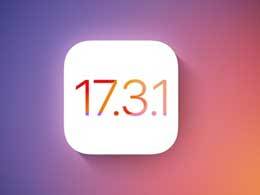 Does iPhone 15 need to be downgraded to iOS 17.3.1?
Mar 27, 2024 pm 04:10 PM
Does iPhone 15 need to be downgraded to iOS 17.3.1?
Mar 27, 2024 pm 04:10 PM
In the early morning of February 9, Apple pushed the official version of iOS 17.3.1 update to iPhone users! The size of the iOS17.3.1 official version installation package is about 281MB, and the internal version number is 21D61. The official version of iOS 17.3.1 is a simple minor repair, but its reputation has been very good since its release. Users say that this version is smooth, stable, and does not generate heat. It is suitable for elderly care and is recognized as the version with the best reputation. With the release of the new version, Apple closed the verification channel for the official version of iOS 17.3.1 on March 13. Generally speaking, after Apple closes the system verification channel, it is impossible to open it again. Surprisingly, Apple has quietly opened the iOS17.3.1 system verification channel recently. Query in iOS verification channel
 What is the iOS 17 Stolen Device Protection feature? How to enable?
Apr 09, 2024 pm 04:04 PM
What is the iOS 17 Stolen Device Protection feature? How to enable?
Apr 09, 2024 pm 04:04 PM
In iOS 17.3 or later, you can enable Stolen Device Protection on your iPhone to add a layer of security to your device. After successful enablement, certain features and operations require additional security requirements before they can be used. How Stolen Device Protection works: Stolen Device Protection adds a layer of security when you take your iPhone away from a familiar location, like home or the office; it also helps protect your account if your iPhone is stolen. and personal information. For example, when this feature is turned on, when performing certain operations (such as accessing stored passwords and credit cards), the system will require a biometric authentication using Face ID or Touch ID, and password substitution or return cannot be used. retreat, thereby ensuring that only




