Is there any wps tool that can directly calculate numbers?
Does wps have a function to directly calculate numbers
The following two methods:
Method 1: Use quick calculation
In order to help players who have not passed the level yet, let us learn about the specific puzzle solving methods. First, open WPS text and create or open a table. The style of the table is as shown in the figure below.
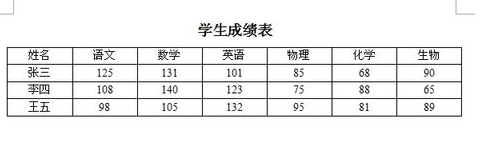
2. Select the data to be calculated.
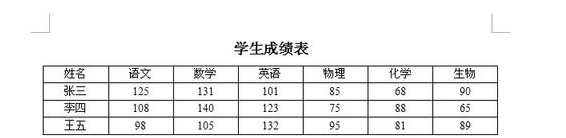
3. Click "Quick Calculation" in the "Table Tools" tab and select the calculation method. Here we take average as an example.
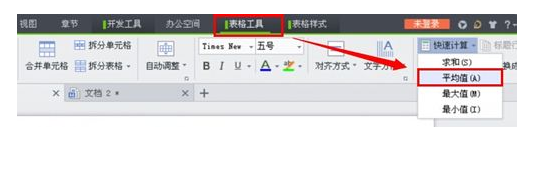
4. The effect is as shown in the figure below.
Tips: To make the calculation appear below or on the right, you can do this.
(1) If you want to display it in the lower area, you can first select a column of data and use quick calculation, and then select other columns of data and then use quick calculation.
(2) If you want to display it in the right area, you can first select a row of data and use quick calculation, and then select other rows of data and then use quick calculation.
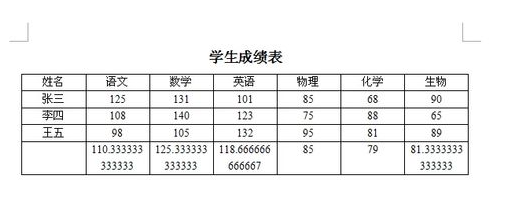
Method 2: Formula
In order to help players who have not passed the level yet, let us learn about the specific puzzle solving methods. First, open WPS text and create or open a table. The style of the table is as shown in the figure below.
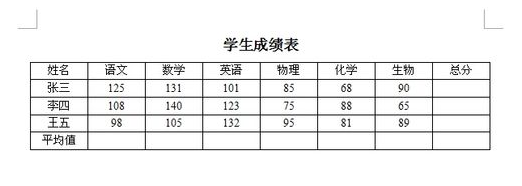
2. Position the cursor in the calculated area, then select the "Table Tools" card and click "Formula".
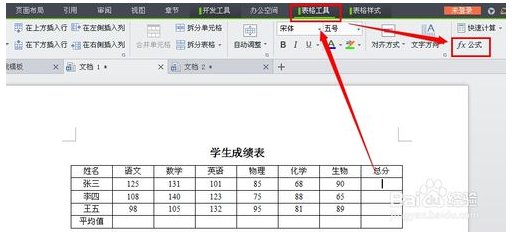
3. Open the "Formula" dialog box, enter the formula (left sum: =SUM(LEFT)) in the "Formula" column, and then click "OK".
illustrate:
Right sum: =SUM(RIGHT)
Above sum:=SUM(ABOVE)
The sum below: =SUM(BELOW)
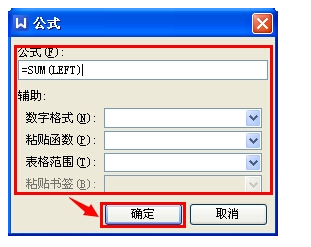
4. Select the data you just calculated and copy it.
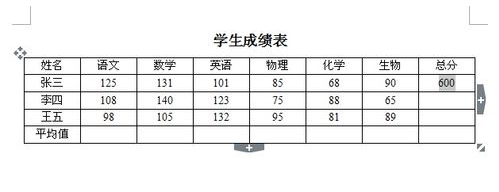
5. Paste in the area that requires the same calculation, and then press the F9 key. The effect is as shown below.
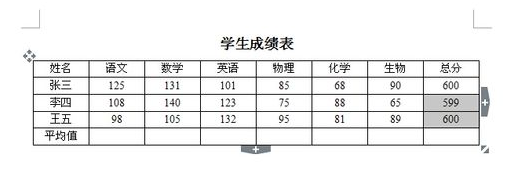
6. You can use a method similar to the above to calculate the average. Results as shown below.
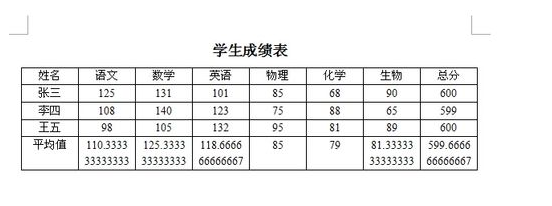
How to insert formula calculation in wps
1. First open the WPS form on your computer and create a new blank document, as shown in the figure below.
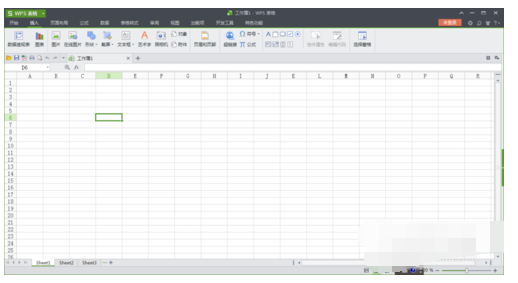
2. Then randomly enter a few numbers into the table cells, and then perform the sum calculation on these numbers, as shown in the figure below.
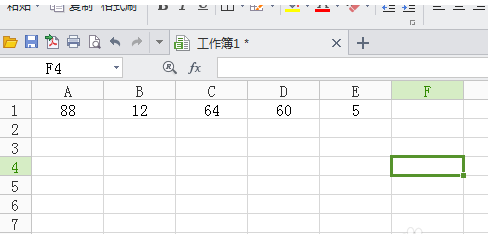
3. First enter the = sign in cell F1, then click on cell A1, plus sign, cell B1, plus sign, cell C1, plus sign, cell D1, plus sign, and cell E1. , thus forming an addition formula in the upper input box, as shown in the figure below.
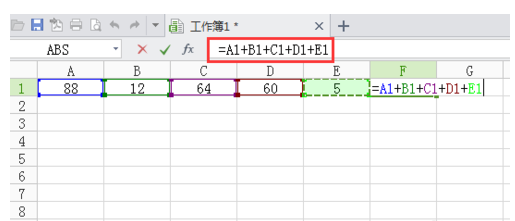
4. Next click the [Enter] button, and the result will be displayed in cell F1, as shown in the figure below.
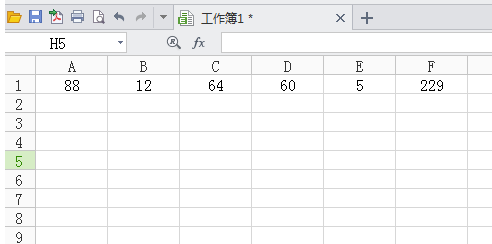
5. The calculation method of subtraction, multiplication and division is the same as that of addition formula. You only need to change the plus sign to other format symbols, as shown in the figure below.
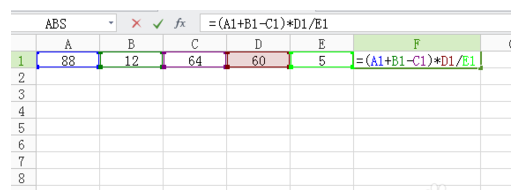
6. After entering the formula, click [Enter] to complete the calculation of addition, subtraction, multiplication and division formulas, as shown in the figure below.
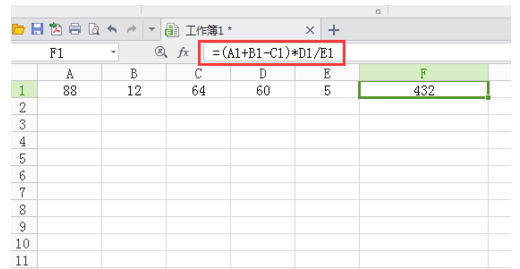
How to use the table calculation function in WPS text
Some netizens have already gotten the wps text beta version of the new engine, and were pleasantly surprised to find that the tables in the text can already perform simple calculations.
Or, after looking at the simple table calculation buttons on the commonly used workbar, you will feel that the table calculation function is too weak and can only calculate sum, average, maximum and minimum values. In fact, WPS text is fully prepared for more complex calculations, but it has not yet been displayed in the interface. The table below is made using the new version of WPS text. When the basic data changes, select all tables and press the shortcut key F9 to quickly update the calculation results.
Below we will explain the formulas in the table one by one:
1. Product: There is no product operation in the "Quick Calculation" button in the common toolbar, but we can enter the formula manually. In the above table, position the cursor in the cell where Zhang San’s overtime pay is located, press Ctrl F9 to insert the field, enter “=E2*F2” in the curly brackets and then press F9 again, which will display “100”. In addition, if multiple cells are multiplied together, the product function (PRODUCT) can also be used. For example, Zhang San's overtime pay can be changed to "=PRODUCT(E2:F2)".
2. Discontinuous sum: For example, Zhang San’s “total” item is the sum of four items including basic salary, living allowance, hardship allowance and overtime pay. If you use the “sum” button on the common toolbar, then "Overtime pay standards" and "overtime days" will also be added, which is not consistent with the actual situation. How to do it? We position the cursor in Zhang San's "Total" item, press Ctrl F9, insert a field, and enter "=SUM(B2:D2,G2)" in it. After pressing F9, we can get the correct result.
3. Graphical mode: If you feel that the above manual input is troublesome, you can also use graphic mode to perform calculations. Position the cursor on the cell where you want to generate results, and then select "Field" from the "Insert" menu to bring up the "Field" settings panel.
Select "Formula" under "Domain Name", select the appropriate number format, paste function and table range in the "Auxiliary" item on the right to generate standardized functions and formulas in the "Field Code" column.
How to insert a plan into wps
You can refer to the following operations:
First open the WPS form on your computer and create a new blank document, as shown in the figure below.
2. Then randomly enter a few numbers into the table cells, and then perform the sum calculation on these numbers, as shown in the figure below.
3. First enter the = sign in cell F1, then click on cell A1, plus sign, cell B1, plus sign, cell C1, plus sign, cell D1, plus sign, and cell E1. , thus forming an addition formula in the upper input box, as shown in the figure below.
4. Next click the [Enter] button, and the result will be displayed in cell F1, as shown in the figure below.
5. The calculation method of subtraction, multiplication and division is the same as that of addition formula. You only need to change the plus sign to other format symbols, as shown in the figure below.
6. After entering the formula, click [Enter] to complete the calculation of addition, subtraction, multiplication and division formulas, as shown in the figure below.
The above is the detailed content of Is there any wps tool that can directly calculate numbers?. For more information, please follow other related articles on the PHP Chinese website!

Hot AI Tools

Undresser.AI Undress
AI-powered app for creating realistic nude photos

AI Clothes Remover
Online AI tool for removing clothes from photos.

Undress AI Tool
Undress images for free

Clothoff.io
AI clothes remover

AI Hentai Generator
Generate AI Hentai for free.

Hot Article

Hot Tools

Notepad++7.3.1
Easy-to-use and free code editor

SublimeText3 Chinese version
Chinese version, very easy to use

Zend Studio 13.0.1
Powerful PHP integrated development environment

Dreamweaver CS6
Visual web development tools

SublimeText3 Mac version
God-level code editing software (SublimeText3)

Hot Topics
 1382
1382
 52
52
 5 Things You Can Do in Excel for the Web Today That You Couldn't 12 Months Ago
Mar 22, 2025 am 03:03 AM
5 Things You Can Do in Excel for the Web Today That You Couldn't 12 Months Ago
Mar 22, 2025 am 03:03 AM
Excel web version features enhancements to improve efficiency! While Excel desktop version is more powerful, the web version has also been significantly improved over the past year. This article will focus on five key improvements: Easily insert rows and columns: In Excel web, just hover over the row or column header and click the " " sign that appears to insert a new row or column. There is no need to use the confusing right-click menu "insert" function anymore. This method is faster, and newly inserted rows or columns inherit the format of adjacent cells. Export as CSV files: Excel now supports exporting worksheets as CSV files for easy data transfer and compatibility with other software. Click "File" > "Export"
 How to Use LAMBDA in Excel to Create Your Own Functions
Mar 21, 2025 am 03:08 AM
How to Use LAMBDA in Excel to Create Your Own Functions
Mar 21, 2025 am 03:08 AM
Excel's LAMBDA Functions: An easy guide to creating custom functions Before Excel introduced the LAMBDA function, creating a custom function requires VBA or macro. Now, with LAMBDA, you can easily implement it using the familiar Excel syntax. This guide will guide you step by step how to use the LAMBDA function. It is recommended that you read the parts of this guide in order, first understand the grammar and simple examples, and then learn practical applications. The LAMBDA function is available for Microsoft 365 (Windows and Mac), Excel 2024 (Windows and Mac), and Excel for the web. E
 How to Create a Timeline Filter in Excel
Apr 03, 2025 am 03:51 AM
How to Create a Timeline Filter in Excel
Apr 03, 2025 am 03:51 AM
In Excel, using the timeline filter can display data by time period more efficiently, which is more convenient than using the filter button. The Timeline is a dynamic filtering option that allows you to quickly display data for a single date, month, quarter, or year. Step 1: Convert data to pivot table First, convert the original Excel data into a pivot table. Select any cell in the data table (formatted or not) and click PivotTable on the Insert tab of the ribbon. Related: How to Create Pivot Tables in Microsoft Excel Don't be intimidated by the pivot table! We will teach you basic skills that you can master in minutes. Related Articles In the dialog box, make sure the entire data range is selected (
 If You Don't Use Excel's Hidden Camera Tool, You're Missing a Trick
Mar 25, 2025 am 02:48 AM
If You Don't Use Excel's Hidden Camera Tool, You're Missing a Trick
Mar 25, 2025 am 02:48 AM
Quick Links Why Use the Camera Tool?
 Use the PERCENTOF Function to Simplify Percentage Calculations in Excel
Mar 27, 2025 am 03:03 AM
Use the PERCENTOF Function to Simplify Percentage Calculations in Excel
Mar 27, 2025 am 03:03 AM
Excel's PERCENTOF function: Easily calculate the proportion of data subsets Excel's PERCENTOF function can quickly calculate the proportion of data subsets in the entire data set, avoiding the hassle of creating complex formulas. PERCENTOF function syntax The PERCENTOF function has two parameters: =PERCENTOF(a,b) in: a (required) is a subset of data that forms part of the entire data set; b (required) is the entire dataset. In other words, the PERCENTOF function calculates the percentage of the subset a to the total dataset b. Calculate the proportion of individual values using PERCENTOF The easiest way to use the PERCENTOF function is to calculate the single
 You Need to Know What the Hash Sign Does in Excel Formulas
Apr 08, 2025 am 12:55 AM
You Need to Know What the Hash Sign Does in Excel Formulas
Apr 08, 2025 am 12:55 AM
Excel Overflow Range Operator (#) enables formulas to be automatically adjusted to accommodate changes in overflow range size. This feature is only available for Microsoft 365 Excel for Windows or Mac. Common functions such as UNIQUE, COUNTIF, and SORTBY can be used in conjunction with overflow range operators to generate dynamic sortable lists. The pound sign (#) in the Excel formula is also called the overflow range operator, which instructs the program to consider all results in the overflow range. Therefore, even if the overflow range increases or decreases, the formula containing # will automatically reflect this change. How to list and sort unique values in Microsoft Excel
 How to Format a Spilled Array in Excel
Apr 10, 2025 pm 12:01 PM
How to Format a Spilled Array in Excel
Apr 10, 2025 pm 12:01 PM
Use formula conditional formatting to handle overflow arrays in Excel Direct formatting of overflow arrays in Excel can cause problems, especially when the data shape or size changes. Formula-based conditional formatting rules allow automatic formatting to be adjusted when data parameters change. Adding a dollar sign ($) before a column reference applies a rule to all rows in the data. In Excel, you can apply direct formatting to the values or background of a cell to make the spreadsheet easier to read. However, when an Excel formula returns a set of values (called overflow arrays), applying direct formatting will cause problems if the size or shape of the data changes. Suppose you have this spreadsheet with overflow results from the PIVOTBY formula,





