 Computer Tutorials
Computer Tutorials
 Troubleshooting
Troubleshooting
 Solution to the missing nvidia control panel in Win10 system
Solution to the missing nvidia control panel in Win10 system
Solution to the missing nvidia control panel in Win10 system
Some users found that there is no nvidia control panel in the right-click menu when they right-click the mouse in Win10 system. So what should they do if there is no nvidia control panel in the right-click menu of Win10? The following editor will give you a detailed introduction to the no nvidia control panel in the right-click menu of Win10. If you are interested in the panel solution, you can take a look.
#1. Right-click this computer on the desktop and select "Manage" in the menu list to open it.

2. After entering the new interface, click "Device Manager" on the left.

3. Then click the "Display Adapter" option on the right.
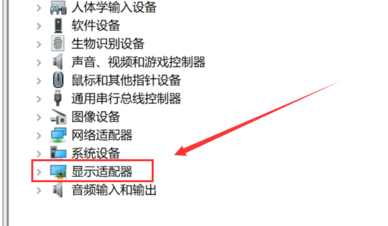
4. Select the nvidia card, right-click and select "Enable Device".
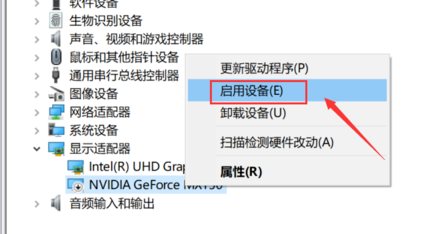
5. Then click "Services" in "Services and Applications" on the left and find "nvidia display" on the right "Double-click to open.
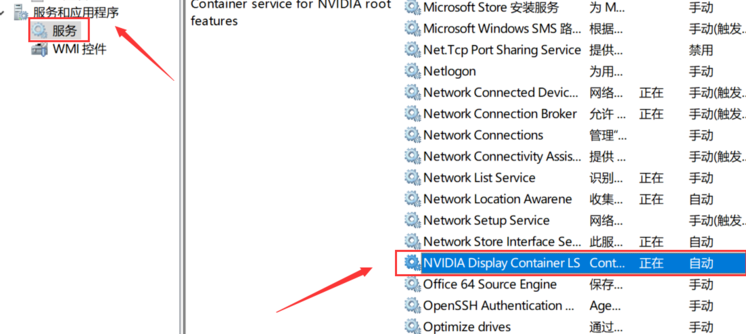
6. Finally, in the window that opens, change the "Startup Type" to "Automatic" and click "Service Status" below "Start" button in ".

7. Then there will be Nvidia Control Panel option in the right-click menu.
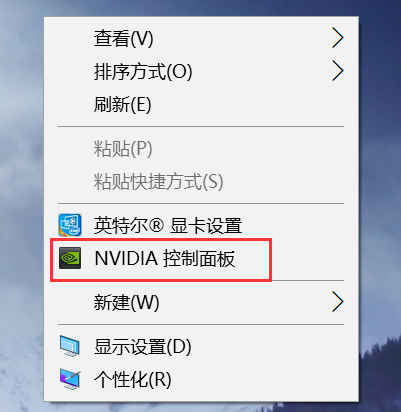
The above is the detailed content of Solution to the missing nvidia control panel in Win10 system. For more information, please follow other related articles on the PHP Chinese website!

Hot AI Tools

Undresser.AI Undress
AI-powered app for creating realistic nude photos

AI Clothes Remover
Online AI tool for removing clothes from photos.

Undress AI Tool
Undress images for free

Clothoff.io
AI clothes remover

AI Hentai Generator
Generate AI Hentai for free.

Hot Article

Hot Tools

Notepad++7.3.1
Easy-to-use and free code editor

SublimeText3 Chinese version
Chinese version, very easy to use

Zend Studio 13.0.1
Powerful PHP integrated development environment

Dreamweaver CS6
Visual web development tools

SublimeText3 Mac version
God-level code editing software (SublimeText3)

Hot Topics
 1371
1371
 52
52
 How to fix Windows update error 0x800f0838?
Mar 11, 2025 am 12:00 AM
How to fix Windows update error 0x800f0838?
Mar 11, 2025 am 12:00 AM
Windows updates are essential components delivered by Microsoft to enhance the functionality, security, and stability of the Windows operating system. These upd
 How to fix KB5053602 fails to install in Windows 11?
Mar 13, 2025 am 10:00 AM
How to fix KB5053602 fails to install in Windows 11?
Mar 13, 2025 am 10:00 AM
The KB5053602 patch, released on March 11, 2025, targets Windows 11 editions 22H2 and 23H2, elevating the OS to OS Builds 22621.5039 and 22631.5039, respectivel
 Spotlight on KB5053606 Not Installing for Windows 10, Exact Steps
Mar 13, 2025 pm 08:02 PM
Spotlight on KB5053606 Not Installing for Windows 10, Exact Steps
Mar 13, 2025 pm 08:02 PM
Windows 10 KB5053606 Update installation failed? This guide provides effective solutions! Many users are having problems trying to install the Windows 10 KB5053606 update released on Tuesday of Microsoft's March 2025 patch, such as SSH connection interruption, Dwm.exe unresponsiveness, or input method editor (IME) issues. Updates may be stuck during downloading or installation, or error codes may appear, such as 0x800f0922, 0xd000034, 0x80070437 and 0x80072efe. KB5053606 installation failure is usually caused by a variety of reasons, including Windows update component failure, system file corruption, and disk
 How to fix 'Something went wrong' error tag 7q6ch in Microsoft Office?
Mar 15, 2025 am 02:00 AM
How to fix 'Something went wrong' error tag 7q6ch in Microsoft Office?
Mar 15, 2025 am 02:00 AM
The “Something went wrong” error tag 7q6ch in Microsoft Office disrupts your workflow during essential tasks such as creating documents or handling emails it a
 What's New in Windows 11 KB5054979 & How to Fix Update Issues
Apr 03, 2025 pm 06:01 PM
What's New in Windows 11 KB5054979 & How to Fix Update Issues
Apr 03, 2025 pm 06:01 PM
Windows 11 KB5054979 Update: Installation Guide and Troubleshooting For Windows 11 24H2 version, Microsoft has released cumulative update KB5054979, which includes several improvements and bug fixes. This article will guide you on how to install this update and provide a solution to the installation failure. About Windows 11 24H2 KB5054979 KB5054979 was released on March 27, 2025 and is a security update for Windows 11 24H2 versions.NET Framework 3.5 and 4.8.1. This update enhances security and
 What if KB5053598 Fails to Install on Windows 11? Fixes Here
Mar 13, 2025 pm 08:03 PM
What if KB5053598 Fails to Install on Windows 11? Fixes Here
Mar 13, 2025 pm 08:03 PM
Microsoft's March 11, 2025 update, KB5053598, is a crucial patch for Windows 11 24H2 (OS Build 26100.3476). This MiniTool guide covers everything you need to know, including troubleshooting installation problems. What's New in KB5053598? Released on
 GTA V Enhanced ERR_GFX_D3D_NOD3D12, Quick Fix in 4 Ways
Mar 14, 2025 pm 08:04 PM
GTA V Enhanced ERR_GFX_D3D_NOD3D12, Quick Fix in 4 Ways
Mar 14, 2025 pm 08:04 PM
GTA 5 Enhanced ERR_GFX_D3D_NOD3D12 Error Fix Guide Grand Theft Auto V Enhanced (GTA 5 Enhanced) is an upgraded game, but some players encounter the "ERR_GFX_D3D_NOD3D12: DirectX 12 adapter or runner found" error when starting. This article provides several solutions. Cause of the Error: This error usually indicates that your system is missing a DirectX 12 runtime library or a compatible DirectX 12 graphics card. Solution: Method 1: Install DirectX Runtime Library Inspection
 Spotlight on How to Troubleshoot Client Timeout in R.E.P.O.
Mar 12, 2025 pm 06:01 PM
Spotlight on How to Troubleshoot Client Timeout in R.E.P.O.
Mar 12, 2025 pm 06:01 PM
R.E.P.O. Client timeout problem and solution As an early access game, R.E.P.O. has some problems, where client timeouts are particularly tricky. This article will provide several effective solutions. About R.E.P.O. Client timeout R.E.P.O. Client timeout errors usually indicate that when the client attempts to connect or communicates with the R.E.P.O. server, the operation exceeds the allowed time limit, which may cause the player to be unable to join or play. Client timeouts can be caused by a variety of factors: Network Problem: Clients may experience network delay or connection problems, resulting in delayed communication with the server. Server overload: The server may be overloaded or unresponsive, causing



