
When we need to modify a large number of file formats, if we modify them one by one, the modification speed will be too slow. So how can Win10 modify a large number of file extensions at once? Next, the editor will give you a detailed introduction to Win10 at once. If you need to modify a large number of file suffix names, come and take a look!
1. Create a new folder and move all the files whose suffix names need to be modified into it.
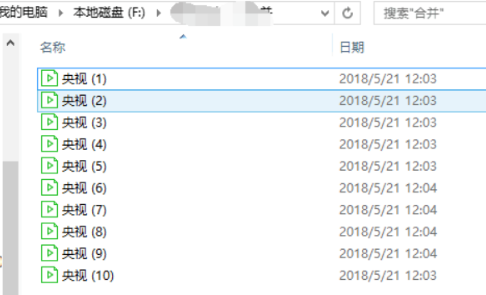
2. Then click the "View" option in the upper toolbar and check the "File Extension" box below.
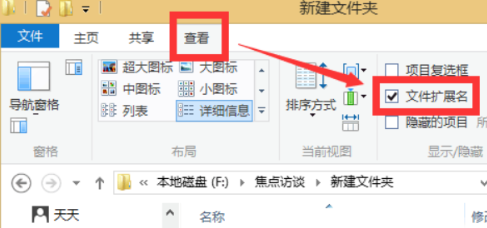
3. Then create a new txt text in the folder and enter the content in the picture below. Here we take "mp4" as an example. Note that there is a space before the *.
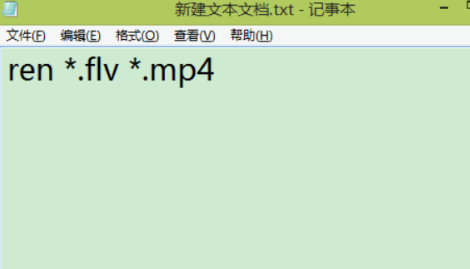
4. Save the txt text and change the suffix to ".bat".
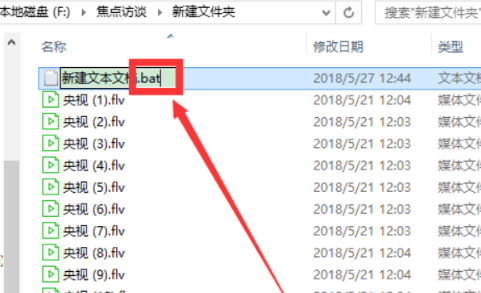
5. Click "Yes" in the pop-up prompt window.
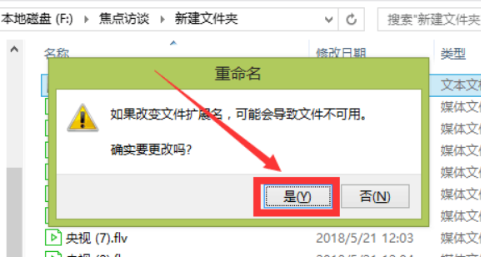
6. Finally, double-click to run the ".bat" file to change the suffix of these files to "mp4".
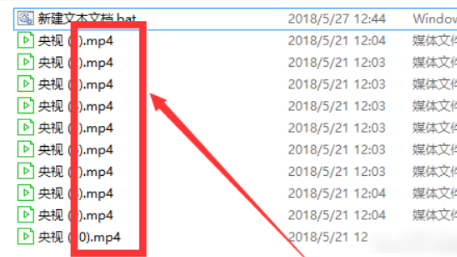
The above is the detailed content of How to batch modify file extensions in Win10. For more information, please follow other related articles on the PHP Chinese website!




