How to solve win10651 broadband connection error
Many users have encountered network problem 651 when surfing the Internet in win10 system, and tried to reconnect but did not get a good solution, so today I will bring you the solution to win10651 broadband connection error, come and join us Let’s study.
What to do if win10651 broadband connection error:
1. First, right-click the "Properties" of this computer on the desktop.
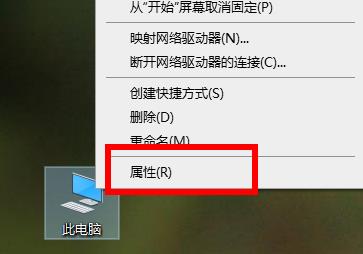
2. Then click "Device Manager" in the taskbar on the left side of the properties interface.
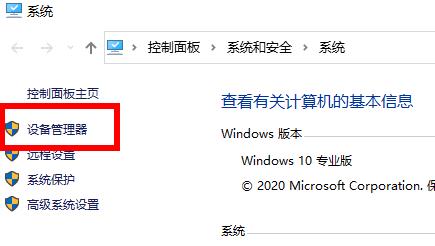
3. Pull down to find the network adapter, then open it, right-click your network and select "Disable Device".
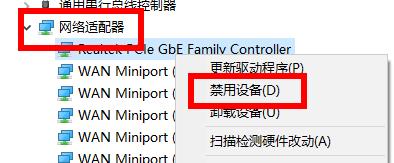
4. Click "Yes" in the pop-up window, then right-click the network again and click "Enable".

5. Finally, click the operation in the taskbar and click "Scan to detect hardware changes".
At this time, the system will re-drive the network card and wait for the installation to be completed. Then restart the computer to solve the problem.
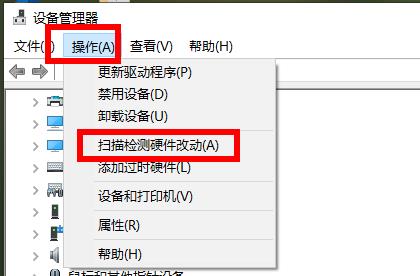
The above is the detailed content of How to solve win10651 broadband connection error. For more information, please follow other related articles on the PHP Chinese website!

Hot AI Tools

Undresser.AI Undress
AI-powered app for creating realistic nude photos

AI Clothes Remover
Online AI tool for removing clothes from photos.

Undress AI Tool
Undress images for free

Clothoff.io
AI clothes remover

AI Hentai Generator
Generate AI Hentai for free.

Hot Article

Hot Tools

Notepad++7.3.1
Easy-to-use and free code editor

SublimeText3 Chinese version
Chinese version, very easy to use

Zend Studio 13.0.1
Powerful PHP integrated development environment

Dreamweaver CS6
Visual web development tools

SublimeText3 Mac version
God-level code editing software (SublimeText3)

Hot Topics
 Solution to the problem that Win11 system cannot install Chinese language pack
Mar 09, 2024 am 09:48 AM
Solution to the problem that Win11 system cannot install Chinese language pack
Mar 09, 2024 am 09:48 AM
Solution to the problem that Win11 system cannot install Chinese language pack With the launch of Windows 11 system, many users began to upgrade their operating system to experience new functions and interfaces. However, some users found that they were unable to install the Chinese language pack after upgrading, which troubled their experience. In this article, we will discuss the reasons why Win11 system cannot install the Chinese language pack and provide some solutions to help users solve this problem. Cause Analysis First, let us analyze the inability of Win11 system to
 Can I access the Internet by plugging the network cable directly into my computer?
Apr 25, 2024 am 08:30 AM
Can I access the Internet by plugging the network cable directly into my computer?
Apr 25, 2024 am 08:30 AM
Can I access the Internet by plugging the network cable directly into my computer? If it is a desktop, it cannot be used directly. You need to open the computer network sharing center, find the adapter interface, and click on the Ethernet card properties. Then open settings, click the "Configuration" option, select "Advanced" and find the connection speed and duplex mode. Finally, change "Automatic Detection" to "10M Duplex" or "10M Half-Duplex", and click to confirm that there is a router. Connect the computer to the router with a network cable to access the Internet. Use a network cable to connect the LAN interface of the computer and the router. After the connection is completed, you can access the Internet normally. Can you access the Internet after checking that the host is online? Under normal circumstances, the new computer will be able to access the Internet as long as all the hardware drivers are installed, including the network card driver. ,So
 How to connect desktop computer to mobile phone wifi hotspot
Mar 23, 2024 pm 01:51 PM
How to connect desktop computer to mobile phone wifi hotspot
Mar 23, 2024 pm 01:51 PM
How to connect wifi hotspot on computer 1. How to connect wifi hotspot on mobile phone on computer. Open mobile data and personal hotspot on mobile phone; left-click the small globe in the lower right corner of the screen; left-click the name of the mobile phone and click connect. 2. Open the mobile data connection. First, make sure your data connection has enough traffic, otherwise it will cost you money. Click wlan hotspot to start wireless hotspot. Click Set WLAN hotspot on the interface. The interface shown below appears with the network name and password. 3. Method steps: Turn on the mobile hotspot and click "Broadband Connection" in the toolbar in the lower right corner of the computer. Then click "WLAN" and the computer will search for all nearby wifi and hotspots. Each hotspot has a different name, find the mobile hotspot in the hotspot list
 How to set CPU performance to full in Win11
Feb 19, 2024 pm 07:42 PM
How to set CPU performance to full in Win11
Feb 19, 2024 pm 07:42 PM
Many users find that the computer is not running smoothly enough when using the Win11 system. They want to improve CPU performance, but they don't know how to do it. The following will introduce in detail how to set the CPU performance to the highest level in Win11 system to make your computer more efficient. Setting method: 1. Right-click "This PC" on the desktop and select "Properties" in the option list. 2. After entering the new interface, click "Advanced System Settings" in "Related Links". 3. In the window that opens, click the "Advanced" tab at the top, then click the & at the bottom of "Performance"
 Solution for Win11 unable to install Chinese language pack
Mar 09, 2024 am 09:15 AM
Solution for Win11 unable to install Chinese language pack
Mar 09, 2024 am 09:15 AM
Win11 is the latest operating system launched by Microsoft. Compared with previous versions, Win11 has greatly improved the interface design and user experience. However, some users reported that they encountered the problem of being unable to install the Chinese language pack after installing Win11, which caused trouble for them to use Chinese in the system. This article will provide some solutions to the problem that Win11 cannot install the Chinese language pack to help users use Chinese smoothly. First, we need to understand why the Chinese language pack cannot be installed. Generally speaking, Win11
 How to solve 0x80070035 network path not found
Feb 21, 2024 pm 09:20 PM
How to solve 0x80070035 network path not found
Feb 21, 2024 pm 09:20 PM
Many friends cannot access the LAN when connecting to the computer network. The system prompts 0x80070035 that the network path cannot be found. What is going on? In fact, for computer network problems, you can generally try restarting the computer. This is the simplest method. If it doesn't work, let's take a look at the following solutions. Method 1 to solve 0x80070035 network path not found: 1. We first click "Network", "Open Network and Internet Settings" 2. Then we select "Network and Sharing Center" 3. Then we select "Change Advanced Sharing" Settings" 4. Then we check "Enable sharing so that users with network access can read files in the public folder" 5. When we get to the "Network and Sharing Center", we directly click "Broadband"
 Strategies to solve Win11's inability to install the Chinese language pack
Mar 08, 2024 am 11:51 AM
Strategies to solve Win11's inability to install the Chinese language pack
Mar 08, 2024 am 11:51 AM
Strategies to deal with Win11’s inability to install the Chinese language pack. With the launch of Windows 11, many users can’t wait to upgrade to this new operating system. However, some users have encountered difficulties when trying to install the Chinese language pack, preventing them from using the Chinese interface properly. In this article, we will discuss the problem that Win11 cannot install the Chinese language pack and propose some countermeasures. First, let’s explore why there are problems installing Chinese language packs on Win11. This may be due to the system's
 Solve the problem of being unable to access the Internet even though the broadband is connected (troubleshooting)
May 05, 2024 pm 06:01 PM
Solve the problem of being unable to access the Internet even though the broadband is connected (troubleshooting)
May 05, 2024 pm 06:01 PM
The Internet has become an indispensable part of people's lives in today's information age. But we can't get online, and sometimes we encounter some troubles. However, for example, the broadband is already connected. And take corresponding solution measures, we need to troubleshoot the problem step by step to restore the network connection in this case. Confirm the device connection status: Whether the mobile phone and other devices have been correctly connected to the broadband network, check the computer to ensure that the wireless network or wired network connection is normal. 2. Restart the broadband device: Reset the device and re-establish the connection, wait a few minutes and then turn it back on again. Try turning off the broadband router or modem. 3. Check the broadband account number and password: To avoid being unable to access the Internet due to incorrect account or password, make sure the broadband account number and password entered are correct. 4. Check D






