How to solve the abnormal color problem of Win7 monitor
We know that computers will have various problems after being used for a long time. The most common one is the monitor problem. Many users have encountered abnormal monitor colors. So when you also encounter Win7 monitor colors What should I do if it is abnormal? Let’s take a look at the solutions.
What to do if the color of Win7 monitor is abnormal:
Common monitor failure phenomena are as follows:
1. There is no display when turning on the computer, and the monitor often does not power on.
2. The characters on the monitor screen are relatively blurry.
3. The monitor has color spots.
4. Wavy colored stripes appear on the monitor.
5. The monitor has a peculiar smell.
6. A continuous "pop" sound is emitted from the monitor.
7. Under certain applications or configurations, the screen becomes blurry, dark (or even black), ghosted, or crashed, etc.
8. The display lacks color, is defocused, the screen is too bright or too dark, and has regression lines.
9. The display is abnormal after waking up from sleep.
10. There are partial color irregularities on the monitor screen.
11. The display raster is dim.
12. Display color cast, jitter or scrolling, display blur, blurry screen, etc.
13. Screen parameters cannot be set or modified.
14. The brightness or contrast cannot be adjusted, or the adjustable range is small.
15. The screen size or position cannot be adjusted, or the adjustable range is small.
16. The monitor starts to work normally. After using it for a while, the background color of the screen turns white. Turn off the monitor. After a while, it turns on again and normal again.
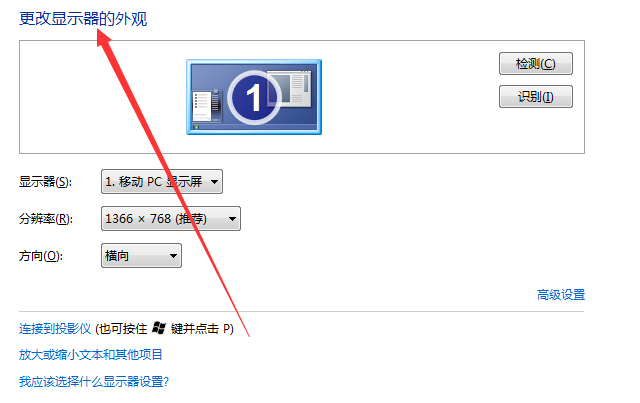
Display color cast, display flicker, and abnormal display color:
1. When the display has an overall color cast, it is mainly due to the decoding circuit in the display. There is a problem,
2, or the leakage of some small capacitors causes insufficient output power of the cathode tubes of the three primary colors, causing one of the three color signals to malfunction.
3. Due to the lack of green signal, your monitor only has red and blue signals, which causes the screen to show a color cast.
4. Since it will recover in a short time, it is estimated that the monitor decoding circuit is unlikely to be damaged, which may be related to the system temperature.
5. If the graphics card and monitor interface are in poor contact, When the temperature rises, the metal contacts expand to bring the connection back to normal.
6. Solution: Connect the monitor to another host. If the fault disappears, it may be a graphics card fault.
7. If the fault persists, it may be a fault with the monitor itself or a fault with the monitor cable interface.
8. Focus on checking whether the metal pin of the monitor cable interface is broken or bent. If not, simply replace the monitor with a new cable and try again.
Display color cast:
1. Problem with the power cable or data cable.
2. Problems with the monitor picture tube (it is recommended to send it for repair).
3. There is a problem with the graphics card or graphics card driver (try another one).
Screen flickering:
1. The refresh rate should not exceed 85Hz. Try to keep it at 75Hz. The refresh rate is too high.
2. There is a problem with the graphics card or graphics card driver.
3. Whether there is electromagnetic interference in the use environment.
4. The mains power supply is unstable, the monitor itself is faulty, the electronic components inside the monitor are soldered, etc.

Diagnosis of common graphics card faults are as follows:
1. Poor contact of the graphics card:
Poor contact of the graphics card usually causes the computer to fail to boot and cause problems. Faults such as alarm sound or system instability and crash.
The main reasons for poor contact of the graphics card are oxidation of the gold finger of the graphics card, dust, poor quality of the graphics card or problems with the chassis bezel, etc.
For poor contact caused by oxidation of the gold finger, you can use an eraser to wipe the gold finger to solve it; for poor contact caused by dust, it can generally be solved after removing the dust.
For poor contact caused by hardware quality, it is usually detected through the replacement method, and is generally solved by replacing the graphics card.
For poor contact caused by chassis baffle problems, usually the graphics card cannot be fully inserted into the graphics card slot, which can be eliminated by replacing the chassis.
2. Compatibility issues:
Compatibility faults usually cause the computer to fail to boot and sound an alarm, the system is unstable and crashes, or the screen appears with abnormal noise and other malfunctions.
Graphics card compatibility faults generally occur when the computer has just been installed or upgraded. It is more common when the motherboard and graphics card are incompatible or the motherboard slot and the graphics card gold finger cannot fully contact.
Graphics card compatibility faults are usually detected using the replacement method, and replacement of the graphics card is generally used to eliminate the fault.
3. Graphics card component damage failure:
Graphics card component damage failure usually causes the computer to fail to boot, the system is unstable and crashes, and the screen is corrupted and other malfunctions.
Damage to graphics card components generally includes damage to the graphics card chip, damage to the graphics card BIOS, damage to the video memory, damage to the graphics card capacitor or damage to the field effect transistor, etc.
For damage to graphics card components, it is generally necessary to carefully measure various signals in the graphics card circuit to determine the damaged components. Once the damaged components are found, they can be replaced.
4. Graphics card overheating failure:
Since the graphics card chip generates a lot of heat when working, it requires better heat dissipation conditions. If the cooling fan is damaged, the graphics card will overheat and fail to work properly.
Overheating of the graphics card usually causes system instability, crashes, blurred screens and other malfunctions. If the graphics card overheats, just replace the cooling fan.
5. Graphics card driver failure:
Graphics card driver failure usually causes system instability and crashes, blurred screens, incomplete text and image graphics, and other malfunctions.
Graphics card driver failures mainly include graphics card driver loss, graphics card driver incompatibility with the system, graphics card driver damage, and inability to install the graphics card driver.
For graphics card driver failures, generally first enter the "Device Manager" to check whether there is a graphics card driver. If not, just reinstall it.
If there is, but there is "!" on the graphics card driver, it means that the graphics card driver is not installed properly, the driver version is wrong, the driver is incompatible with the system, etc.
Generally delete the graphics card driver and reinstall it. If there is still "!" after installation, you can download a new version of the driver and install it.
If you cannot install the graphics card driver, there is usually a problem with the driver or the registry.
6. CMOS setting failure:
CMOS setting failure is caused by incorrect setting of related options displayed in CMOS.
Common CMOS setting failures mainly include: the motherboard with integrated graphics card, the graphics card shielding option in CMOS is set incorrectly.
For example, the "AGP Driving Control" option is set incorrectly (generally it should be "AUTO"),
The "AGP Aperture Size" option is set incorrectly: the "FAST Write Supported" option is set incorrectly, etc.
CMOS setting errors can generally be modified by loading the default BIOS values.
7. Graphics card overclocking problem:
Graphics card overclocking problem refers to computer failure caused by increasing the speed of the graphics card and increasing the working frequency of the graphics card during use.
After a problem occurs, you can restore the frequency to the factory default settings.
If you need a driver, it is recommended to install Driver Wizard 2008. After installation, use its automatic driver update function.
It will automatically download and install the latest version of the driver, including network card, sound card, graphics card, USB Wait, eliminating the pain of finding and installing.
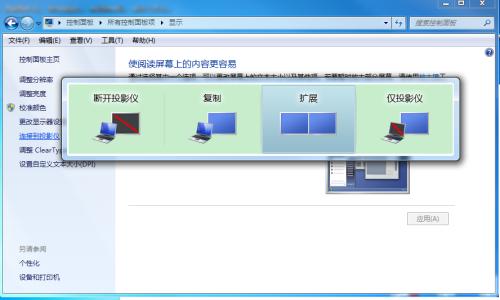
The above is the detailed content of How to solve the abnormal color problem of Win7 monitor. For more information, please follow other related articles on the PHP Chinese website!

Hot AI Tools

Undresser.AI Undress
AI-powered app for creating realistic nude photos

AI Clothes Remover
Online AI tool for removing clothes from photos.

Undress AI Tool
Undress images for free

Clothoff.io
AI clothes remover

Video Face Swap
Swap faces in any video effortlessly with our completely free AI face swap tool!

Hot Article

Hot Tools

Notepad++7.3.1
Easy-to-use and free code editor

SublimeText3 Chinese version
Chinese version, very easy to use

Zend Studio 13.0.1
Powerful PHP integrated development environment

Dreamweaver CS6
Visual web development tools

SublimeText3 Mac version
God-level code editing software (SublimeText3)

Hot Topics
 How to solve mysql cannot connect to local host
Apr 08, 2025 pm 02:24 PM
How to solve mysql cannot connect to local host
Apr 08, 2025 pm 02:24 PM
The MySQL connection may be due to the following reasons: MySQL service is not started, the firewall intercepts the connection, the port number is incorrect, the user name or password is incorrect, the listening address in my.cnf is improperly configured, etc. The troubleshooting steps include: 1. Check whether the MySQL service is running; 2. Adjust the firewall settings to allow MySQL to listen to port 3306; 3. Confirm that the port number is consistent with the actual port number; 4. Check whether the user name and password are correct; 5. Make sure the bind-address settings in my.cnf are correct.
 How to solve mysql cannot be started
Apr 08, 2025 pm 02:21 PM
How to solve mysql cannot be started
Apr 08, 2025 pm 02:21 PM
There are many reasons why MySQL startup fails, and it can be diagnosed by checking the error log. Common causes include port conflicts (check port occupancy and modify configuration), permission issues (check service running user permissions), configuration file errors (check parameter settings), data directory corruption (restore data or rebuild table space), InnoDB table space issues (check ibdata1 files), plug-in loading failure (check error log). When solving problems, you should analyze them based on the error log, find the root cause of the problem, and develop the habit of backing up data regularly to prevent and solve problems.
 Unable to log in to mysql as root
Apr 08, 2025 pm 04:54 PM
Unable to log in to mysql as root
Apr 08, 2025 pm 04:54 PM
The main reasons why you cannot log in to MySQL as root are permission problems, configuration file errors, password inconsistent, socket file problems, or firewall interception. The solution includes: check whether the bind-address parameter in the configuration file is configured correctly. Check whether the root user permissions have been modified or deleted and reset. Verify that the password is accurate, including case and special characters. Check socket file permission settings and paths. Check that the firewall blocks connections to the MySQL server.
 Solutions to the errors reported by MySQL on a specific system version
Apr 08, 2025 am 11:54 AM
Solutions to the errors reported by MySQL on a specific system version
Apr 08, 2025 am 11:54 AM
The solution to MySQL installation error is: 1. Carefully check the system environment to ensure that the MySQL dependency library requirements are met. Different operating systems and version requirements are different; 2. Carefully read the error message and take corresponding measures according to prompts (such as missing library files or insufficient permissions), such as installing dependencies or using sudo commands; 3. If necessary, try to install the source code and carefully check the compilation log, but this requires a certain amount of Linux knowledge and experience. The key to ultimately solving the problem is to carefully check the system environment and error information, and refer to the official documents.
 Navicat's solution to the database cannot be connected
Apr 08, 2025 pm 11:12 PM
Navicat's solution to the database cannot be connected
Apr 08, 2025 pm 11:12 PM
The following steps can be used to resolve the problem that Navicat cannot connect to the database: Check the server connection, make sure the server is running, address and port correctly, and the firewall allows connections. Verify the login information and confirm that the user name, password and permissions are correct. Check network connections and troubleshoot network problems such as router or firewall failures. Disable SSL connections, which may not be supported by some servers. Check the database version to make sure the Navicat version is compatible with the target database. Adjust the connection timeout, and for remote or slower connections, increase the connection timeout timeout. Other workarounds, if the above steps are not working, you can try restarting the software, using a different connection driver, or consulting the database administrator or official Navicat support.
 Can mysql store arrays
Apr 08, 2025 pm 05:09 PM
Can mysql store arrays
Apr 08, 2025 pm 05:09 PM
MySQL does not support array types in essence, but can save the country through the following methods: JSON array (constrained performance efficiency); multiple fields (poor scalability); and association tables (most flexible and conform to the design idea of relational databases).
 Navicat's method to view PostgreSQL database password
Apr 08, 2025 pm 09:57 PM
Navicat's method to view PostgreSQL database password
Apr 08, 2025 pm 09:57 PM
It is impossible to view PostgreSQL passwords directly from Navicat, because Navicat stores passwords encrypted for security reasons. To confirm the password, try to connect to the database; to modify the password, please use the graphical interface of psql or Navicat; for other purposes, you need to configure connection parameters in the code to avoid hard-coded passwords. To enhance security, it is recommended to use strong passwords, periodic modifications and enable multi-factor authentication.
 Navicat cannot connect to MySQL/MariaDB/PostgreSQL and other databases
Apr 08, 2025 pm 11:00 PM
Navicat cannot connect to MySQL/MariaDB/PostgreSQL and other databases
Apr 08, 2025 pm 11:00 PM
Common reasons why Navicat cannot connect to the database and its solutions: 1. Check the server's running status; 2. Check the connection information; 3. Adjust the firewall settings; 4. Configure remote access; 5. Troubleshoot network problems; 6. Check permissions; 7. Ensure version compatibility; 8. Troubleshoot other possibilities.






