
In iOS 17, Apple quietly changed the default iPhone notification sound, but many users didn't like it. Some users said that the notification sound in iOS 17 is too quiet and they tend to ignore the sound. Some users are more accustomed to using the previous notification sound.
Now, this situation has been improved in iOS 17.2, users can customize the default alert sound and choose their favorite sound for notifications.
In iOS 17.2, Apple has made this setting available for customization. Before following the steps below, make sure your iPhone or iPad has been updated to iOS 17.2/iPadOS 17.2.
Change iPhone notification sounds:
Open the iPhone Settings app and go to the "Sounds & Touch" interface.
Select "Default Reminder" and then choose the sound you want.
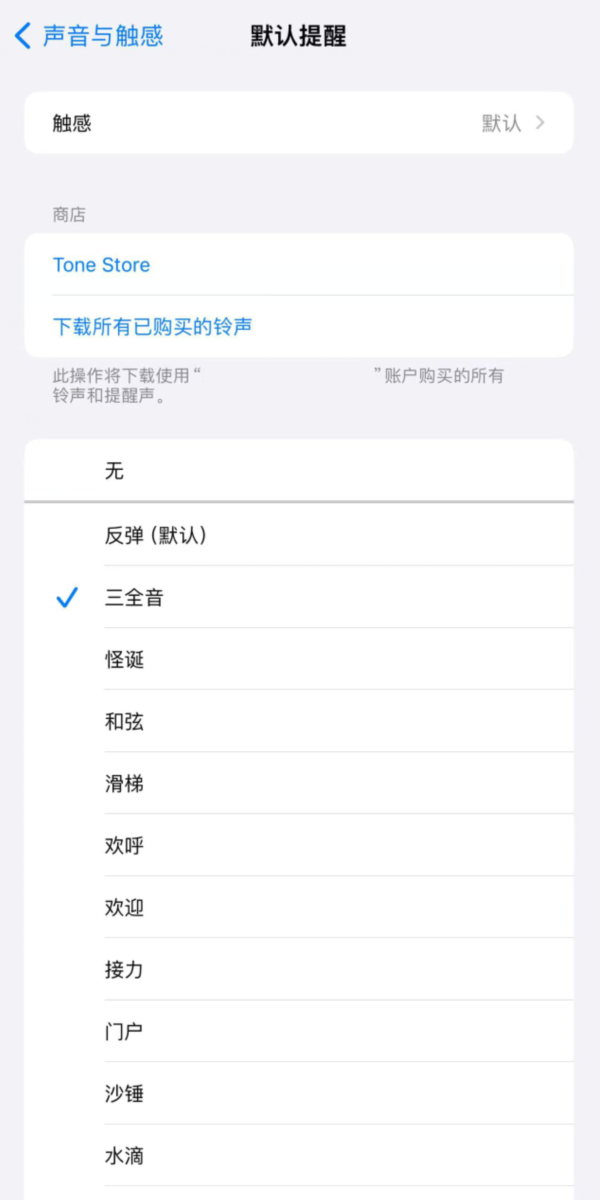
You can also tap "Touch" to change and customize the vibration.
#After changing the settings above, all iPhone notification sounds will now use the new sound you selected.
How to change the notification sound back to its original state?
If you've updated from iOS 16 to iOS 17 and don't like the new alert sounds, you can undo the change using this new setting. The default in iOS 17 is called "bounce." To return to alert sounds in iOS 16, go into the sound settings and select "Tritone" as the new default alert.
The above is the detailed content of New feature in iOS 17.2: Allows customization of iPhone default notification sounds. For more information, please follow other related articles on the PHP Chinese website!
 What does Apple LTE network mean?
What does Apple LTE network mean?
 The role of Apple's Do Not Disturb mode
The role of Apple's Do Not Disturb mode
 How to solve the problem that Apple cannot download more than 200 files
How to solve the problem that Apple cannot download more than 200 files
 Is Bitcoin trading allowed in China?
Is Bitcoin trading allowed in China?
 How to use find command to find files in linux
How to use find command to find files in linux
 How to register for corporate Alipay
How to register for corporate Alipay
 The difference between html and url
The difference between html and url
 How to unlock oppo phone if I forgot password
How to unlock oppo phone if I forgot password




