
Users who have used laptops know that using computers for a long time will cause fatigue to our eyes, and adjusting to a suitable and comfortable brightness can protect our eyes to a certain extent. However, it is found that many notebook users do not know how to set it, which is a pity. For this reason, the editor will share with you how to adjust the brightness of the notebook.
We all have different opinions on the brightness of computer screens. Some people like it to be brighter, while others don’t like it to be too bright and dazzling. If we feel that the screen brightness is not suitable for us, we can adjust the brightness. However, there are still many users who don’t know how to adjust it. Below, the editor will introduce to you how to adjust the brightness of the notebook.
How to adjust the brightness of a notebook
Method 1: Key combination adjustment method.
How to adjust the brightness of the laptop through some keys on the keyboard of the laptop.
Normally, there are two "sun" keys in the laptop keyboard, usually the "F5" key and the "F6" key, which means that you can use these two keys to achieve Increase or decrease the brightness of the laptop.
The specific operation is to first hold down the "Fn" key, and at the same time hold down the "F5" key or "F6" key until the brightness of the notebook meets your requirements.
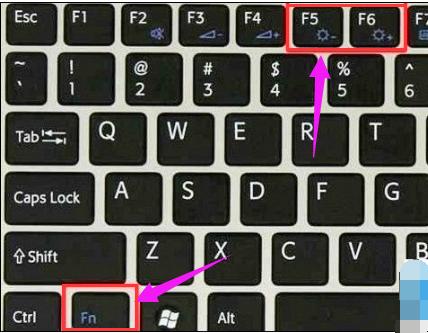
Brightness Chart-1
Method 2: "Power" adjustment method.
refers to a series of methods for adjusting the brightness of a laptop by clicking the power icon of the laptop.
The specific operation is: first click the "Power" icon in the lower right corner of the laptop desktop, wait for the pop-up window,
Click the "Adjust Screen Brightness" option in the pop-up window, and enter "Adjust After opening the "Screen Brightness" window,
you can see the "Brightness Adjustment" slider at the bottom of the window, and then adjust the slider to the left or right as needed to lower or raise the screen. Brightness operation.
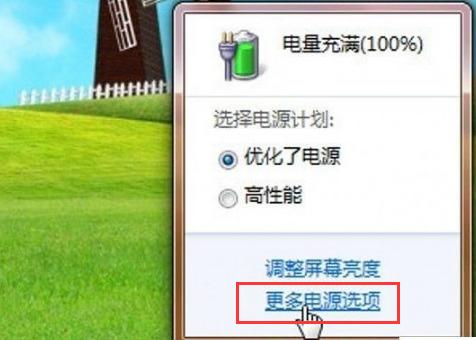
Adjust brightness chart-2
Method 3: Conventional operation method.
A method to adjust the brightness of the computer screen through the properties of the computer desktop. It is not only suitable for laptop computers, but also for desktop computers.
The specific operation is: Desktop → Right-click → Properties → Appearance → Advanced → Project (select the "Window" option from the drop-down menu) → Color (select the "Other" option), and then you can adjust the brightness of the computer screen.
It is worth mentioning that the most eye-friendly computer brightness configuration recommended by eye protection experts is: Hue 85, Saturation 123, Brightness 205.
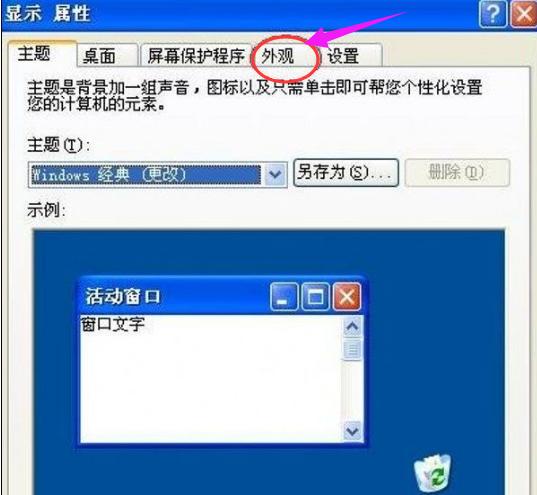
Notebook Brightness Chart-3
The above is the method to adjust the brightness of the notebook.
The above is the detailed content of How to adjust laptop brightness. For more information, please follow other related articles on the PHP Chinese website!
 How to enter safe mode on laptop
How to enter safe mode on laptop
 How to use scannow command
How to use scannow command
 vista key activation code
vista key activation code
 How to set up ftp server
How to set up ftp server
 Python crawler method to obtain data
Python crawler method to obtain data
 What is 2K resolution?
What is 2K resolution?
 Reasons why mobile phone touch screen fails
Reasons why mobile phone touch screen fails
 The difference between PD fast charging and general fast charging
The difference between PD fast charging and general fast charging
 Win10 taskmgr.exe file application error solution
Win10 taskmgr.exe file application error solution




