
Port 445 is a switch for our computer in the LAN. After it is turned on, we can share files, share printers, etc. in the LAN. However, opening port 445 may also cause the leakage of our privacy. So today I will teach you how to turn it on and off, let's take a look.
1: 445 port opening tutorial
1. First, find "Run" in the start menu, then enter "regedit" and press Enter to confirm .
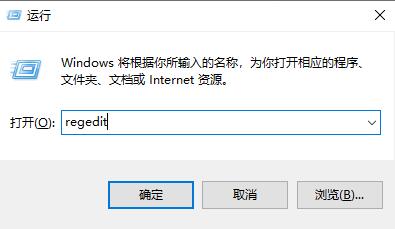
2. Open HKEY_LOCAL_MACHINE—System—CurrentControlSet—Services—NetBT—Parameters in the left column.
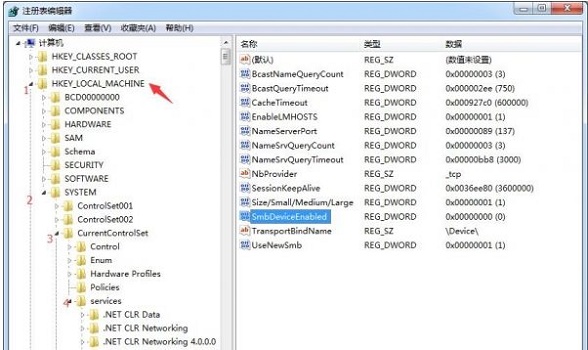
3. Then we right-click to modify the "SMBDeviceEnabled" file, change the value to 1, and click OK.
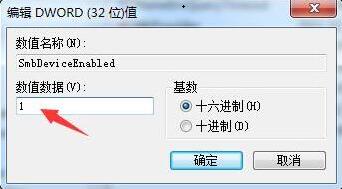
4. Then we open "Run" again, this time enter "cmd", press Enter to confirm, then enter "netstat -an" at the location shown, and press Press Enter to open port 445.
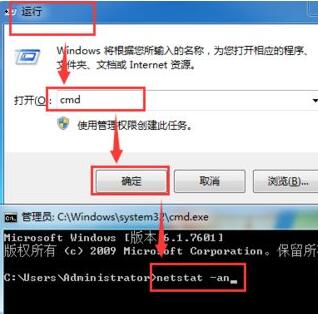
2. Tutorial on closing port 445
1. We install the method in step 4 above, run cmd, then enter "netstat -an" and return Once the car is confirmed, you can see the opened ports.
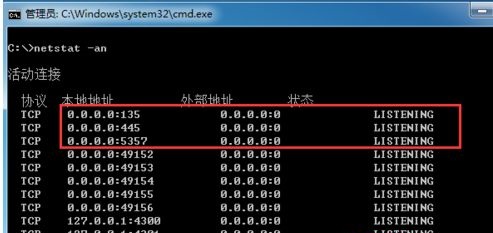
2. Then we enter these two commands below to close port 445:
netsh advfirewall set allprofile state on
netsh advfirewall firewall add rule name=deny445 dir=in action=block pro tocol=TCP localport=445
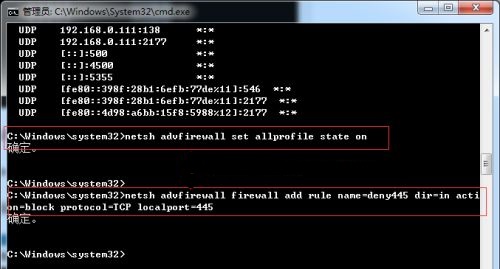
The above is the detailed content of Teach you how to open and close win7445 port. For more information, please follow other related articles on the PHP Chinese website!




