
Some friends found that when opening a certain port, the port was occupied. So how to solve the problem of the port being occupied? The editor below will give you a detailed introduction to the solution to the port being occupied. What do you think? If you are interested, you can come and take a look.
#1. Press the shortcut key "win R", enter "cmd", and press Enter to open.
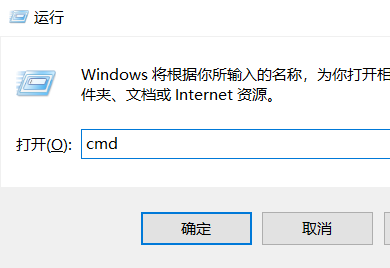
2. After entering the command prompt window, enter "netstat -ano", press Enter to execute, you can view all ports being used For the occupancy situation, here we take the port number 8888 as an example.
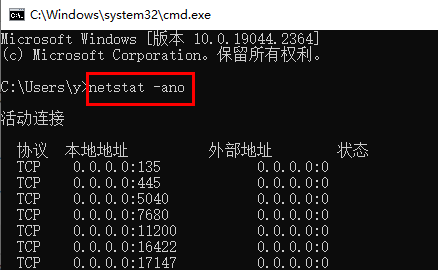
3. Find the PID value corresponding to the port number 8888. Here you can see that the corresponding PID value is "287784".
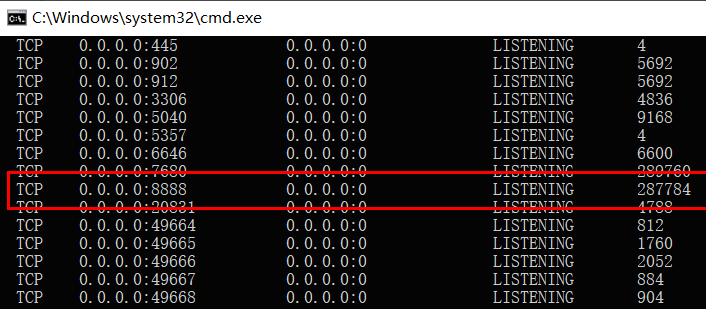
4. Right-click the taskbar below and select "Task Manager" in the option list to open it.
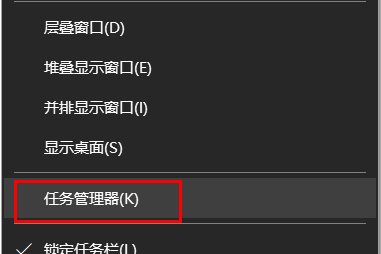
5. In the window that opens, click the "Details" option above.
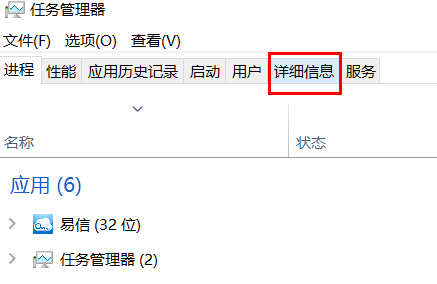
6. Click "PID" to arrange the ports in reverse or positive order. If the port number is small, it will be in positive order. The port number is in reverse order.
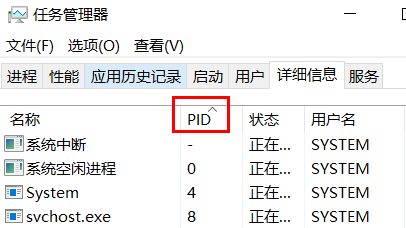
7. Then find the application corresponding to the port.
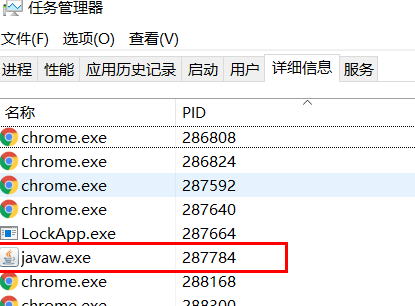
8. Right-click and select "End Task".
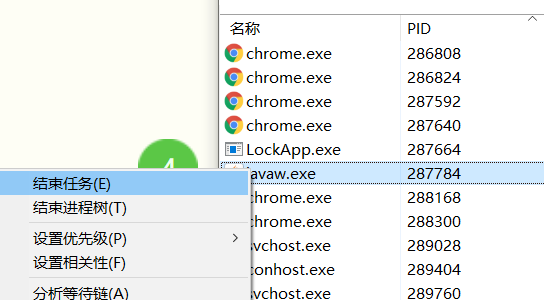
The above is the detailed content of Resolve occupied port issues. For more information, please follow other related articles on the PHP Chinese website!




