
How to mute a single web page in 360 browser? Does 360 Secure Browser have the function to mute individual web pages? Of course there is, but many users don't know how to set it up, so they have to mute all web pages, which is very troublesome. The inability to mute individual web pages is caused by the user not turning on the single-tab mute function. Users only need to refer to the method compiled by the editor below to set the 360 Secure Browser to mute a single web page to successfully solve this problem.
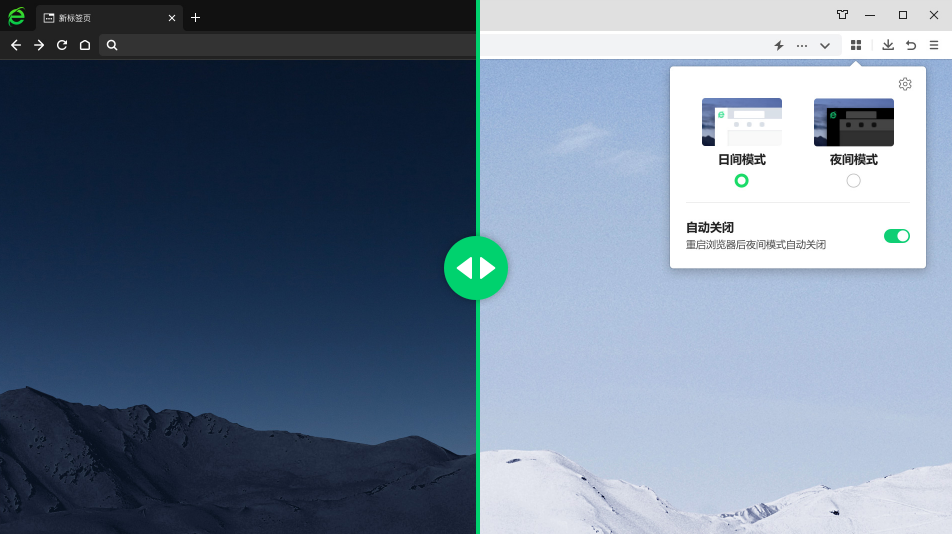
1. First, we open 360 Safe Browser, which can be seen in the upper right corner of the browser An "Open Menu" icon consisting of three horizontal lines, click on the icon with the mouse.
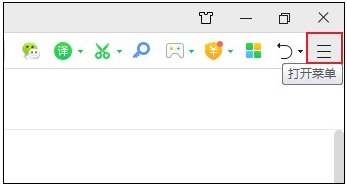
#2. At this time, the menu window of 360 Secure Browser will pop up below. Click "Settings" in the window to open the settings page.
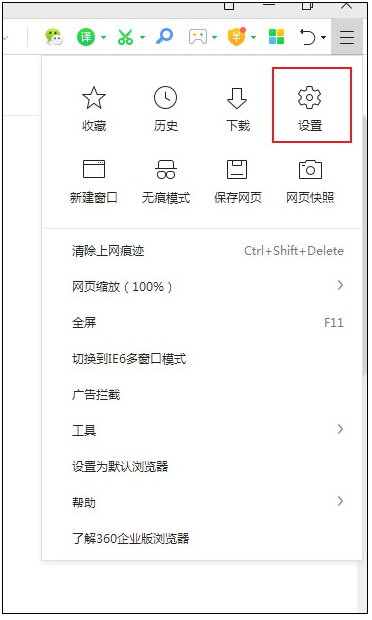
3. After entering the settings page of 360 Secure Browser, click on the left side of the page to switch to the "Lab" page.

#4. After entering the laboratory page, find the "System" column on the right side of the page, and check "Turn on single-tab mute function" on the right side. Finally, just restart 360 Secure Browser.
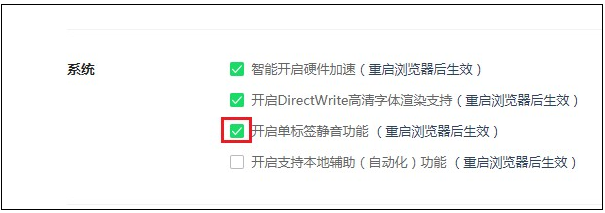
The above is the detailed content of How to mute a single web page in 360 Browser. For more information, please follow other related articles on the PHP Chinese website!




