 Software Tutorial
Software Tutorial
 Mobile Application
Mobile Application
 ASUS VT startup tutorial: How to set up the lightning simulator
ASUS VT startup tutorial: How to set up the lightning simulator
ASUS VT startup tutorial: How to set up the lightning simulator
Many friends know that turning on vt can not only greatly reduce the CPU and memory consumption of the simulator on the computer, but also improve performance to a certain extent, and also greatly improve the game experience. The following editor will explain to you We have brought you a tutorial on how to start the lightning simulator ASUS vt. For those who don’t know, let’s take a look!
Thunder Simulator ASUS VT Startup Tutorial
Step One
Restart the computer and follow the prompts to enter the BIOS. When the screen lights up, press the "Del" or "F2" key quickly and continuously several times to enter the BIOS page.

Related questions: What should I do if I cannot enter the BIOS?
What should I do if the boot speed is too fast and I cannot enter the BIOS?
(*This method is applicable to all users)
1. Open according to the following path: Control Panel-Hardware and Sound-Power-Change the function of the power button
2. Click "Change settings that are currently unavailable", then uncheck "Enable fast startup" and click to save changes.
3. Restart the computer so that the settings will have enough time to enter the BIOS.
Step 2
Find the VT option in the menu and turn it on. Since the "BIOS interface" and "VT name" of different computer motherboards are different, here are three possible situations. Just find something that suits your situation.
【Case 1】
1. After entering the BIOS, you need to press the "F7" key to enter "Advanced Mode" (or advanced mode).
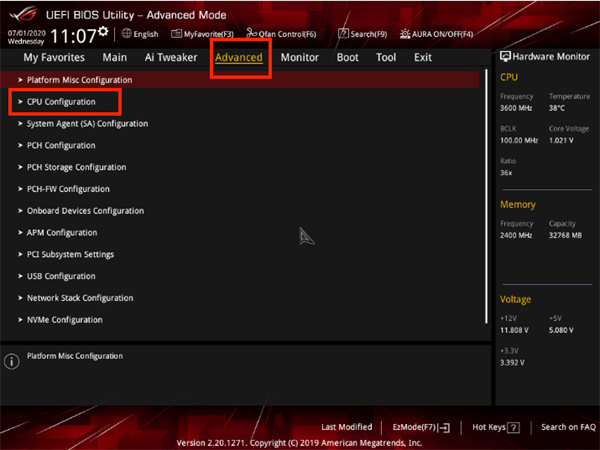
2. As shown below, after entering Advanced Mode (or Advanced Mode), follow the following path to find "Advanced" (or Advanced) - "CPU Configuration" ( or processor settings) - Scroll down the page to the bottom, "Intel (VMX) Virtual Technology" (or virtualization technology), and then change "Disabled" (or disabled) to "Enabled" (or enabled).
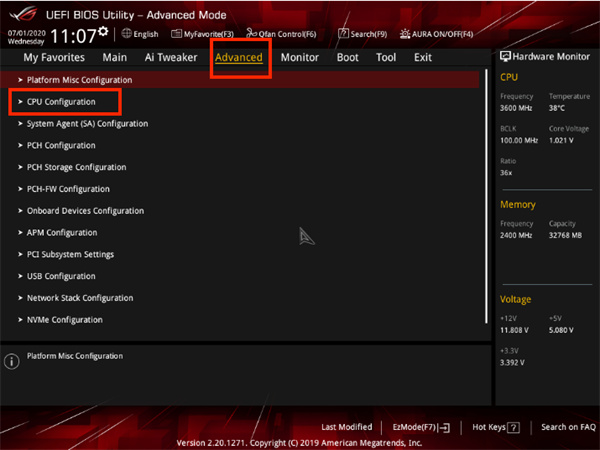
Related question: What should I do if the VT option cannot be found?
A: Exit the BIOS and turn on the computer, then download the "CPU-V Diagnostic Program" to determine whether the computer supports VT
①If two red "X"s appear, it means your configuration is relatively Generally, VT is not supported and only computer equipment can be upgraded.
② If a red "X" appears, it means that your computer supports VT, but it has not been turned on yet. If this is the case, please see step two.
③If no red "X" appears, it means you have successfully turned on VT and can use the simulator directly.
B: Please re-read the tutorial on enabling VT carefully, and then look for the VT option.
①VT options are usually secretly hidden in the following menus. Click on them when you see them! .
Chinese: Advanced/Processor
English: Advanced/BIOS Features/CPU Configuration/Security
②VT options are generally aliased as one of the following, you can be more careful have a look!
Chinese: Intel Virtualization/Virtualization Technology
English: Virtual / Virtualization / VT-x / VMX / SVM / Secure Virtual Machine / Intel Virtualization Technology
3. Press the "F10" key to save and exit, and VT will be successfully opened!
【Case 2】
1. After entering the BIOS, you need to press the "F7" key to enter "Advanced Mode" (or advanced mode).
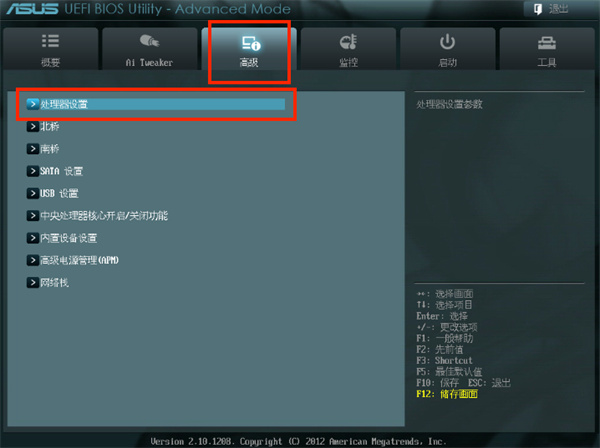
2. As shown below, after entering Advanced Mode (or Advanced Mode), follow the following path to find "Advanced" (or Advanced) - "CPU Configuration" ( Or called processor settings) - "SVM", and then change "Disabled" (or called off) to "Enabled" (or called turned on).
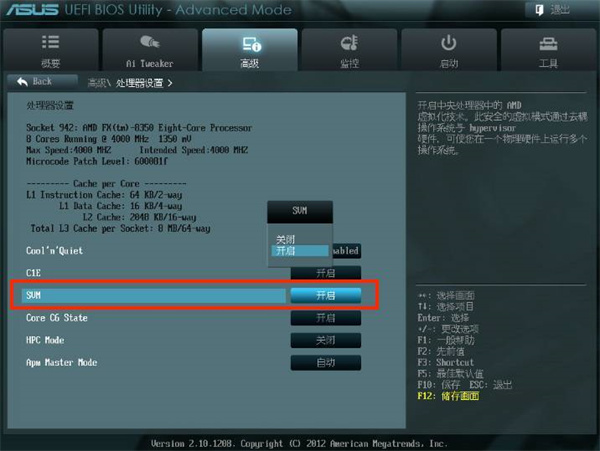
3. Press the "F10" key to save and exit. VT will be successfully opened!
Related question: What should I do if the simulator still prompts that VT is not enabled?
May be affected by the following situations
[BIOS abnormality]
In this case, you can first enter the BIOS to close VT, and press the "F10" key to save After exiting, re-enter the BIOS and enable VT again.
[The virtual service is not turned off on the computer]
You can follow the following path: Control Panel-Programs and Features-Turn Windows features on or off-Uncheck Hyper-V
[Conflicts with 360 Security Guard Core Crystal Protection] (*If 360 is not installed, you can skip)
It may conflict with 360 Security Guard Core Crystal Protection. You need to open 360 Security Guard→Open the Security Protection Center→Click on the words "Nuclear Crystal Protection Engine - Enabled" in the upper right corner→Select to turn off Nuclear Crystal Protection
[Case 3]
1 . After entering the BIOS, you need to press the "F7" key to enter "Advanced Mode".
2. As shown below, follow the path below to find "Advanced" - "CPU Configuration" - "Secure Virtual Machine" (or SVM Mode), and then change "Disabled" to "Enabled".
3. Press the "F10" key to save and exit, and VT will be successfully opened!
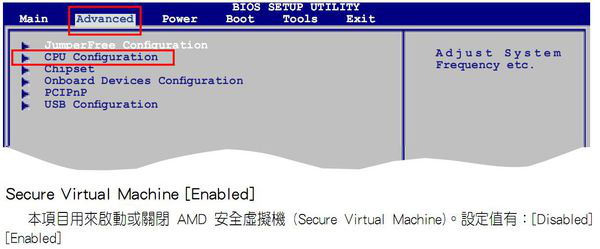
Last special emphasis! If you can't find VT according to the tutorial, you can open different menus in the BIOS and search carefully by pressing the following keywords.
1. VT options are usually secretly hidden in the following menus. Click on them when you see them!
Chinese: Advanced/Processor
English: Advanced/BIOS Features/CPU Configuration/Security
2. The VT option is generally aliased as one of the following, you can Take a closer look!
Chinese: Intel Virtualization / Virtualization Technology
English: Virtual / Virtualization / VT-x / VMX / SVM / Secure Virtual Machine / Intel Virtualization Technology
The above is the detailed content of ASUS VT startup tutorial: How to set up the lightning simulator. For more information, please follow other related articles on the PHP Chinese website!

Hot AI Tools

Undresser.AI Undress
AI-powered app for creating realistic nude photos

AI Clothes Remover
Online AI tool for removing clothes from photos.

Undress AI Tool
Undress images for free

Clothoff.io
AI clothes remover

Video Face Swap
Swap faces in any video effortlessly with our completely free AI face swap tool!

Hot Article

Hot Tools

Notepad++7.3.1
Easy-to-use and free code editor

SublimeText3 Chinese version
Chinese version, very easy to use

Zend Studio 13.0.1
Powerful PHP integrated development environment

Dreamweaver CS6
Visual web development tools

SublimeText3 Mac version
God-level code editing software (SublimeText3)

Hot Topics
 1387
1387
 52
52
 'LikeTones' Is a Guitar Tuner With No Ads or Upsells
Mar 22, 2025 am 10:16 AM
'LikeTones' Is a Guitar Tuner With No Ads or Upsells
Mar 22, 2025 am 10:16 AM
I've been trying to get back into playing guitar and I've noticed one thing: Both the App Store and Google Play are replete with guitar-tuning apps that are full of either upsells or advertisements. Isn't there any application that helps tune you
 TikTok Has a New Security Checkup Dashboard
Mar 21, 2025 am 10:50 AM
TikTok Has a New Security Checkup Dashboard
Mar 21, 2025 am 10:50 AM
TikTok enhances user security with a new built-in Security Checkup tool. This dashboard helps users monitor their account's security status and provides step-by-step instructions to improve their settings. Accessing TikTok's Security Checkup To acces
 'Find My Device' for Android Now Lets You Track People
Mar 21, 2025 am 10:33 AM
'Find My Device' for Android Now Lets You Track People
Mar 21, 2025 am 10:33 AM
The Android Find My Device app has been updated with a new, user-friendly interface. Now featuring separate "Devices" and "People" tabs, it simplifies location sharing with friends and family, making it easy to coordinate meetups
 How to Take Photos on iOS Without All the Post-Processing Junk
Mar 27, 2025 am 10:40 AM
How to Take Photos on iOS Without All the Post-Processing Junk
Mar 27, 2025 am 10:40 AM
Your iPhone's camera boasts impressive AI-powered features, including selfie relighting and background object removal. However, this processing can sometimes compromise the accuracy of your photos. Fortunately, several alternatives offer greater co
 It's Not Just You, YouTube Looks Like Crap Right Now
Mar 25, 2025 am 10:21 AM
It's Not Just You, YouTube Looks Like Crap Right Now
Mar 25, 2025 am 10:21 AM
Usually you can blame a low-quality video stream on a bandwidth slowdown or a poor internet connectio—sites like YouTube will adjust a video's resolution accordingly, so instead of a crisp HD or 4K stream, you end up with a blurry, pixelated mess
 You Can Finally Change Your Default Feed on Threads
Mar 27, 2025 am 10:39 AM
You Can Finally Change Your Default Feed on Threads
Mar 27, 2025 am 10:39 AM
Threads App Update: Choose Your Default Feed and More! Threads finally lets you select a default feed – "Following" or a custom feed – for when you open the app. This means you'll see posts from the accounts you follow, rather than the alg
 Why is Google Maps full of ads?
Apr 09, 2025 am 12:18 AM
Why is Google Maps full of ads?
Apr 09, 2025 am 12:18 AM
The reason why GoogleMaps is full of advertising is that its business model needs to cover operational costs through advertising. 1) Google maintains free services by embedding various forms of ads in -maps. 2) Users can manage ads by identifying results with “sponsored” or “advertising” tags. 3) Tips to improve the user experience include using offline maps and "Explore" functions.
 Trump Just Delayed the TikTok Ban (Again)
Apr 11, 2025 am 10:48 AM
Trump Just Delayed the TikTok Ban (Again)
Apr 11, 2025 am 10:48 AM
TikTok's US ban is again delayed, this time until June 18th. President Trump announced on Truth Social a new executive order extending the deadline by 75 days, allowing more time for ByteDance to find a US buyer. This marks the second delay of the P



