
When opening a picture, many win10 users encounter a pop-up window that requires a new application to open this ms-gaming. In fact, as long as you choose a software, you can open the picture. Here is a tutorial, let’s take a look at win10 Opening the image requires a new application to open this ms-gaming solution.
1. First, click on the lower left corner to start, and then select to enter settings.
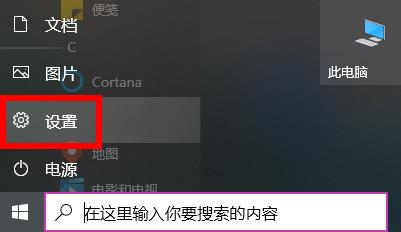
2. Then click "Apply" in the windows settings.
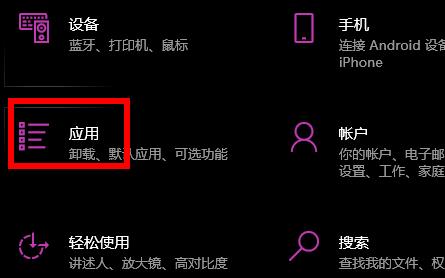
3. Click "Default Application" on the left side of the application.
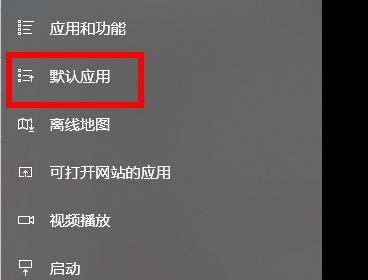
4. Click "Pictures" in the default application.

5. Finally, you can choose an opening software to open the picture.
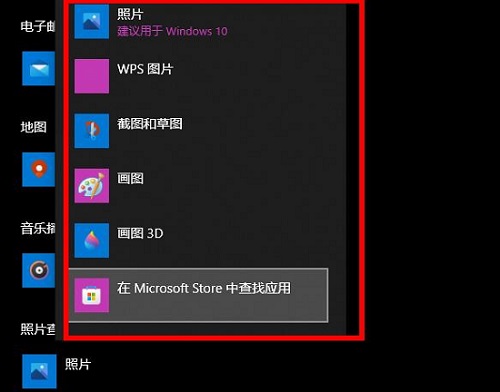
The above is the detailed content of Solve the new application method of opening ms-gaming pictures in win10. For more information, please follow other related articles on the PHP Chinese website!
 How to light up Douyin close friends moment
How to light up Douyin close friends moment
 microsoft project
microsoft project
 What is phased array radar
What is phased array radar
 How to use fusioncharts.js
How to use fusioncharts.js
 Yiou trading software download
Yiou trading software download
 The latest ranking of the top ten exchanges in the currency circle
The latest ranking of the top ten exchanges in the currency circle
 What to do if win8wifi connection is not available
What to do if win8wifi connection is not available
 How to recover files emptied from Recycle Bin
How to recover files emptied from Recycle Bin




