How to solve win10 system update error code 0x80070006
When our win10 system computers are undergoing system upgrades, some friends will find that their computers display an error message: 0x80070006. For this problem, I think it may be due to the settings of our system. You can try to make relevant settings and modifications in the storage in the system settings options. Let’s take a look at how the editor did it for the specific steps~ I hope it can help you. ,
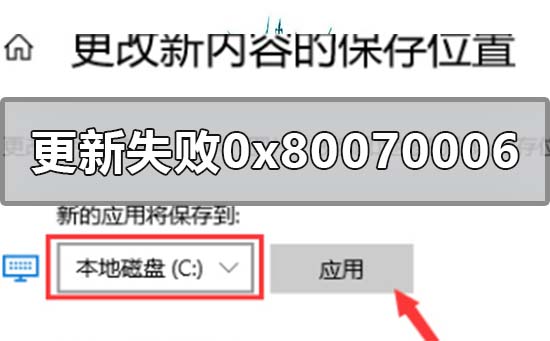

Win10 system update failed 0x80070006 How to solve
Method steps:
1.Open Device, click the Windows menu in the lower right corner, then Settings;
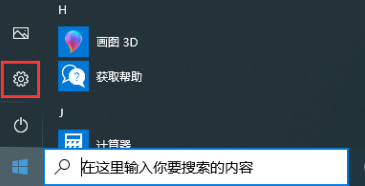
2. After the settings window pops up, find and select the "System" option;
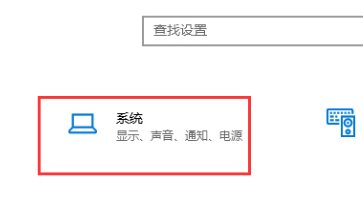
3. Then, select the "Storage" column in the system settings window, and then click the "Change where new content is saved" option in the right window;
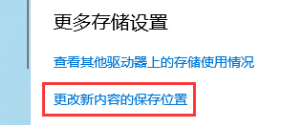
4. Then, save the new application adjustment to another folder, and then press "Apply";
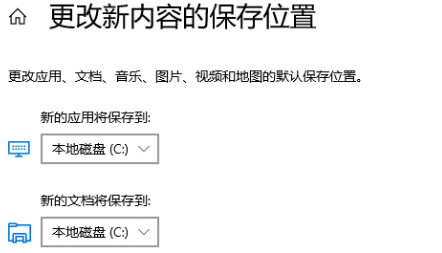
5. Finally, save the new application to the original system disk again, press "Apply" and restart the device.
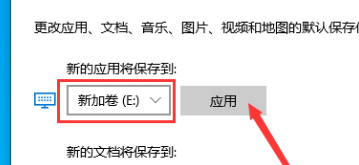
More 0x code related information:
>>>How to solve the blue screen code 0X000000ED
>>>What does the 0x000000ed blue screen code mean##>>>The application cannot start normally 0xc000005
The above is the detailed content of How to solve win10 system update error code 0x80070006. For more information, please follow other related articles on the PHP Chinese website!

Hot AI Tools

Undresser.AI Undress
AI-powered app for creating realistic nude photos

AI Clothes Remover
Online AI tool for removing clothes from photos.

Undress AI Tool
Undress images for free

Clothoff.io
AI clothes remover

AI Hentai Generator
Generate AI Hentai for free.

Hot Article

Hot Tools

Notepad++7.3.1
Easy-to-use and free code editor

SublimeText3 Chinese version
Chinese version, very easy to use

Zend Studio 13.0.1
Powerful PHP integrated development environment

Dreamweaver CS6
Visual web development tools

SublimeText3 Mac version
God-level code editing software (SublimeText3)

Hot Topics
 How to handle comma-separated list query parameters in FastAPI?
Apr 02, 2025 am 06:51 AM
How to handle comma-separated list query parameters in FastAPI?
Apr 02, 2025 am 06:51 AM
Fastapi ...
 How to avoid being detected by the browser when using Fiddler Everywhere for man-in-the-middle reading?
Apr 02, 2025 am 07:15 AM
How to avoid being detected by the browser when using Fiddler Everywhere for man-in-the-middle reading?
Apr 02, 2025 am 07:15 AM
How to avoid being detected when using FiddlerEverywhere for man-in-the-middle readings When you use FiddlerEverywhere...
 Python 3.6 loading pickle file error ModuleNotFoundError: What should I do if I load pickle file '__builtin__'?
Apr 02, 2025 am 06:27 AM
Python 3.6 loading pickle file error ModuleNotFoundError: What should I do if I load pickle file '__builtin__'?
Apr 02, 2025 am 06:27 AM
Loading pickle file in Python 3.6 environment error: ModuleNotFoundError:Nomodulenamed...
 The Python subprocess module fails to execute the wmic datafile command. How to solve it?
Apr 01, 2025 pm 08:48 PM
The Python subprocess module fails to execute the wmic datafile command. How to solve it?
Apr 01, 2025 pm 08:48 PM
Use Python's subprocess module to execute wmic...
 Why do I get ValueError: too many values to unpack (expected 2) error when using pyecharts' Map? How to solve this problem?
Apr 01, 2025 pm 07:42 PM
Why do I get ValueError: too many values to unpack (expected 2) error when using pyecharts' Map? How to solve this problem?
Apr 01, 2025 pm 07:42 PM
The reason and solution to the valueError:toomyvalueestounpack(expected2) error when using pyecharts' Map...
 What should I do if the '__builtin__' module is not found when loading the Pickle file in Python 3.6?
Apr 02, 2025 am 07:12 AM
What should I do if the '__builtin__' module is not found when loading the Pickle file in Python 3.6?
Apr 02, 2025 am 07:12 AM
Error loading Pickle file in Python 3.6 environment: ModuleNotFoundError:Nomodulenamed...
 How to efficiently read Windows system logs and get only information from the last few days?
Apr 01, 2025 pm 11:21 PM
How to efficiently read Windows system logs and get only information from the last few days?
Apr 01, 2025 pm 11:21 PM
Efficient reading of Windows system logs: Reversely traverse Evtx files When using Python to process Windows system log files (.evtx), direct reading will be from the earliest...
 How to solve the problem of wireless debugging failure in connecting to Xiaomi phones through adb using Mac?
Apr 01, 2025 pm 07:06 PM
How to solve the problem of wireless debugging failure in connecting to Xiaomi phones through adb using Mac?
Apr 01, 2025 pm 07:06 PM
Frequently Asked Questions about Wireless Debugging with Adb When using Mac for Android development, you often encounter the inability to use Adb...






