
Generally speaking, after installing the broadband, connecting the router to the optical modem, and setting up the Internet, you can access the Internet. The ideal situation is like this, but sometimes when using it, the router is clearly connected, but it just can't get online. Why is this? How should we solve this situation? Next, the editor will explain to you the experience of dealing with the problem that the router is connected but cannot access the Internet.
A wireless router is a router that is used for users to access the Internet and has wireless coverage function. A wireless router can be regarded as a repeater, forwarding the broadband network signal connected to the wall in your home to nearby wireless network devices through the antenna. What should I do if my wireless router cannot connect to the Internet? Below, the editor will introduce to you how to solve the problem of being connected to the router but unable to connect to the Internet.
How to solve the problem that the router is connected but cannot access the Internet
Plug the network cable plugged into the wan port of the router directly into the computer. After dialing, see if you can access the Internet.
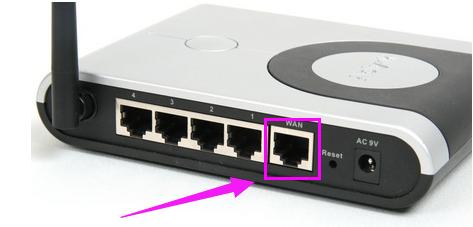
Network Diagram-1
If the network in the previous step is normal, unplug the power of the router, restart the router, and then reset the router in about five seconds. Plug in the power of the router, wait until the router starts normally, and check whether the computer can access the Internet.

Network Diagram-2
If you still cannot access the Internet after restarting the router, check whether the IP address is automatically obtained. Win7/win8 path: Control Panel → Network and Internet → Network and Sharing Center → Change Adapter Settings → Right-click Local Area Connection → Properties → Internet Protocol Version 4 (TCP/IPv4)
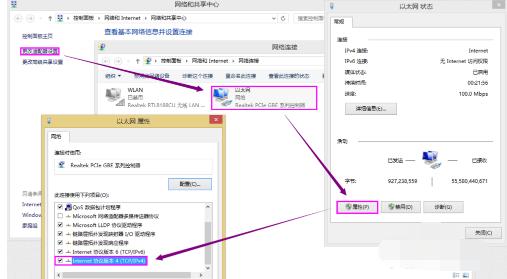
Connection Network Diagram-3
In the opened Internet Protocol version 4 (TCP/IPv4) properties interface, select the radio button in front of "Obtain an IP address automatically", then click "OK", return to the previous interface and click "OK". That is, the automatic acquisition of the IP address is completed. Check to see if the network is normal.
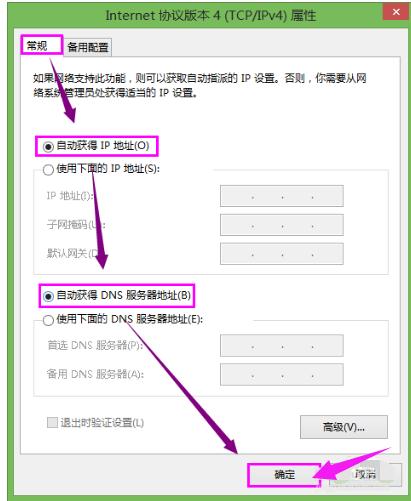
Network Diagram-4
The above is the experience of dealing with the router being connected but unable to access the Internet.
The above is the detailed content of Solving router connection problems that cannot access the Internet. For more information, please follow other related articles on the PHP Chinese website!




