How to solve the problem that Apple iPhone cannot connect to Wi-Fi
If you suddenly cannot connect to Wi-Fi normally when using your iPhone, you can refer to the following to try to solve the problem:
Check the router
1. If the iPhone is too far away from the Wi-Fi router or blocked by obstacles, the signal may become very weak, causing the connection to be unstable or impossible to connect. Please try to get closer to the router or make sure there are no other objects interfering with it.
2. If the iPhone cannot connect to Wi-Fi and keeps spinning in circles, it is recommended to try restarting the router. If the problem persists, check whether the router settings are correct.
#3. If the iPhone prompts that the password is incorrect: Please check the password input to ensure that the password entered is correct. If the password error message still appears without changing the password and confirming that the password is correct, there may be a temporary problem with the router. It is recommended to try restarting the router and then reconnecting.
#4. Some routers may limit the number of connected devices or restrict access to specific devices. Check your router settings to make sure there are no device limits or special restrictions on your iPhone.
Check settings or reset the network
1. If you have connected to this Wi-Fi network before, but If "Ignore this network" is selected, the iPhone will no longer automatically connect to the network. You need to find the network again in iPhone Settings - Wireless LAN, and then enter the password to connect.
2. In iOS 16 and newer systems, some networks may need to turn off the "Private Wireless LAN Address" to successfully connect, which may put the device in an unsafe and possibly In the network environment being tracked, you need to confirm whether the Wi-Fi is reliable.
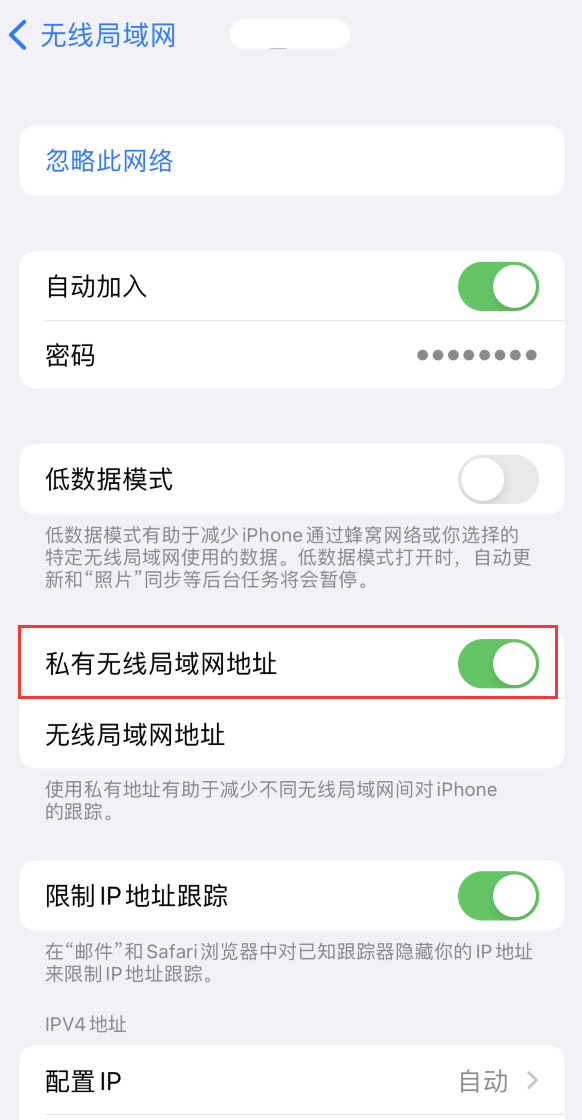
3. Reset network settings:
If you still cannot connect to Wi-Fi normally, you can try to restore the iPhone network settings and try again.
Go to iPhone Settings-General-Transfer or Restore iPhone-Restore-Restore Network Settings.
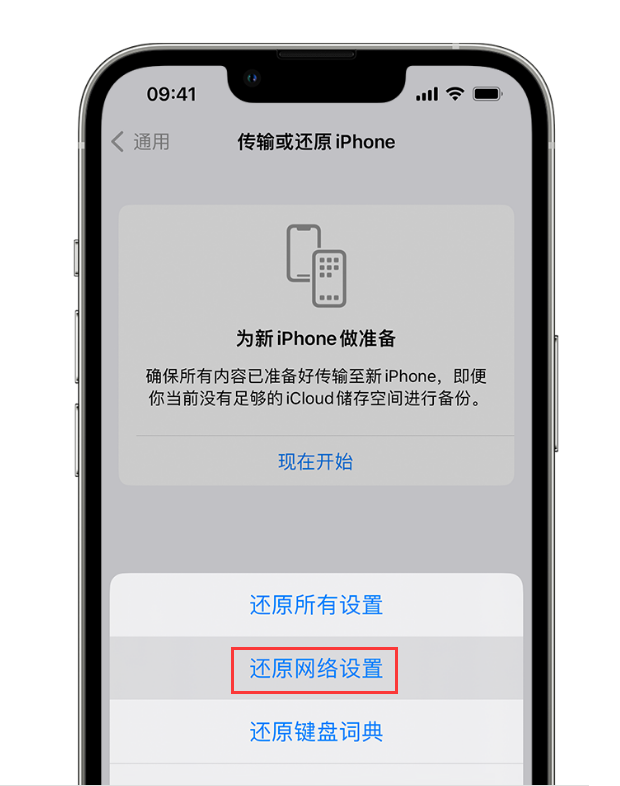
It should be noted that these operations will not clear the iPhone data, but will reset it. All network settings, including previously saved Wi-Fi passwords and network settings, need to re-enter the Wi-Fi password to connect to the network after the operation is completed.
4. Update iPhone:
If you often have problems connecting to Wi-Fi, it may be due to iOS Caused by system problems. You may consider updating your iOS system to the latest version. After backing up the data on your iPhone in advance, go to Settings-General-Software Update to check if there are available updates.
Also, in rare cases, iPhone’s inability to connect to Wi-Fi may be caused by hardware failure. If you have tried all the above methods and still cannot solve the problem, it is recommended to contact Apple’s official customer service or go to an authorized repair center for help.
The above is the detailed content of How to solve the problem that Apple iPhone cannot connect to Wi-Fi. For more information, please follow other related articles on the PHP Chinese website!

Hot AI Tools

Undresser.AI Undress
AI-powered app for creating realistic nude photos

AI Clothes Remover
Online AI tool for removing clothes from photos.

Undress AI Tool
Undress images for free

Clothoff.io
AI clothes remover

AI Hentai Generator
Generate AI Hentai for free.

Hot Article

Hot Tools

Notepad++7.3.1
Easy-to-use and free code editor

SublimeText3 Chinese version
Chinese version, very easy to use

Zend Studio 13.0.1
Powerful PHP integrated development environment

Dreamweaver CS6
Visual web development tools

SublimeText3 Mac version
God-level code editing software (SublimeText3)

Hot Topics
 1385
1385
 52
52
 deepseek ios version download and installation tutorial
Feb 19, 2025 pm 04:00 PM
deepseek ios version download and installation tutorial
Feb 19, 2025 pm 04:00 PM
DeepSeek Smart AI Tool Download and Installation Guide (Apple Users) DeepSeek is a powerful AI tool. This article will guide Apple users how to download and install it. 1. Download and install steps: Open the AppStore app store and enter "DeepSeek" in the search bar. Carefully check the application name and developer information to ensure the correct version is downloaded. Click the "Get" button on the application details page. The first download may require AppleID password verification. After the download is completed, you can open it directly. 2. Registration process: Find the login/registration portal in the DeepSeek application. It is recommended to register with a mobile phone number. Enter your mobile phone number and receive the verification code. Check the user agreement,
 Why can't the Bybit exchange link be directly downloaded and installed?
Feb 21, 2025 pm 10:57 PM
Why can't the Bybit exchange link be directly downloaded and installed?
Feb 21, 2025 pm 10:57 PM
Why can’t the Bybit exchange link be directly downloaded and installed? Bybit is a cryptocurrency exchange that provides trading services to users. The exchange's mobile apps cannot be downloaded directly through AppStore or GooglePlay for the following reasons: 1. App Store policy restricts Apple and Google from having strict requirements on the types of applications allowed in the app store. Cryptocurrency exchange applications often do not meet these requirements because they involve financial services and require specific regulations and security standards. 2. Laws and regulations Compliance In many countries, activities related to cryptocurrency transactions are regulated or restricted. To comply with these regulations, Bybit Application can only be used through official websites or other authorized channels
 Anbi app official download v2.96.2 latest version installation Anbi official Android version
Mar 04, 2025 pm 01:06 PM
Anbi app official download v2.96.2 latest version installation Anbi official Android version
Mar 04, 2025 pm 01:06 PM
Binance App official installation steps: Android needs to visit the official website to find the download link, choose the Android version to download and install; iOS search for "Binance" on the App Store. All should pay attention to the agreement through official channels.
 Sesame Open Door Trading Platform Download Mobile Version Gateio Trading Platform Download Address
Feb 28, 2025 am 10:51 AM
Sesame Open Door Trading Platform Download Mobile Version Gateio Trading Platform Download Address
Feb 28, 2025 am 10:51 AM
It is crucial to choose a formal channel to download the app and ensure the safety of your account.
 How to solve the problem of 'Undefined array key 'sign'' error when calling Alipay EasySDK using PHP?
Mar 31, 2025 pm 11:51 PM
How to solve the problem of 'Undefined array key 'sign'' error when calling Alipay EasySDK using PHP?
Mar 31, 2025 pm 11:51 PM
Problem Description When calling Alipay EasySDK using PHP, after filling in the parameters according to the official code, an error message was reported during operation: "Undefined...
 Download link of Ouyi iOS version installation package
Feb 21, 2025 pm 07:42 PM
Download link of Ouyi iOS version installation package
Feb 21, 2025 pm 07:42 PM
Ouyi is a world-leading cryptocurrency exchange with its official iOS app that provides users with a convenient and secure digital asset management experience. Users can download the Ouyi iOS version installation package for free through the download link provided in this article, and enjoy the following main functions: Convenient trading platform: Users can easily buy and sell hundreds of cryptocurrencies on the Ouyi iOS app, including Bitcoin and Ethereum. and Dogecoin. Safe and reliable storage: Ouyi adopts advanced security technology to provide users with safe and reliable digital asset storage. 2FA, biometric authentication and other security measures ensure that user assets are not infringed. Real-time market data: Ouyi iOS app provides real-time market data and charts, allowing users to grasp encryption at any time
 Sesame Open Door Exchange App Official Download Sesame Open Door Exchange Official Download
Mar 04, 2025 pm 11:54 PM
Sesame Open Door Exchange App Official Download Sesame Open Door Exchange Official Download
Mar 04, 2025 pm 11:54 PM
The official download steps of the Sesame Open Exchange app cover the Android and iOS system download process, as well as common problems solutions, helping you download safely and quickly and enable convenient transactions of cryptocurrencies.
 gate.io sesame door download Chinese tutorial
Feb 28, 2025 am 10:54 AM
gate.io sesame door download Chinese tutorial
Feb 28, 2025 am 10:54 AM
This article will guide you in detail how to access the official website of Gate.io, switch Chinese language, register or log in to your account, as well as optional mobile app download and use procedures, helping you easily get started with the Gate.io exchange. For more tutorials on using Gate.io in Chinese, please continue reading.




