 Mobile Tutorial
Mobile Tutorial
 iPhone
iPhone
 How to solve the server error message encountered during iPhone software update?
How to solve the server error message encountered during iPhone software update?
How to solve the server error message encountered during iPhone software update?
"I recently purchased a brand new iPhone device and faced the error message "The software cannot be installed because the software update server is currently unable to install it while trying to update. Can anyone solve this problem? Please tell me as soon as possible. "
Are you facing the same issue on your iPhone device while trying to update the software? Well, there are many iPhone users complaining about the same issue. There could be many reasons behind this issue, one of them It could be the internet connection. This message appears when connecting an outdated iOS device to a Mac device running the latest OS version. But don’t worry, you are at the right place and in this article you will find the best solution Solution.
- Part 1: Why can’t the iPhone software update server be contacted?
- Part 2: How to fix the iPhone software update server can’t be contacted
Part 1: Why the iPhone software update server cannot be contacted?
As Apple rolls out the latest iOS 12 for its iPhone devices, more and more users are facing “iPhone software update server cannot be contacted” on their iPhone devices Contact" and other error messages. The main reason behind the iPhone Software Update Server Error error message has been clear since spring. It is a network connection issue. A shaky Wi-Fi network can certainly lead to such a glitch, making it Difficulty reaching iPhone software update servers. Although included, there could be a number of different reasons behind this unusual issue.
One of the reasons is that the Apple servers are unable to handle the user's request when another firmware is pushed Overload or command load. Reaching the iPhone software update server is not as simple as it seems due to the large number of requests generated while downloading and introducing new updates.
Part 2: How to Fix the iPhone Software Update Server Unable to contact
Since this error message is very common, you will find many ways to solve this problem, which may help to get rid of this issue. In this section, we will discuss the things that will help you solve this problem All fixed.
1. Check network settings
Network is the main reason behind this issue. Unstable Internet connection or no Internet connection can cause this issue. Check network settings to resolve the issue. Follow the steps below to learn how to check your network settings.
Step 1: First, turn off the router and turn it on again after 5 to 10 minutes to check if the issue has been resolved.
Step 2: Now , you must check whether your computer is connected to the Internet where the iTunes software is installed.
Step 3: If your PC is connected to a network with no internet connection or an unstable one, try connecting it to a different stable network .
2. Wait and try again
If the problem persists, then you must wait and try again. First perform the above steps again to check if the problem is solved.
3. Update iPhone via OTA
OTA aka Over the Air is the best way to update any mobile device, whether it is iOS or Android. Updating your device software over the air is the official way experts recommend to update your device software. Don't know how to update iPhone via OTA? Please follow the guidelines below.
Step 1: First, click on the "Gear" icon to open settings and select "General" from the given options.
Step 2: Under General, you have to select "Software Update" to check for new software updates.
Step 3: If there is a software update available, click the "Download and Install" button to update your iPhone device.
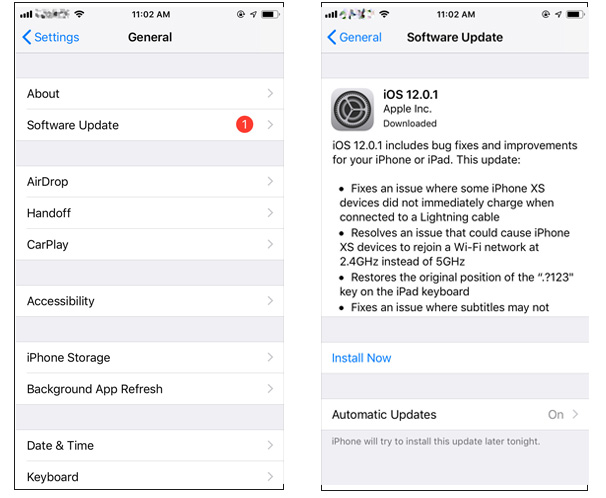
4. Manually download and import IPSW
If all the above methods do not work for you, the last option is to manually refresh the IPSW file on your iPhone device. Flashing the IPSW file will install the selected iOS version on your iPhone device. Make sure to back up your device properly to avoid data loss as flashing the IPSW file will erase all data stored on the device.
Step 1: In the first step, download the IPSW file of your iPhone device from here according to your device model on your computer.
Step 2: After that, connect the device to the computer via USB cable and wait for iTunes to recognize the computer.
Step 3: Once the device is successfully connected to the computer, you have to click on the "Summary" button.
Step 4: After that, you have to press the "Shift" button (if you are using Windows) and the "Option" button (if you are using Mac) and then click on the "Restore iPhone" button.
Step 5: Select the IPSW file from the downloaded folder and click the "Open" button.
Step 6: Finally, click on the "Sync" button to start the flashing process.
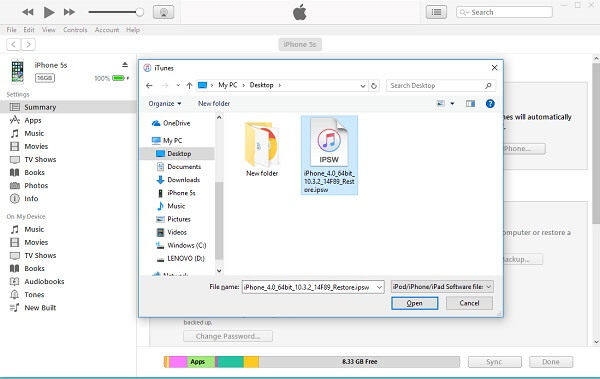
5. Use ReiBoot to update iPhone software
The problem still exists? Well, you can try ReiBoot - the most powerful iOS system repair tool. The tool is powered by a host of features that enable users to solve problems. With Tenorshare ReiBoot, iOS problems including Apple logo, black screen, frozen screen, recovery mode and white screen can be solved. Here are the steps to upgrade your iPhone using this tool.
Step 1: Run the software after connecting the device to the computer and click on the "Repair Operating System" option. Next, click on the “Start Repair” option.
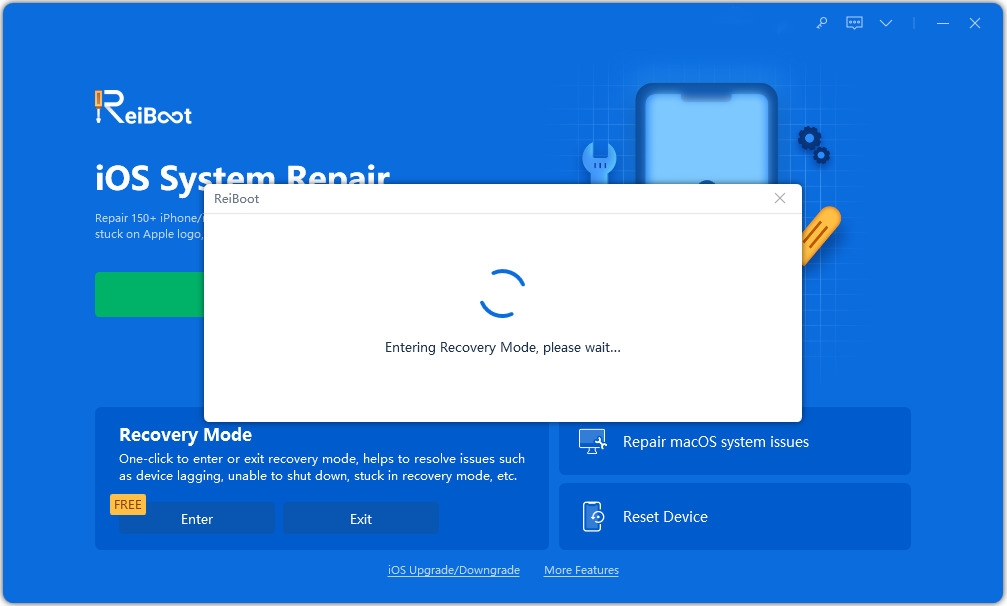
Step 2: Click "Download" to install the latest firmware package online.
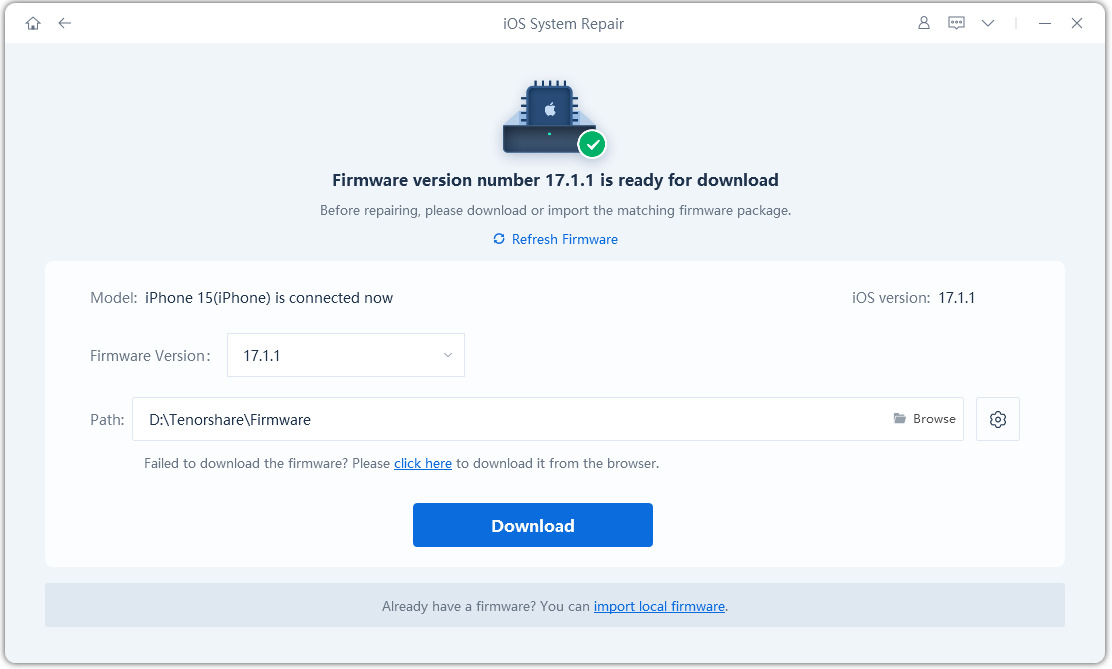
Step 3: Next, select "Repair Now" to start restoring your device. Once the process is over, your device will reboot and the issue will be resolved.
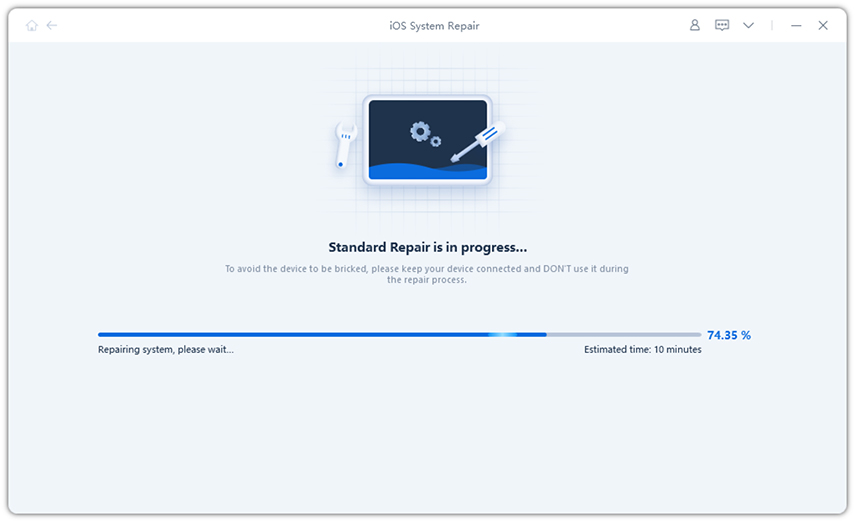
Unable to contact the iPhone software update server is a very common problem that many iPhone users encountered during the last few software updates. In this article, we have provided some of the best methods that can help you solve this problem on your iPhone device. If you want to fix any kind of software issue in iPhone/iPad, try using Tenorshare ReiBoot tool. highly recommended!
The above is the detailed content of How to solve the server error message encountered during iPhone software update?. For more information, please follow other related articles on the PHP Chinese website!

Hot AI Tools

Undresser.AI Undress
AI-powered app for creating realistic nude photos

AI Clothes Remover
Online AI tool for removing clothes from photos.

Undress AI Tool
Undress images for free

Clothoff.io
AI clothes remover

AI Hentai Generator
Generate AI Hentai for free.

Hot Article

Hot Tools

Notepad++7.3.1
Easy-to-use and free code editor

SublimeText3 Chinese version
Chinese version, very easy to use

Zend Studio 13.0.1
Powerful PHP integrated development environment

Dreamweaver CS6
Visual web development tools

SublimeText3 Mac version
God-level code editing software (SublimeText3)

Hot Topics
 M3 iPad Air vs. M2 iPad Air: Spot the Difference (If You Can)
Mar 11, 2025 am 03:08 AM
M3 iPad Air vs. M2 iPad Air: Spot the Difference (If You Can)
Mar 11, 2025 am 03:08 AM
In-depth comparison between the 2025 iPad Air (M3) and the 2024 iPad Air (M2): Is the upgrade worth it? Apple has released a new iPad Air equipped with an M3 chip. The new tablet balances ease of use and economy and brings performance improvements to veteran users. But how is it different from the previous generation M2 iPad Air? Let's find out. Appearance design: Completely consistent The appearance of the new iPad Air is almost exactly the same as the M2 iPad Air released in 2024, and it is also exactly the same as the M1 iPad Air in 2022. 11-inch and 13-inch screen sizes (symmetrical bezels), size, weight and even color
 iOS 18.4 Finally Brings RCS Messaging to Google Fi and Other T-Mobile Carriers
Mar 07, 2025 am 06:01 AM
iOS 18.4 Finally Brings RCS Messaging to Google Fi and Other T-Mobile Carriers
Mar 07, 2025 am 06:01 AM
summary iOS 18 eventually added support for RCS messaging, benefiting many users, but initially excluded T-Mobile-based carriers. The second iOS 18.4 beta now brings RCS messaging capabilities to Google Fi on iPhone and other T-Mobile-based carriers. The update also includes new features such as priority application notifications, visual smart shortcuts, new emojis, and Apple app shortcuts. Apple released iOS 18 in September 2024, and with it comes the long-awaited RCS messaging feature – at least for some
 Apple Intelligence Keeps Turning on After iPhone Updates
Mar 14, 2025 am 03:01 AM
Apple Intelligence Keeps Turning on After iPhone Updates
Mar 14, 2025 am 03:01 AM
New iPhone iOS updates are automatically reactivating Apple Intelligence, even for users who previously disabled it. This unexpected behavior, whether a bug or intentional, is causing frustration among users. The recent iOS 18.3.2 update, primarily a
 8 iPhone Apps I'm Using to Try and Live Forever
Mar 16, 2025 am 12:19 AM
8 iPhone Apps I'm Using to Try and Live Forever
Mar 16, 2025 am 12:19 AM
Maximize Your Lifespan: iPhone Apps for a Healthier, Longer Life Groucho Marx famously aspired to live forever, or die trying. While immortality remains elusive, we can significantly extend both our lifespan and healthspan (the length of time we enj
 Some Carriers Are Still Missing RCS on iPhone: Who's to Blame?
Mar 05, 2025 am 12:48 AM
Some Carriers Are Still Missing RCS on iPhone: Who's to Blame?
Mar 05, 2025 am 12:48 AM
RCS message: Missing links for iPhone users iOS 18 has been released for more than five months, which means Android and iPhone users can finally experience the RCS messaging feature. However, not all users can enjoy this convenience. Some small carriers still don’t support RCS, and Apple seems to be responsible for that. The importance of RCS Before discussing the attribution of responsibility, let’s first understand what exactly RCS is and why its broad support is so important. RCS is actually an upgraded version of the old SMS standard, which makes the traditional SMS experience closer to modern instant messaging applications. RCS functions include viewing the input status of the other party and reading receipts (if the other party has enabled it
 Apple's Base iPad Now Has Double the Storage
Mar 06, 2025 am 03:03 AM
Apple's Base iPad Now Has Double the Storage
Mar 06, 2025 am 03:03 AM
Apple's new iPad (11th generation) review: performance upgrade, but lacks AI capabilities Apple finally updated its entry-level iPad after more than two years. While the entire iPad product line is still a bit confusing, the latest 11th-generation iPad doubles storage space while maintaining its original price, but it also lacks an important feature set. Apple today released the new iPad Air equipped with a powerful M3 chip and a new Magic Control keyboard, and focused on its AI capabilities. However, the company also quietly updated its entry-level iPad. If you're looking for an affordable iPad, the 11th-generation model that will be available next week may be exactly what you're looking for. Interestingly, the new entry-level iPad has made a good upgrade
 7 Reasons I'm Ditching My AirPods (And You Might Too)
Mar 05, 2025 am 03:03 AM
7 Reasons I'm Ditching My AirPods (And You Might Too)
Mar 05, 2025 am 03:03 AM
AirPods: The Hype Fades, Reality Sets In Remember the excitement of unboxing those pristine AirPods in 2016? Apple's groundbreaking wireless earbuds promised a revolution in audio. While initially captivated by their sleek design and seamless wirel
 The Best 11-inch iPad Air Cases of 2025
Mar 19, 2025 am 06:03 AM
The Best 11-inch iPad Air Cases of 2025
Mar 19, 2025 am 06:03 AM
Top iPad Air 11-inch Cases: A Comprehensive Guide (Updated 03/14/2025) This updated guide showcases the best iPad Air 11-inch cases available, catering to various needs and budgets. Whether you own the new M3 or the M2 model, protecting your investm





