How to create multiple timers in iOS17?
In iOS 16, we can start a timer at any given point in time, but we cannot run multiple timers. If we want to set a second timer, we must cancel the original timer.
The clock application of iOS 17 has added some timer management functions. After upgrading to iOS 17, you can set multiple timers and keep multiple timers. The timer works normally.
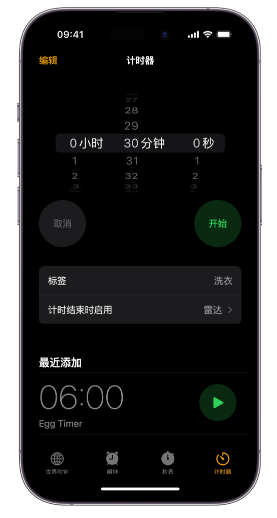
#Here are the timer management added in iOS 17 using Apple iPhone Tool operation method:
1: Start the first timer
The easiest way to set a timer on iPhone is to ask Siri to Do. Say: "Siri, set a timer for 5 minutes," and your assistant will start a countdown on the screen. (Remember, starting with iOS 17, you no longer need to say "Hey Siri" to wake up the Assistant—just say "Siri.")
To set the timer manually, launch the Clock app, then from the Timer tab in the bottom menu, use the hours, minutes, and seconds scroll wheel to set the timer, and tap Start when you're ready to start the countdown.
Two: Start the second timer
After starting the first timer, you can ask Siri again to set the second timer. (It’s important to note that we can’t ask Siri to set both timers at the same time; requests must be staggered.) Alternatively, if you set the timer manually in the Clock app, tap the plus ( ) button in the upper right corner to set another timer. The method is the same as starting the first timer. After adjusting the hours, minutes and seconds to your satisfaction, click Start in the upper right corner.
How to manage timers?
By default, the clock application will list timers according to the timer time we set, and we can add corresponding labels to the timers. In the list of current timers, click the timer you want to mark. On the next screen, click Label and add a name for the timer.
How to reuse old timers?
iOS 17 adds a Recent section to the Timers tab in the Clock app, listing all the timers you’ve set. If you label the timer, that label will be retained as well. To reuse that time, just press the green arrow on the right. To remove a timer from Recents, swipe the timer to the left and tap the delete button that appears.
#How many timers can be set in iOS17?
There can be many...
The above is the detailed content of How to create multiple timers in iOS17?. For more information, please follow other related articles on the PHP Chinese website!

Hot AI Tools

Undresser.AI Undress
AI-powered app for creating realistic nude photos

AI Clothes Remover
Online AI tool for removing clothes from photos.

Undress AI Tool
Undress images for free

Clothoff.io
AI clothes remover

AI Hentai Generator
Generate AI Hentai for free.

Hot Article

Hot Tools

Notepad++7.3.1
Easy-to-use and free code editor

SublimeText3 Chinese version
Chinese version, very easy to use

Zend Studio 13.0.1
Powerful PHP integrated development environment

Dreamweaver CS6
Visual web development tools

SublimeText3 Mac version
God-level code editing software (SublimeText3)

Hot Topics
 Solve the problem of yellowish videos taken by iPhone: upgrade to iOS17 and enable the 'Lock White Balance' function
Jan 01, 2024 am 08:29 AM
Solve the problem of yellowish videos taken by iPhone: upgrade to iOS17 and enable the 'Lock White Balance' function
Jan 01, 2024 am 08:29 AM
When shooting with the iPhone camera, you may notice that the color of the image under the lens changes due to different scenes and light source lighting. For example, photos taken in a warm light environment may have an overall yellowish tone and a color cast. After the iOS17 version update, iPhone users can use a new feature to lock white balance when shooting. By using the "White Balance" function, users can rebalance the white color so that white objects under any light source can be correctly rendered white without being yellowish. The advantage of turning on this function is that you can shoot videos with consistent color tones, avoiding the problem of different background tones due to scene movement or light source changes. iOS17: iPhone locks white balance feature Apple’s latest i
 How to remove stickers in iOS17 or iPadOS17
Feb 05, 2024 pm 01:27 PM
How to remove stickers in iOS17 or iPadOS17
Feb 05, 2024 pm 01:27 PM
Apple's new Live Stickers feature in iOS 17 lets users touch and hold any object, person or pet in an image, then convert it into a sticker for use in Messages or other supported apps. However, if you don't like the stickers, it's better to delete them to avoid taking up storage space. If you don't know how to remove, don't worry, I will show you the steps to remove stickers in iOS17. Note: If you delete stickers from your iPhone, they will also be deleted from other synced Apple devices. How to remove stickers from Messages app on iPhone Open the Messages app on iPhone. Click on the plus (+) button → Select Sticker to choose from the options. Your saved stickers will
 iOS17 apple music dynamic cover does not move? 9 ways to fix it!
Feb 05, 2024 am 11:15 AM
iOS17 apple music dynamic cover does not move? 9 ways to fix it!
Feb 05, 2024 am 11:15 AM
With the latest iOS17 upgrade, Apple Music has gained the animated cover art feature, adding moving elements to cover images. This feature makes the Apple Music experience more intuitive. But what if AppleMusic album animated cover art doesn't work on your iPhone? For all this time, I have elaborated on some simple yet effective workarounds to fix this glitch. 1. Update iOS AppleMusic’s animated cover art feature is exclusive to iOS17 or later, so make sure your device is updated to the latest iOS version. You can update your device by going to Settings → General → Software Update → Check for available updates and tap Update now. also,
 How to fix Memojis disappearing on iPhone after iOS17 update
Feb 05, 2024 pm 12:30 PM
How to fix Memojis disappearing on iPhone after iOS17 update
Feb 05, 2024 pm 12:30 PM
Are you having trouble getting Memoji to appear on your iPhone? If so, you're not alone. Many users reported that Memoji disappeared after the iOS17 upgrade. Fortunately, there are simple steps you can take to troubleshoot and resolve the issue. In this blog, I will share how to fix lost Memojis on iOS17. 1. Check whether the emoji keyboard is added to the iPhone. To make Memojis reappear on the iPhone, the first step is to make sure the emoji keyboard is added. To do this, go to Settings → Click on “General”. Select Keyboard → Click Keyboard. Here, find the emoji option. If it doesn't exist, click "Add New Keyboard." Choose an emoji. On your keyboard you can
 How to set up dual-open WeChat on Apple 15
Mar 08, 2024 pm 03:40 PM
How to set up dual-open WeChat on Apple 15
Mar 08, 2024 pm 03:40 PM
WeChat dual-opening on Apple 15 cannot be set up through the official system for the time being. The Apple version of WeChat does not support this function. Users who want to dual-opening can only use third-party software. How to set up WeChat dual-opening on Apple 15 Answer: Use third-party software for dual-opening settings 1. Apple 15 users are using the latest ios17 system, but WeChat dual-opening is still not supported. 2. In the latest version of the system software, the Apple version of WeChat also does not support such a function. 3. If you want to realize dual-open WeChat settings, you can only use third-party software. 4. The operation is also very simple. Just search for WeChat avatar in the app store and you can find the relevant software. 5. One week after the user download is completed, follow the software
 What is the Apple 15ios version?
Mar 08, 2024 pm 05:07 PM
What is the Apple 15ios version?
Mar 08, 2024 pm 05:07 PM
Apple 15 is the latest mobile phone launched by Apple. It will use the latest system version by default. If a user purchases an Apple 15 mobile phone, it will use the ios17 version from the factory. What is the iOS version of Apple 15? Answer: The system version 17 of iOS 17 will be pre-installed at the factory. Apple 15 is the latest mobile phone series launched by Apple, and the latest iOS system is pre-installed at the factory. 2. The iOS version of Apple 15 is iOS17.0.1, and the internal version number is 21A340. 3. The iOS17.0.2 update is available for iPhone15, 15Plus, iPhone15Pro and 15ProMax. 4. iOS17 will also support older versions and older models of Apple phones in the future.
 How to set multiple timers on iPhone iOS 17
Sep 18, 2023 am 09:01 AM
How to set multiple timers on iPhone iOS 17
Sep 18, 2023 am 09:01 AM
In iOS 17, you can set multiple timers on your iPhone using the Clock app, or use Siri to set it hands-free. We discuss both in this article. Let's take a look at them. Set Multiple Timers on iPhone Using the Clock App Open the Clock app on your iPhone and tap the Timers tab in the lower right corner. Now, set the hours, minutes, and seconds. You can use the "Label" and "When does the timer end" options to set a name for the timer and a preferred tone when the timer completes. This will help you differentiate between timers. Once done, click the "Start" button. Then, click the "+" icon in the upper right corner. Now, repeat the above steps to set multiple timers on iPhone. You can also browse
 How to change payment methods on iPhone with Family Sharing (iOS17)
Feb 05, 2024 pm 03:12 PM
How to change payment methods on iPhone with Family Sharing (iOS17)
Feb 05, 2024 pm 03:12 PM
If you are an organizer on the Apple Family Sharing program on your iPhone and you have Purchase Sharing turned on, you will be able to manage the different Family Sharing payment methods your family uses on the App Store. On iPhone, you can easily change your Apple payment method through Family Sharing. Make sure your home sharing purchases are charged to the correct card. Remove expired cards from Apple's Family Sharing to prevent purchases from being declined. How to change My Cards for Family Sharing on Apple Phone Open the App Store app. Click the profile icon in the upper right corner. Click on your name. You may need to use Face ID or a passcode to get to the next screen. Click Manage Payments. Click a payment method to edit it. lighter






