 System Tutorial
System Tutorial
 Windows Series
Windows Series
 C drive junk cleaning guide: Detailed steps to completely clean up C drive junk
C drive junk cleaning guide: Detailed steps to completely clean up C drive junk
C drive junk cleaning guide: Detailed steps to completely clean up C drive junk
When we use the computer, we will feel that the computer's response speed is slower after a long time. This is mainly caused by the accumulation of too much garbage on the c drive. When the cache of software and web browsing accumulates to a certain amount, it will Make the computer run slowly. So how to clean up the C drive garbage? Below, the editor will share with you the steps to completely clean up the C drive junk.
When using a computer, you will feel that the computer's response speed is slower after a long time. Therefore, surfing the Internet every day will bring a lot of temporary files to the computer. If these junk files are not cleaned up, they will affect the computer over time. operating speed. So how to quickly clean up C drive junk? Below, the editor will explain to you how to completely clean up the C drive junk.
How to completely clean up the c drive garbage
I wrote a bunch of code. The code is as follows:
@echo off
echo is clearing system junk files, please wait...
del /f /s /q %systemdrive% \*.tmp
del /f /s /q %systemdrive%\*._mp
del /f /s /q %systemdrive%\*.log
del /f /s /q %systemdrive%\*.gid
del /f /s /q %systemdrive%\*.chk
del /f /s /q %systemdrive% \*.old
del /f /s /q %systemdrive%\recycled\.
del /f /s /q %windir%\*.bak
del /f /s /q %windir%\prefetch\.
##rd /s /q %windir%\temp & md %windir%\tempdel /f /q %userprofile%\cookies\.
del /f /q %userprofile%\recent\.
del /f /s /q "%userprofile%\Local Settings\Temporary Internet Files\."
del /f /s /q "%userprofile% \Local Settings\Temp\."
del /f /s /q "%userprofile%\recent\."
echo Clear System LJ is completed! echo. & pauseCopy the code into a text document, and then change the save as file name to LJ.bat.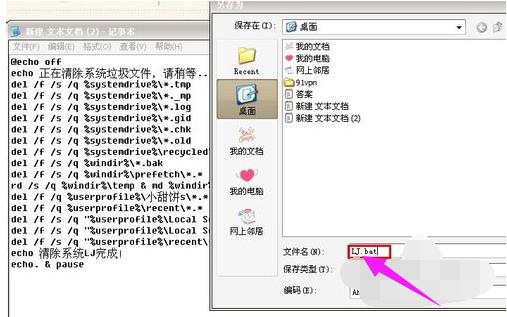
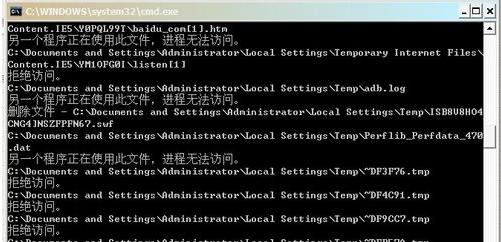
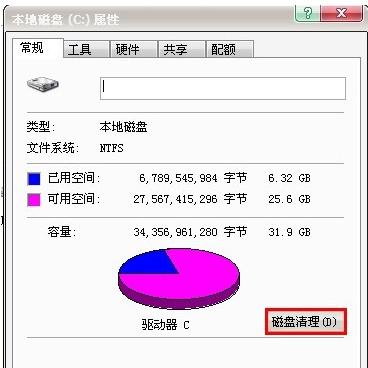
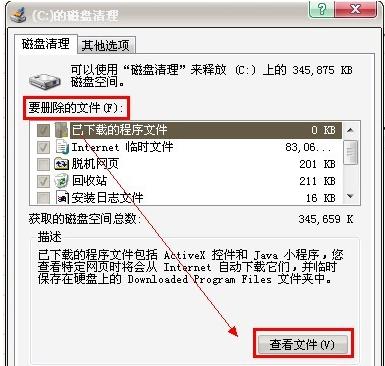
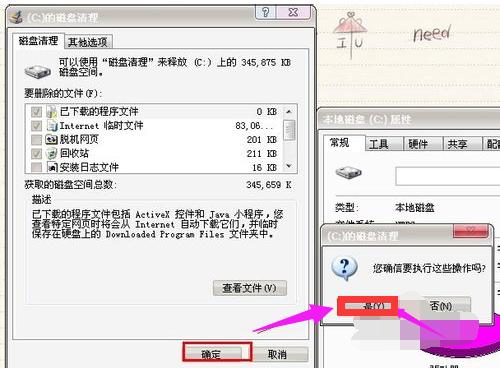

The above is the detailed content of C drive junk cleaning guide: Detailed steps to completely clean up C drive junk. For more information, please follow other related articles on the PHP Chinese website!

Hot AI Tools

Undresser.AI Undress
AI-powered app for creating realistic nude photos

AI Clothes Remover
Online AI tool for removing clothes from photos.

Undress AI Tool
Undress images for free

Clothoff.io
AI clothes remover

AI Hentai Generator
Generate AI Hentai for free.

Hot Article

Hot Tools

Notepad++7.3.1
Easy-to-use and free code editor

SublimeText3 Chinese version
Chinese version, very easy to use

Zend Studio 13.0.1
Powerful PHP integrated development environment

Dreamweaver CS6
Visual web development tools

SublimeText3 Mac version
God-level code editing software (SublimeText3)

Hot Topics
 1378
1378
 52
52
 Can the program files (x86) folder on the c drive be deleted?
Feb 27, 2023 pm 03:09 PM
Can the program files (x86) folder on the c drive be deleted?
Feb 27, 2023 pm 03:09 PM
The program files (x86) folder on the c drive cannot be deleted. Program files (x86) is a system folder. Generally, 32-bit applications are installed in this folder by default. This folder stores system programs and various files that the installation software depends on. It cannot be deleted. Delete this folder. This will cause the operating system and installed software to fail to run properly.
 How much memory is usually left on computer C drive?
Jun 27, 2023 pm 03:15 PM
How much memory is usually left on computer C drive?
Jun 27, 2023 pm 03:15 PM
Computer C drive generally leaves 50-80G. Since the system will generate junk files and cache files during future use, it is recommended to reserve at least 50GB-80GB of space for the C drive. If you are not used to choosing the path when installing software, you may also If you don't clean your computer often, you'll need at least 100GB.
 How to format c drive with dos command
Feb 19, 2024 pm 04:23 PM
How to format c drive with dos command
Feb 19, 2024 pm 04:23 PM
DOS command is a command line tool used in Windows operating system, which can be used to perform various system management tasks and operations. One of the common tasks is to format the hard drive, including the C drive. Formatting the C drive is a relatively dangerous operation because it will erase all data on the C drive and reinitialize the file system. Before performing this operation, make sure you have backed up important files and have a clear understanding of the impact that formatting will have on your computer. The following is formatted in the DOS command line
 How do computer novices clean up C drive? 4 ways to clean up C drive that is full
Mar 14, 2024 pm 01:20 PM
How do computer novices clean up C drive? 4 ways to clean up C drive that is full
Mar 14, 2024 pm 01:20 PM
Many novices have only used computers for a while and are not familiar with many operations. They install all the necessary software on the desktop, causing the C drive space to become full and no operations can be performed. So how to clean up the C drive if it is too full? Let's go ahead and see how it works. Method 1: Run Disk Cleanup When your computer’s C drive is full, you can use the built-in “Disk Cleanup” application in Windows to clean up the C drive space. 1. Enter "Disk Cleanup" in the search box, and then click "Disk Cleanup". 2. In Disk Cleanup, select the drive you want to clean. Here we select the C drive and click "OK&r
 Why do I have C drive and H drive? Here are 5 reasons
Feb 05, 2024 pm 03:30 PM
Why do I have C drive and H drive? Here are 5 reasons
Feb 05, 2024 pm 03:30 PM
Simply put, the hard drive in your computer is compressed. Compressing your computer hard drive allows you to fit more information on the drive, but requires creating an area (called an H partition) for files that cannot be used when compressed. Note H drive is the uncompressed part of the hard drive. Can I remove H safely? Compressing a hard drive is usually permanent, and although decompression is possible, it is unreliable. If there is a problem with the C: drive or compressed hard drive, it is recommended to wipe it and start over. C: Usually the system drive for Microsoft-based systems, it may be the only drive. If the computer is not connected to a network, it may act as the "main" drive. The C: drive also typically stores applications. Before hard drives, computers had two
 What does 0 bytes available on drive C mean?
Mar 13, 2023 pm 04:03 PM
What does 0 bytes available on drive C mean?
Mar 13, 2023 pm 04:03 PM
0 bytes available on drive c means that drive c (system drive) has no space and the remaining space is 0 bytes. The reasons for 0 bytes in C drive: 1. The C drive space is full; if it is because the C drive has insufficient memory, then you need to clean up the C drive files and delete unnecessary files; 2. Accidentally deleting system files, the easiest way The best way is to reinstall the system to get the computer back to normal.
 Steps to increase C drive space
Jan 13, 2024 pm 03:33 PM
Steps to increase C drive space
Jan 13, 2024 pm 03:33 PM
Recently, many friends are talking about how to increase the space of C drive, so I think it’s time to share the methods I know with everyone. So today I am here to share with you how to increase C drive space. We all know that a computer is divided into several disks, and each disk plays its own role, but one of them plays a major role. That is the C drive. Speaking of the C drive, it is very powerful. It contains all the "big guys". It's important. Once it goes wrong, the computer will also go wrong. So today I will talk about how to add space to C drive. First, download the diskgenius partition tool and run it after downloading. C drive Figure-1 Next, after running, right-click "Local Disk"
 How to solve the problem of shrinking C drive space after win11 update
Dec 26, 2023 pm 01:47 PM
How to solve the problem of shrinking C drive space after win11 update
Dec 26, 2023 pm 01:47 PM
After updating the win11 system, many users find that their system C drive has become smaller and they don’t know what to do. In fact, this is because it is filled with residual files and junk plug-ins. Here is how to update win11. Let’s learn more about the solution to the problem that the C drive space has become smaller. What to do if the C drive space becomes smaller after updating to Win11: 1. First, right-click the local C drive and click Properties in the pop-up menu. 2. Then in the opened interface, click "Disk Cleanup" in the middle. 3. Then click "Clean System Files" in the Disk Cleanup interface. 4. Then select the options you want to clean, including "Previous Windows Installations" and click OK. 5. Click "Delete File" on the pop-up window to delete it.



