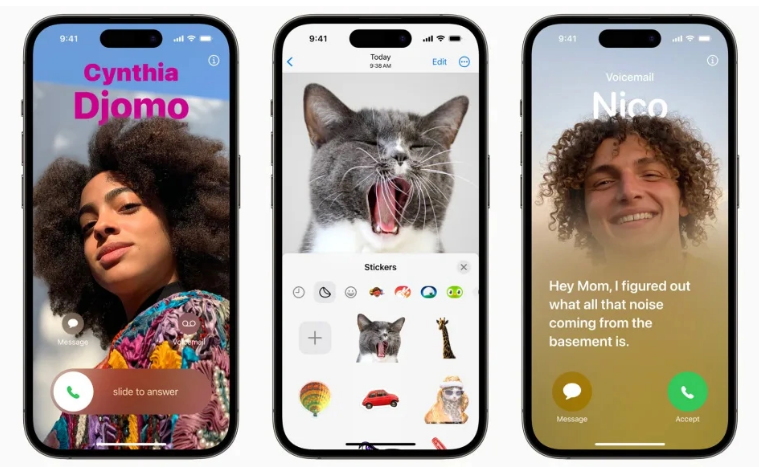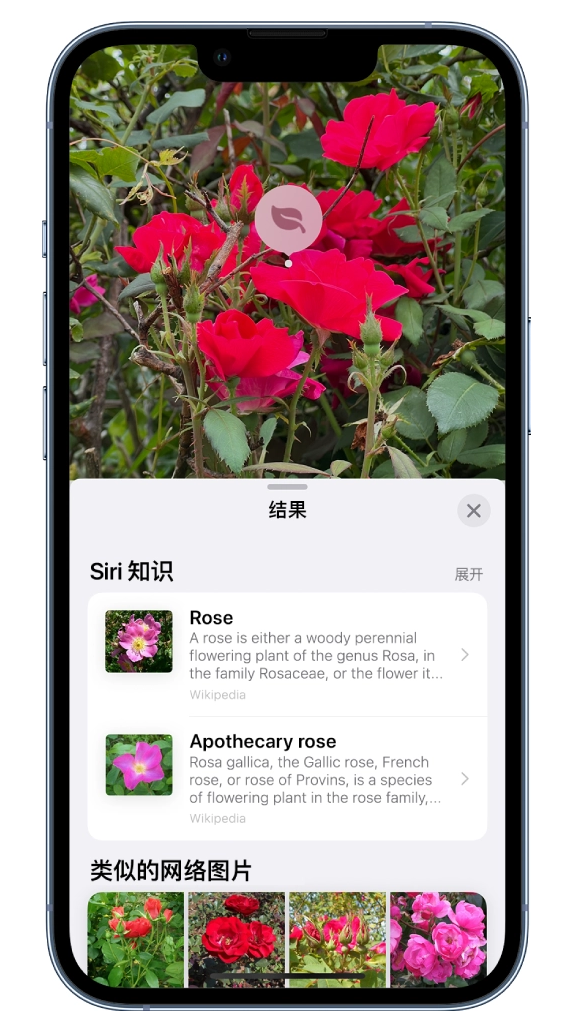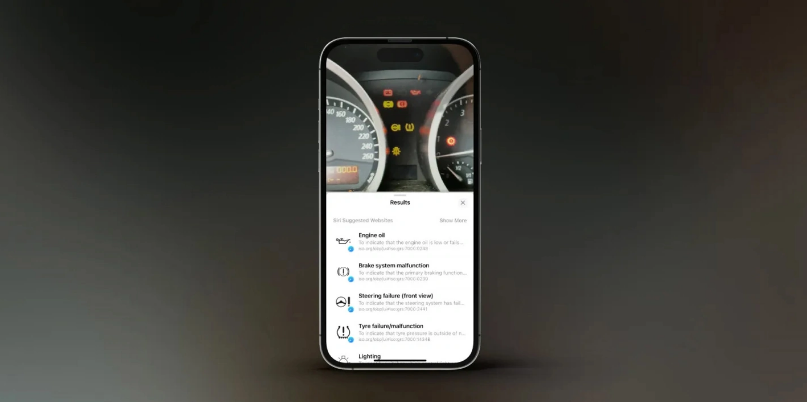In iOS 17, Apple has further enhanced the "Visual Look Up" function. The "Visual Look Up" function can help users more easily identify objects in photos in daily life scenes.

# The user opens the “Photos” App and clicks “View Pictures” Query" to identify and learn about popular landmarks, statues, artwork, plants, and pets that appear in photos.

The following is the operation method of using the "View Image Query" function in Apple iOS 17:
- Find recipes for similar dishes from photos.
- Find items from photos: Select from photos After capturing a subject, you can look up information about the subject directly from the annotation menu.
- "View Image Query" in Video: Pause the video on any frame and tap Info icon to find related content.
In addition, the “View Image Query” function in iOS 17 can also identify images on the vehicle dashboard Various error signs, "Look at Pictures" can even identify multiple symbols and icons in the same picture, which is very worth our experience.

The above is the detailed content of Steps to use the 'image search” feature of Apple iOS 17. For more information, please follow other related articles on the PHP Chinese website!