
When we use the computer, if there is a problem with the mouse, it will be a bit troublesome for us to use the computer normally. For example, if the menu does not pop up when the mouse right-clicks on the desktop or taskbar, what should we do? Let’s take a look. Watch the tutorial on how to solve the problem that the right mouse button cannot pop up the menu in win10~
1. Press the key combination "win r" on the keyboard to open the run, and then enter " Powershell" opens Windows powershell.
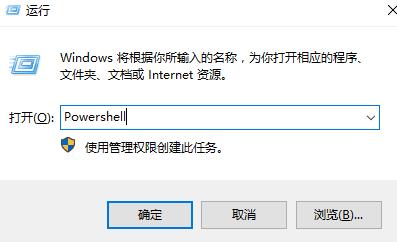
2. Then enter the following two commands in the window:
First: $manifest = (Get-AppxPackage Microsoft.WindowsStore).InstallLocation '\AppxManifest.xml' ;
Add-AppxPackage -DisableDevelopmentMode -Register $manifest
Second item: Get-AppXPackage -AllUsers |Where-Object {$_.InstallLocation -like "* SystemApps*"}
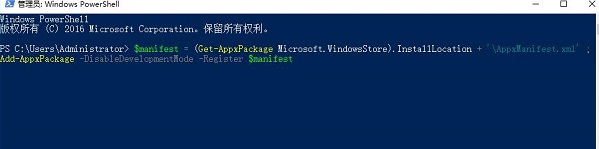
3. After the input is completed, just restart the computer.
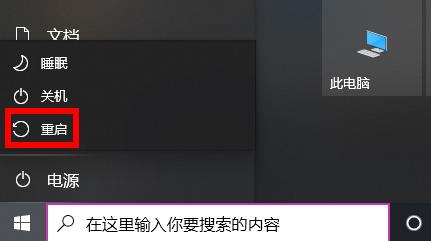
The above is the detailed content of Guide to solving the problem that the right mouse button cannot display the menu in Windows 10. For more information, please follow other related articles on the PHP Chinese website!




