How to solve the problem of unresponsive laptop keyboard
It is reported that some friends who just bought a laptop are not very familiar with the laptop. They thought it was good when they bought it, but then they couldn't type. What happened? Some users may think that there is a problem with the laptop they purchased, but it is not necessarily the case. For this reason, the editor has compiled solutions for laptop keyboard unresponsiveness.
Why is the laptop keyboard malfunctioning? There are two situations where the laptop keyboard fails. One of them is the more common situation where the letter keys will be displayed as numbers. The other situation is that the laptop keyboard fails and nothing happens when you press it. So how to solve it? Laptop keyboard not responding? Next, the editor will tell you how to solve the problem of laptop keyboard failure.
Laptop keyboard failure
Step one: Check the hardware device
If it is a desktop computer, check the keyboard cable and socket, if it is USB Try changing the interface to a USB socket;
If it is a laptop, try connecting an external keyboard
Start-Run (enter regedit)-OK or press Enter to open the registry editor
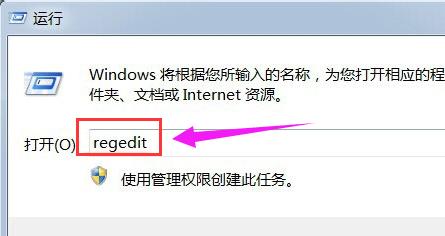
Keyboard map-1
In the registry editor, we expand HKEY_LOCAL_MACHINE\SYSTEM\CurrentControlSet in turn.
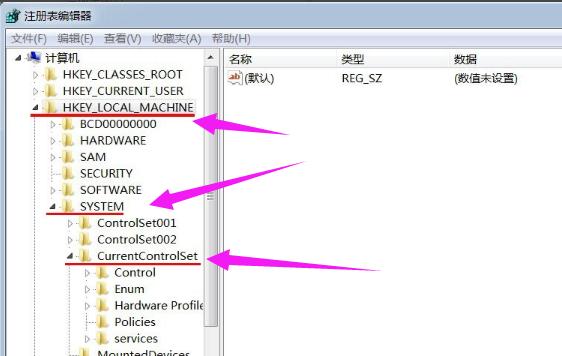
Notebook Picture-2
Expand the CurrentControlSet expansion item in order: Control\Class
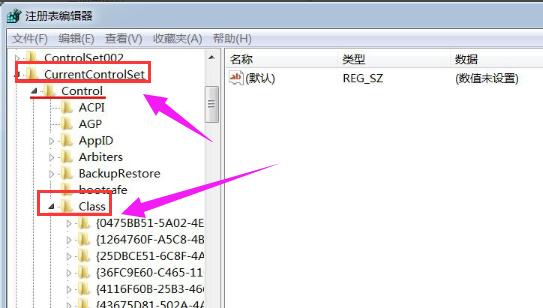
Keyboard not responding Figure-3
Found in the expanded item of Class:
{4D36E96B-E325 -11CE-BFC1-08002BE10318}
and left click:
{4D36E96B-E325-11CE-BFC1-08002BE10318};
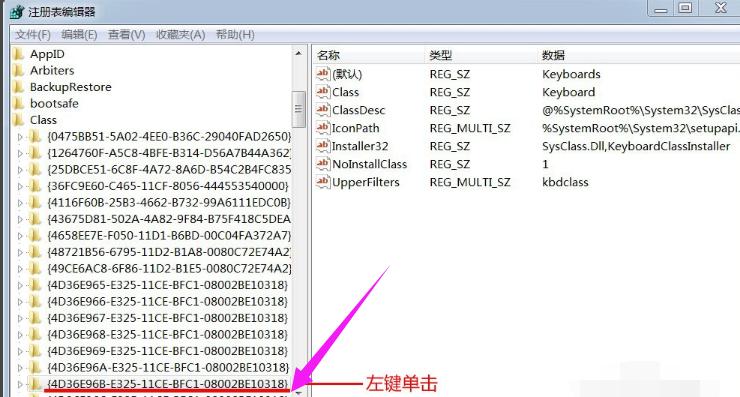
Notebook Picture-4
Find the UpperFilters item in the right window of {4D36E96B-E325-11CE-BFC1-08002BE10318}, and right-click: UpperFilters, in the drop-down Click in the menu: Delete;
Restart the computer.
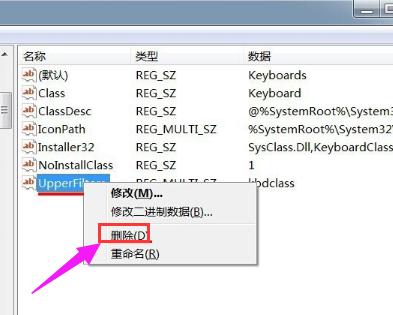
Keyboard diagram-5
After restarting the computer,
Right-click the desktop computer-Properties- Device Manager, click: Keyboard, then right-click: PS/2 Standard Keyboard - Properties
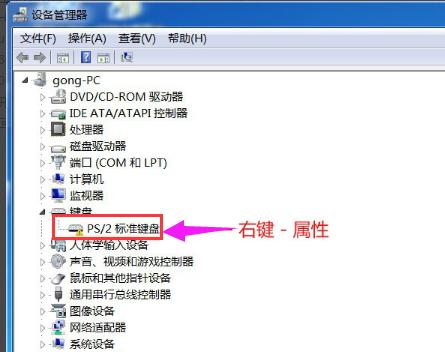
In the PS/2 standard keyboard, in the device status bar of the properties window, we can see: The device cannot be started.
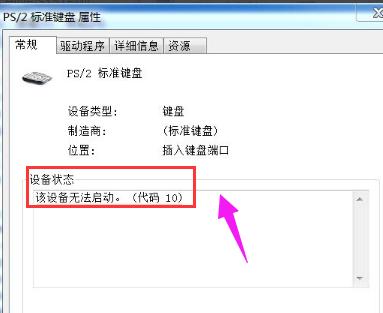
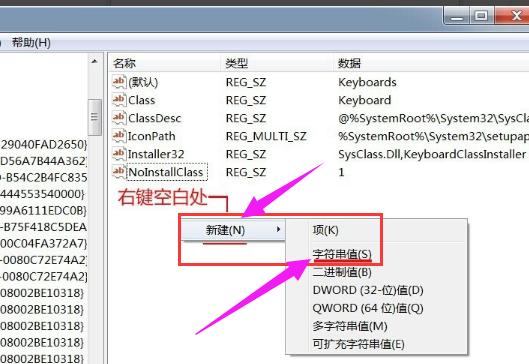
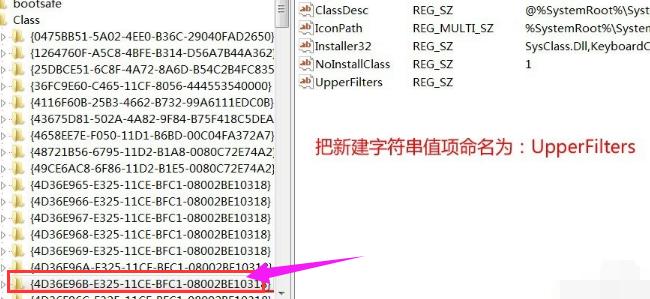
Double-click with the left button: UpperFilters, enter: kbdclass in the numerical data (V) column of the pop-up edit string window, and then click: OK
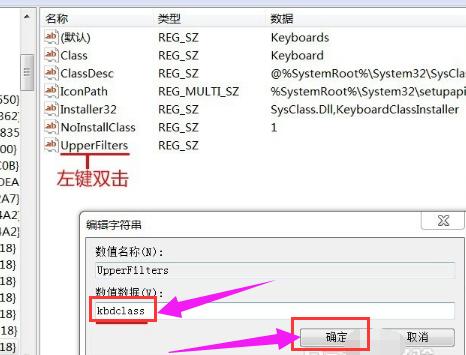
Keyboard Map-10
UpperFilters item numerical data (V) is: kbdclass, exit the registry editor.
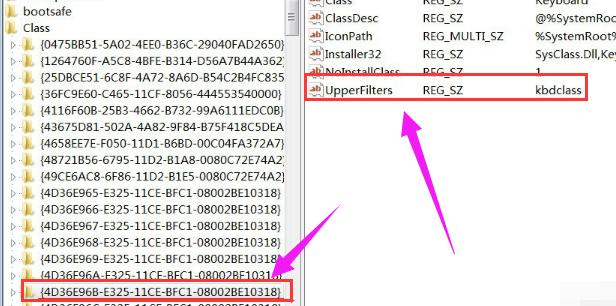
Keyboard Failure Picture-11
Restart the computer and the keyboard returns to normal state.
The above is the method to solve the problem of unresponsive laptop keyboard.
The above is the detailed content of How to solve the problem of unresponsive laptop keyboard. For more information, please follow other related articles on the PHP Chinese website!

Hot AI Tools

Undresser.AI Undress
AI-powered app for creating realistic nude photos

AI Clothes Remover
Online AI tool for removing clothes from photos.

Undress AI Tool
Undress images for free

Clothoff.io
AI clothes remover

AI Hentai Generator
Generate AI Hentai for free.

Hot Article

Hot Tools

Notepad++7.3.1
Easy-to-use and free code editor

SublimeText3 Chinese version
Chinese version, very easy to use

Zend Studio 13.0.1
Powerful PHP integrated development environment

Dreamweaver CS6
Visual web development tools

SublimeText3 Mac version
God-level code editing software (SublimeText3)

Hot Topics
 Acer laptop disables secure boot and removes password in Bios
Jun 19, 2024 am 06:49 AM
Acer laptop disables secure boot and removes password in Bios
Jun 19, 2024 am 06:49 AM
I repaired an Acer laptop and had to turn off secure boot when entering PE. I recorded how to turn off secure boot and remove the password from Bios. Turn on the computer and when the screen is not on, keep pressing the F2 key to enter the BIOS. On Acer laptops, turn off Secure Boot and press the arrow keys to switch to Boot. If SecureBoot is gray and unclickable, switch to the Security page, select SetSupervisorPassword and press Enter to set the password. Then switch to Boot, SecureBoot can be selected as Disabled, and press F10 to save. Modify and clear the BIOS password on your Acer notebook. Switch to the Security menu and select SetSupervisorPasswo.
 Dell computer factory reset, dell laptop restores factory settings
Jun 19, 2024 am 04:34 AM
Dell computer factory reset, dell laptop restores factory settings
Jun 19, 2024 am 04:34 AM
The following introduces the factory reset that comes with DELL notebooks. It restores factory settings. After the reset, the computer is restored to the state when you first bought it. It requires that the hard disk has not been partitioned and the recovery partition has not been damaged. 1. Restart the computer and keep clicking the F12 key on the keyboard until the following interface appears; 2. Select "SupportAssistOSRecovery" and click "EXIT"; 3. Click "Skip" here, or click step-by-step guidance, and there will be Introduction instructions; 4. In this interface, in the lower right corner, click "Start Reset"; 5. Select "Reset to Factory Settings" and click Next; (If you choose "Reset and Update", the network speed is not fast, it will take a long time, You also need to install the driver yourself) 6. If there is important data, select "Yes, back up my files".
 VGN co-branded 'Elden's Circle' keyboard and mouse series products are now on the shelves: Lani / Faded One custom theme, starting from 99 yuan
Aug 12, 2024 pm 10:45 PM
VGN co-branded 'Elden's Circle' keyboard and mouse series products are now on the shelves: Lani / Faded One custom theme, starting from 99 yuan
Aug 12, 2024 pm 10:45 PM
According to news from this site on August 12, VGN launched the co-branded "Elden Ring" keyboard and mouse series on August 6, including keyboards, mice and mouse pads, designed with a customized theme of Lani/Faded One. The current series of products It has been put on JD.com, priced from 99 yuan. The co-branded new product information attached to this site is as follows: VGN丨Elden Law Ring S99PRO Keyboard This keyboard uses a pure aluminum alloy shell, supplemented by a five-layer silencer structure, uses a GASKET leaf spring structure, has a single-key slotted PCB, and the original height PBT material Keycaps, aluminum alloy personalized backplane; supports three-mode connection and SMARTSPEEDX low-latency technology; connected to VHUB, it can manage multiple devices in one stop, starting at 549 yuan. VGN丨Elden French Ring F1PROMAX wireless mouse the mouse
 ASUS Lingyao 16 Air notebook goes on sale in China: 1.1cm thick, Ryzen AI 9 HX370, starting from 12,999 yuan
Jul 28, 2024 pm 06:00 PM
ASUS Lingyao 16 Air notebook goes on sale in China: 1.1cm thick, Ryzen AI 9 HX370, starting from 12,999 yuan
Jul 28, 2024 pm 06:00 PM
According to news from this site on July 28, the Chinese version of the Asus Lingyao 16Air notebook is now on sale, equipped with AMD Ryzen AI9HX370 processor, and the 32GB+1TB version is priced at 12,999 yuan. In terms of appearance, the Lingyao 16 Air notebook is made of Ceraluminum high-tech ceramic aluminum material and CNC technology. It is available in two colors: snowy white and mountain gray. It is about 1.1cm thick and weighs 1.49kg. Lingyao 16Air is equipped with the new AMD Ryzen AI9HX370 processor, equipped with 12C24TZen5 core, 16CURDNA3.5 architecture Radeon890M core display, and the NPU computing power reaches 50TOPS. This computer is also equipped with a dual-fan VC vapor chamber cooling system that can provide 28W
 First equipped with Intel Core Ultra 200V series processors, notebooks from ASUS, LG, Dell and MSI are unveiled
Sep 04, 2024 am 07:32 AM
First equipped with Intel Core Ultra 200V series processors, notebooks from ASUS, LG, Dell and MSI are unveiled
Sep 04, 2024 am 07:32 AM
According to news from this site on September 4, Intel officially released the Core Ultra200V series notebook processors at a press conference held in Berlin today. Companies such as ASUS, LG, Dell, and MSI have also launched notebook products equipped with this series of processors. . Overview of the Intel Core Ultra200V series notebook processor launch conference Intel said that the new Lunar Lake processor will provide leading performance and battery life in its class, and it expects that processors of various designs will be on sale later this month. Intel Core Ultra200V Series Notebook Processor Benchmark Demonstration ASUS At this conference, Intel showed off 3 ASUS product prototypes equipped with Core Ultra200V processors: Zenb
 Starting from 14,499 yuan, ASUS ROG Phantom 16 Air gaming laptop's new configuration is on sale for the first time: Ryzen AI 9 HX 370 + RTX 4060/70
Jul 29, 2024 am 01:31 AM
Starting from 14,499 yuan, ASUS ROG Phantom 16 Air gaming laptop's new configuration is on sale for the first time: Ryzen AI 9 HX 370 + RTX 4060/70
Jul 29, 2024 am 01:31 AM
According to news from this website on July 28, Asus’s ROG Magic 16 Air Ryzen AI version of the gaming notebook will be sold for the first time on JD.com at 9 o’clock tonight. It uses the Ryzen AI9HX370 processor and optional RTX4060/70 graphics card. The price starts at 14,499 yuan. The price information compiled by this site is as follows: Ryzen AI9HX370+RTX4060+32GBRAM+1TB storage space (Eclipse Gray): 14,499 yuan Ryzen AI9HX370+RTX4060+32GBRAM+1TB storage space (Haoyue White): 14,499 yuan Ryzen AI9HX370+RTX4070+ 32GB RAM + 1TB storage space (Haoyue White): 15,999 yuan. In terms of appearance, the body design of the Ryzen AI version is similar to that of the previous model.
 Lingbao K87 / PRO three-mode mechanical keyboard is on sale for the first time: Gasket structure, optional keycap shaft body, starting from 99 yuan
Jul 20, 2024 am 01:35 AM
Lingbao K87 / PRO three-mode mechanical keyboard is on sale for the first time: Gasket structure, optional keycap shaft body, starting from 99 yuan
Jul 20, 2024 am 01:35 AM
According to news from this website on July 19, Lingbao K87/PRO three-mode mechanical keyboard will be on sale at 8 o'clock tonight. The main differences between the two versions are the shaft/color/battery differences. The standard version is equipped with 4000 mAh. Battery, the PRO version is equipped with an 8000 mAh battery. The price information compiled by this website is as follows: K87 Light Cloud White: 99 yuan K87 Night Purple/Xiaguang Purple/Sunny Mountain Blue: 149 yuan K87 Dust Gray/Star Daisy Purple: 199 yuan K87PRO : 249 yuan According to reports, this keyboard adopts a Gasket structure, uses an 80% arrangement layout, is available in a variety of colors, has built-in lower light RGB lights, and supports three-mode connection 2.4G (1KHz)/wired (1KHz)/Bluetooth (125Hz) ). In terms of specifications, series keyboards are optional
 Wedge-shaped all-metal body, starlight blessing, Huawei MateBook GT 14 unboxing
Aug 08, 2024 pm 01:56 PM
Wedge-shaped all-metal body, starlight blessing, Huawei MateBook GT 14 unboxing
Aug 08, 2024 pm 01:56 PM
Hello friends, welcome to here. Today I will unbox a new product in the Huawei MateBook series - Huawei MateBook GT14. Huawei MateBook GT14 uses an all-metal body with an overall simple and elegant appearance. For the first time, the A side is equipped with a high-brightness Huawei starlight, which will slowly light up as the screen is turned on. The rear adopts a jet-type direct air outlet design, and is equipped with two USB3.2Gen1 interfaces and an HDMI2.1 interface in the middle of the air outlet. The whole machine adopts a wedge-shaped body design, weighs 1.49kg, and is only 15.3mm thick. The B side is equipped with a 14.2-inch 2.8K high-resolution OLED full screen, using a 3:2 screen ratio and narrow borders on four sides, which can reach up to 10






