 Mobile Tutorial
Mobile Tutorial
 Android Phone
Android Phone
 How to correctly use MeituXiuXiu mobile version for image cutout and synthesis
How to correctly use MeituXiuXiu mobile version for image cutout and synthesis
How to correctly use MeituXiuXiu mobile version for image cutout and synthesis
Almost every girl who likes to take pictures and retouch pictures will install the Meitu Xiu Xiu APP on her mobile phone. This photo retouching software is very powerful. It can easily cut out pictures or beautify your face, and it can also edit videos. As for how to use MeituXiuXiu to cut out a picture and place it on another picture, the method is actually very simple. We only need to use the basic functions provided by Meitu Xiuxiu to achieve this operation. Below, I will explain in detail the steps to achieve this operation.
Using the MeituXiuXiu mobile version to cut out a picture and paste it onto another picture is a very simple operation. First, open the mobile version of MeituXiuXiu and select the picture you want to cut out. Then, using the Cutout tool in the toolbar, tap the area you want to cutout and make sure it is fully selected. Next, click the "Copy" button to copy the extracted content to the clipboard. Next, return to the main interface and select the target image you want to paste the cutout to. Click the "Image" button and select the copied content in the clipboard. At this point, you can adjust the position and size of the cutout so that it blends perfectly with the target image. Finally, click the "Save" button to save the synthesized picture to the mobile phone album. Now, you have successfully used the MeituXiuXiu mobile version to paste the cutout picture onto another picture. Go give it a try!
The first step is to prepare the picture that needs to be cut out. Let’s take the rose in the picture below as an example, and then prepare the second picture. Take the second hand photo in the picture below as an example.


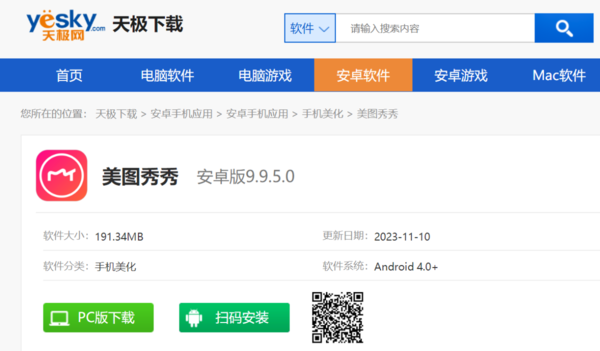
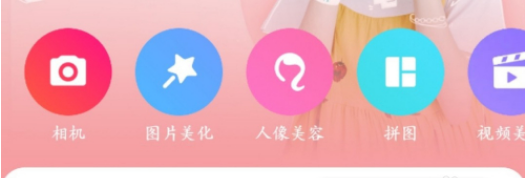
 ##The fourth step is to cut out the part of the rose you want to keep in the cutout operation area according to your personal needs. This step is very important as it determines the shape and size of the final rose. When cutting out pictures, you can use various tools, such as scissors, erasers, etc., to complete the work according to your own preferences and skills. Make sure that the cut-out part of the rose connects naturally with the edge of the original image to avoid obvious marks. Once completed, we can collage the cut-out rose parts into other backgrounds or pictures to create personalized works.
##The fourth step is to cut out the part of the rose you want to keep in the cutout operation area according to your personal needs. This step is very important as it determines the shape and size of the final rose. When cutting out pictures, you can use various tools, such as scissors, erasers, etc., to complete the work according to your own preferences and skills. Make sure that the cut-out part of the rose connects naturally with the edge of the original image to avoid obvious marks. Once completed, we can collage the cut-out rose parts into other backgrounds or pictures to create personalized works.
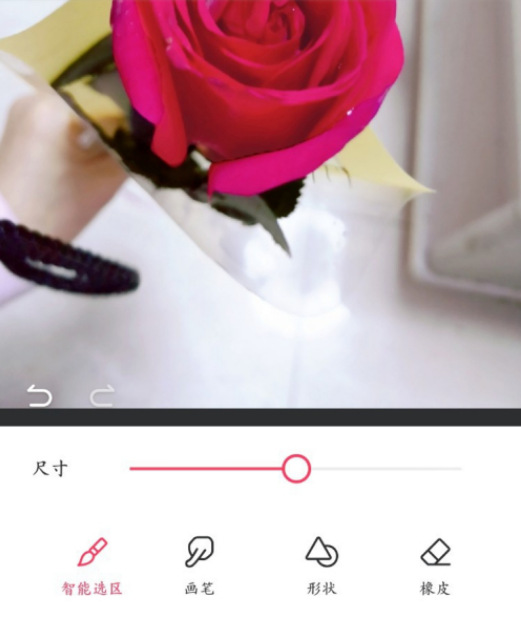 After completing the fifth step, the editor needs to cut out the center part of the rose. After completing the cutout, we need to click the "Customize" button within the image.
After completing the fifth step, the editor needs to cut out the center part of the rose. After completing the cutout, we need to click the "Customize" button within the image.
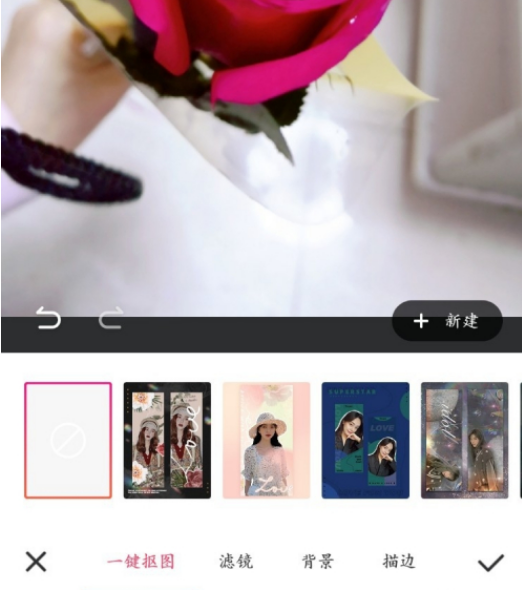 In the sixth step, we need to find the three black dot options in the upper left corner of the rose picture. Once found, we need to click on these black dot options and save this image as a "Sticker". This way, we can move on to the next challenge. This operation is very simple, but it does require us to look carefully at the picture to find these hidden black spot options. I believe that as long as you search carefully, you will be able to successfully complete this step. come on!
In the sixth step, we need to find the three black dot options in the upper left corner of the rose picture. Once found, we need to click on these black dot options and save this image as a "Sticker". This way, we can move on to the next challenge. This operation is very simple, but it does require us to look carefully at the picture to find these hidden black spot options. I believe that as long as you search carefully, you will be able to successfully complete this step. come on!
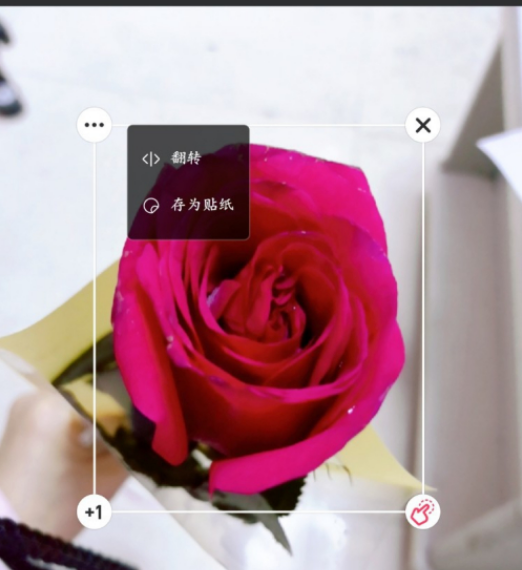 The seventh step is to save the currently edited photo and exit the interface. Then click the "Picture Beautification" option to open another photo of your palm. Next, select the “Stickers” option in the toolbar below.
The seventh step is to save the currently edited photo and exit the interface. Then click the "Picture Beautification" option to open another photo of your palm. Next, select the “Stickers” option in the toolbar below.
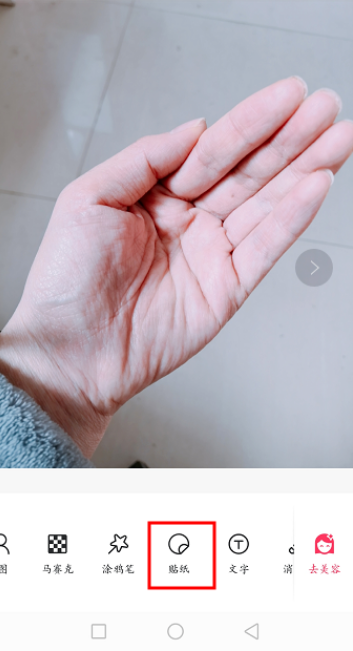
The eighth step is to find the first rose picture we just saved in the sticker area, click and place it on the palm picture, and then adjust the position according to your needs. Make adjustments and click the Save button.
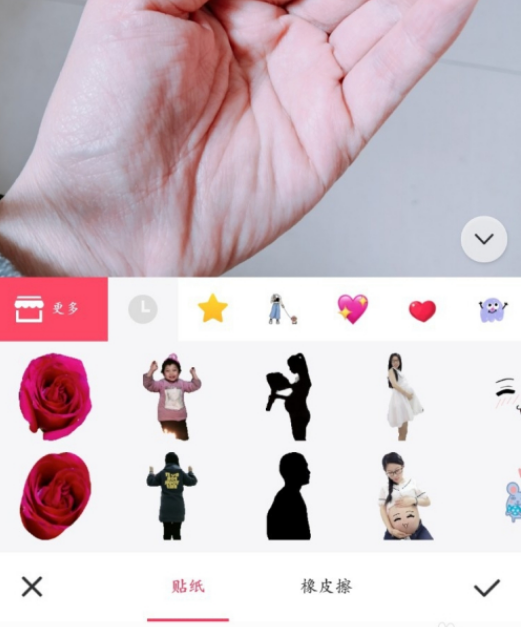
Step 9, now all the operations are completed. Take a look at the rendering below. We have successfully cut out the roses and put them in our hands. Palm.

The above is the detailed content of How to correctly use MeituXiuXiu mobile version for image cutout and synthesis. For more information, please follow other related articles on the PHP Chinese website!

Hot AI Tools

Undresser.AI Undress
AI-powered app for creating realistic nude photos

AI Clothes Remover
Online AI tool for removing clothes from photos.

Undress AI Tool
Undress images for free

Clothoff.io
AI clothes remover

AI Hentai Generator
Generate AI Hentai for free.

Hot Article

Hot Tools

Notepad++7.3.1
Easy-to-use and free code editor

SublimeText3 Chinese version
Chinese version, very easy to use

Zend Studio 13.0.1
Powerful PHP integrated development environment

Dreamweaver CS6
Visual web development tools

SublimeText3 Mac version
God-level code editing software (SublimeText3)

Hot Topics
 Wow awesome! Samsung Galaxy Ring experience: 2999 yuan real smart ring
Jul 19, 2024 pm 02:31 PM
Wow awesome! Samsung Galaxy Ring experience: 2999 yuan real smart ring
Jul 19, 2024 pm 02:31 PM
Samsung officially released the national version of Samsung Galaxy Ring on July 17, priced at 2,999 yuan. Galaxy Ring's real phone is really the 2024 version of "WowAwesome, this is my exclusive moment". It is the electronic product that makes us feel the freshest in recent years (although it sounds like a flag) besides Apple's Vision Pro. (In the picture, the rings on the left and right are Galaxy Ring↑) Samsung Galaxy Ring specifications (data from the official website of the Bank of China): ZephyrRTOS system, 8MB storage; 10ATM waterproof + IP68; battery capacity 18mAh to 23.5mAh (different sizes
 Another Snapdragon 8Gen3 tablet ~ OPPOPad3 exposed
Jul 29, 2024 pm 04:26 PM
Another Snapdragon 8Gen3 tablet ~ OPPOPad3 exposed
Jul 29, 2024 pm 04:26 PM
Last month, OnePlus released the first tablet equipped with Snapdragon 8 Gen3: OnePlus Tablet Pro. According to the latest news, the "baby-replacement" version of this tablet, OPPOPad3, will also be released soon. The picture above shows OPPOPad2. According to the Digital Chat Station, the appearance and configuration of OPPOPad3 are exactly the same as those of OnePlus Tablet Pro. Color: gold, blue (different from OnePlus’ green and dark gray). Storage version: 8/12/16GB+512GB. Release date: New products for the same period in the fourth quarter of this year (October-December): Find
 Huawei's Qiankun ADS3.0 intelligent driving system will be launched in August and will be launched on Xiangjie S9 for the first time
Jul 30, 2024 pm 02:17 PM
Huawei's Qiankun ADS3.0 intelligent driving system will be launched in August and will be launched on Xiangjie S9 for the first time
Jul 30, 2024 pm 02:17 PM
On July 29, at the roll-off ceremony of AITO Wenjie's 400,000th new car, Yu Chengdong, Huawei's Managing Director, Chairman of Terminal BG, and Chairman of Smart Car Solutions BU, attended and delivered a speech and announced that Wenjie series models will be launched this year In August, Huawei Qiankun ADS 3.0 version was launched, and it is planned to successively push upgrades from August to September. The Xiangjie S9, which will be released on August 6, will debut Huawei’s ADS3.0 intelligent driving system. With the assistance of lidar, Huawei Qiankun ADS3.0 version will greatly improve its intelligent driving capabilities, have end-to-end integrated capabilities, and adopt a new end-to-end architecture of GOD (general obstacle identification)/PDP (predictive decision-making and control) , providing the NCA function of smart driving from parking space to parking space, and upgrading CAS3.0
 Upgrade to full screen! iPhone SE4 advanced to September
Jul 24, 2024 pm 12:56 PM
Upgrade to full screen! iPhone SE4 advanced to September
Jul 24, 2024 pm 12:56 PM
Recently, new news about iPhone SE4 was revealed on Weibo. It is said that the back cover process of iPhone SE4 is exactly the same as that of the iPhone 16 standard version. In other words, iPhone SE4 will use a glass back panel and a straight screen and straight edge design. It is reported that iPhone SE4 will be released in advance to September this year, which means it is likely to be unveiled at the same time as iPhone 16. 1. According to the exposed renderings, the front design of iPhone SE4 is similar to that of iPhone 13, with a front camera and FaceID sensor on the notch screen. The back uses a layout similar to the iPhoneXr, but it only has one camera and does not have an overall camera module.
 6000 mAh silicon negative battery! Xiaomi 15Pro upgrade leaked again
Jul 24, 2024 pm 12:45 PM
6000 mAh silicon negative battery! Xiaomi 15Pro upgrade leaked again
Jul 24, 2024 pm 12:45 PM
According to news on July 23, blogger Digital Chat Station broke the news that the battery capacity of Xiaomi 15 Pro has been increased to 6000mAh and supports 90W wired flash charging. This will be the Pro model with the largest battery in Xiaomi’s digital series. Digital Chat Station previously revealed that the battery of Xiaomi 15Pro has ultra-high energy density and the silicon content is much higher than that of competing products. After silicon-based batteries are tested on a large scale in 2023, second-generation silicon anode batteries have been identified as the future development direction of the industry. This year will usher in the peak of direct competition. 1. The theoretical gram capacity of silicon can reach 4200mAh/g, which is more than 10 times the gram capacity of graphite (the theoretical gram capacity of graphite is 372mAh/g). For the negative electrode, the capacity when the lithium ion insertion amount reaches the maximum is the theoretical gram capacity, which means that under the same weight
 Honor X60i launched with smart island punch-hole screen + bathroom heater dual camera. How would you rate its appearance?
Jul 24, 2024 pm 12:37 PM
Honor X60i launched with smart island punch-hole screen + bathroom heater dual camera. How would you rate its appearance?
Jul 24, 2024 pm 12:37 PM
Yesterday, Honor announced that the Honor X60i is on the shelves. Pre-orders have been opened and pre-sales will be officially launched at 10:08 am on July 26. Let’s first take a look at the appearance and configuration. As you can see in the picture above, the Honor X60i uses a straight screen with a hole in the center similar to the shape of a smart island, and a right-angled middle frame. On the back is a bathroom heater with dual cameras, and the right side should be a flash, which is very iPhone-like. ~Honour +2MPfenye
 Apple iPhone 16 is no longer pre-installed with Apple Intelligence
Jul 30, 2024 pm 01:18 PM
Apple iPhone 16 is no longer pre-installed with Apple Intelligence
Jul 30, 2024 pm 01:18 PM
According to industry insider Mark Gurman, Apple’s Apple Intelligence will be postponed to October. In other words, it will be pushed first on iOS18.1. Apple iPhone 16 is expected to be released in September, so Apple Intelligence will not be pre-installed. 1. Apple Intelligence Apple Intelligence is a personal intelligence system that uses a powerful generative model to provide new functions for iPhone, iPad and Mac to assist users in communicating, working and expressing. 2. Natural language understanding The large model embedded in Apple Intelligence has a deep understanding of the meaning of language.
 Nubia Z60S Pro starts at 2,999 yuan, lowering the price threshold for mobile phone satellite communications
Jul 25, 2024 pm 01:00 PM
Nubia Z60S Pro starts at 2,999 yuan, lowering the price threshold for mobile phone satellite communications
Jul 25, 2024 pm 01:00 PM
On July 23, Nubia officially launched its first satellite phone - Nubia Z60SPro. At a price of 2,999 yuan, it has become the cheapest satellite communication phone on the market. Ni Fei, president of ZTE's terminal business unit and president of Nubia Technology Co., Ltd., also said on social media that satellite communication technology has not been popularized due to the high price threshold. He believes that this technology should become an option for people in emergencies to ensure personal safety. 1. Nubia Z60SPro was released, introducing satellite communication technology into 2,000 yuan mobile phones, allowing more consumers to enjoy this advanced technology. Nubia's goal is to transform satellite communications from a "luxury product" in mobile phones into a travel escort artifact for ordinary people, becoming more common





