
Some friends found that the local service of the computer occupied a large amount of CPU, causing the system to freeze. So what should I do if the Win10 service host occupies a high cpu? The following editor will give you a detailed introduction to the Win10 service host occupies a high cpu. If you are interested in the solution, you can take a look.
#1. Right-click "This PC" on the desktop and select "Manage" in the option list to open it.
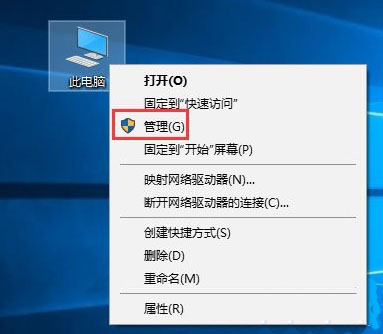
2. After entering the new interface, click "Services" in "Services and Applications" on the left, and then find Double-click "Connected User Experiences and Telemetry" in "Connected User Experiences and Telemetry" to open it.
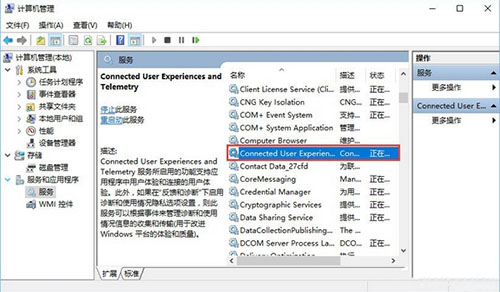
3. Finally, in the window that opens, change the "Startup Type" to "Disabled" and click Apply to confirm. .
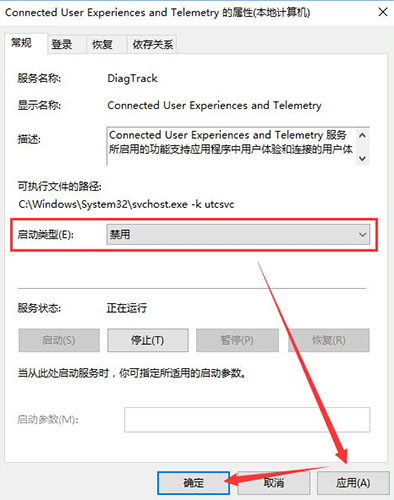
The above is the detailed content of How to solve the problem of high CPU usage of Win10 service host. For more information, please follow other related articles on the PHP Chinese website!
 How to light up Douyin close friends moment
How to light up Douyin close friends moment
 microsoft project
microsoft project
 What is phased array radar
What is phased array radar
 How to use fusioncharts.js
How to use fusioncharts.js
 Yiou trading software download
Yiou trading software download
 The latest ranking of the top ten exchanges in the currency circle
The latest ranking of the top ten exchanges in the currency circle
 What to do if win8wifi connection is not available
What to do if win8wifi connection is not available
 How to recover files emptied from Recycle Bin
How to recover files emptied from Recycle Bin




