 System Tutorial
System Tutorial
 Windows Series
Windows Series
 Solving the problem of being unable to open the NVIDIA Control Panel
Solving the problem of being unable to open the NVIDIA Control Panel
Solving the problem of being unable to open the NVIDIA Control Panel
When we use the computer, if we want to make relevant settings for the view interface, we must operate in the right nvidia control panel. If the nvidia control panel cannot be opened by right-clicking, the editor thinks that whether it is a desktop or laptop computer, win10 or win7 system, you can try to check whether there is an nvidia graphics card device in the display adapter, or check whether the driver is installed normally. Let’s take a look at the answer given by the editor for the specific solution steps~
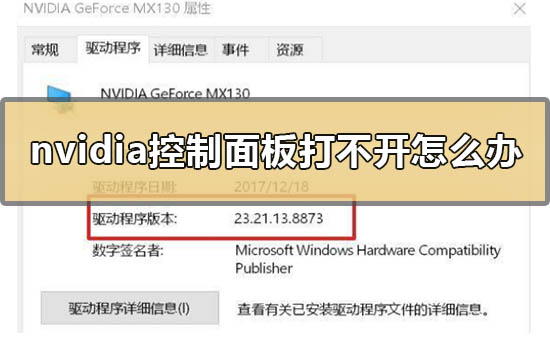
What to do if the nvidia control panel cannot be opened
1. Confirm the Nvidia graphics card device Whether it has been recognized normally.
1. Please check whether there is an Nvidia graphics card device by——--Check if there is an Nvidia graphics card device?
2. If not, please right-click--Click to rescan for detection.
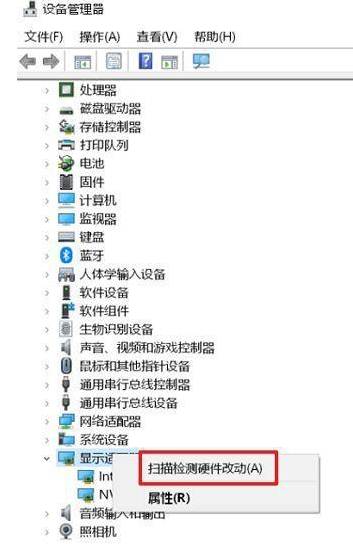
2. Please confirm whether the Nvidia graphics card driver has been installed correctly.
1. You can check and confirm the driver version by ----Nvidia graphics card device--right click--Properties? Compare the graphics card driver version of this model on the ASUS official website
If it is not the latest , please download and install the new version of the driver from the official website, or uninstall the graphics card driver and then download and install it again from the official website.
Nvidia Nvidia driver download official website: https://www.nvidia.com/Download/index.aspx?lang=cn
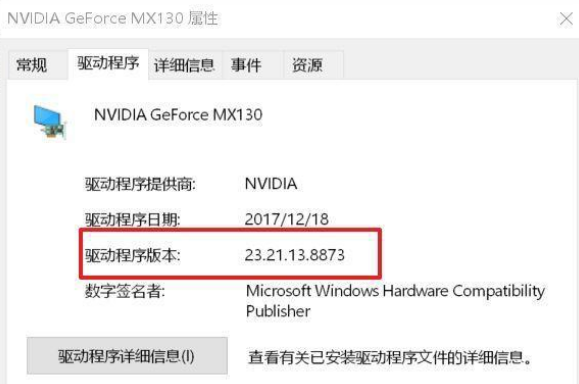
2. If from After installing the DCH driver downloaded from Nvidia's official website, there is no Nvidia control panel on the right-click on the desktop.
Because the DCH driver does not include the graphics card control panel, you can obtain and install the NVIDIA Control Panel from the Microsoft Store, or through windows update is automatically installed to the latest version.
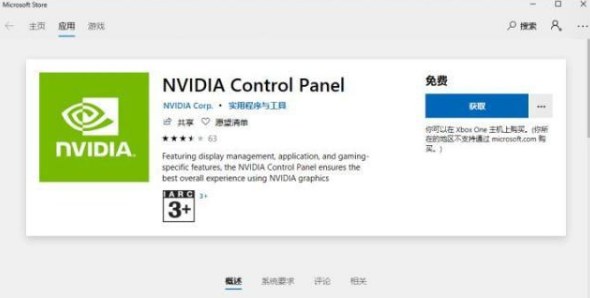
3. Please confirm whether the integrated graphics card has been disabled.
1. If the integrated graphics card is disabled, right-click on "Nvidia Control Panel" and it will prompt "Nvidia display settings are not available";
2. At this time, please use -- Display Adapter -- Integration Graphics card (such as Intel integrated graphics) - right click - Re-enable.

4. Enable Nvidia display service.
1. If Nvidia display related services have been disabled, you will not be able to find the "Nvidia Control Panel" option by right-clicking on the desktop.
2. In this case, please right-click on the desktop - -----,
(or enter -- in the windows search box), double-click the Nvidia Display service.
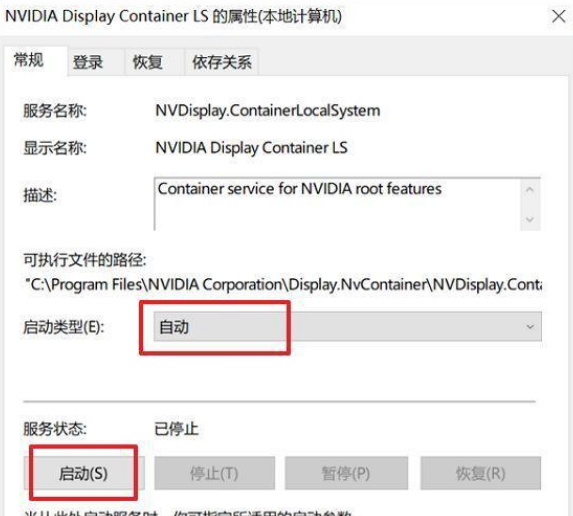
3. Change to "Automatic", click Service Status, and then click
More NVIDIA related information:
> >>What does nvidia mean on a computer
>>>nvidia graphics card performance ranking 2019
The above is the detailed content of Solving the problem of being unable to open the NVIDIA Control Panel. For more information, please follow other related articles on the PHP Chinese website!

Hot AI Tools

Undresser.AI Undress
AI-powered app for creating realistic nude photos

AI Clothes Remover
Online AI tool for removing clothes from photos.

Undress AI Tool
Undress images for free

Clothoff.io
AI clothes remover

Video Face Swap
Swap faces in any video effortlessly with our completely free AI face swap tool!

Hot Article

Hot Tools

Notepad++7.3.1
Easy-to-use and free code editor

SublimeText3 Chinese version
Chinese version, very easy to use

Zend Studio 13.0.1
Powerful PHP integrated development environment

Dreamweaver CS6
Visual web development tools

SublimeText3 Mac version
God-level code editing software (SublimeText3)

Hot Topics
 1387
1387
 52
52
 How to solve the problem that the NVIDIA graphics card screen recording shortcut key cannot be used?
Mar 13, 2024 pm 03:52 PM
How to solve the problem that the NVIDIA graphics card screen recording shortcut key cannot be used?
Mar 13, 2024 pm 03:52 PM
NVIDIA graphics cards have their own screen recording function. Users can directly use shortcut keys to record the desktop or game screen. However, some users reported that the shortcut keys cannot be used. So what is going on? Now, let this site give users a detailed introduction to the problem of the N-card screen recording shortcut key not responding. Analysis of the problem of NVIDIA screen recording shortcut key not responding Method 1, automatic recording 1. Automatic recording and instant replay mode. Players can regard it as automatic recording mode. First, open NVIDIA GeForce Experience. 2. After calling out the software menu with the Alt+Z key, click the Open button under Instant Replay to start recording, or use the Alt+Shift+F10 shortcut key to start recording.
 Outlook emails lost from control panel in Windows 11
Feb 29, 2024 pm 03:16 PM
Outlook emails lost from control panel in Windows 11
Feb 29, 2024 pm 03:16 PM
Is the Outlook mail icon missing from Windows 11's Control Panel? This unexpected situation has caused confusion and concern among some individuals who rely on OutlookMail for their communication needs. Why don't my Outlook emails show up in Control Panel? There may be several possible reasons why there are no Outlook mail icons in Control Panel: Outlook is not installed correctly. Installing Office applications from the Microsoft Store does not add the Mail applet to Control Panel. The location of the mlcfg32.cpl file in Control Panel is missing. The path to the mlcfg32.cpl file in the registry is incorrect. The operating system is not currently configured to run this application
 How to solve the problem of nvidia control panel when right-clicking in Win11?
Feb 20, 2024 am 10:20 AM
How to solve the problem of nvidia control panel when right-clicking in Win11?
Feb 20, 2024 am 10:20 AM
How to solve the problem of nvidia control panel when right-clicking in Win11? Many users often need to open the nvidia control panel when using their computers, but many users find that they cannot find the nvidia control panel. So what should they do? Let this site carefully introduce to users the solution to the problem that there is no nvidia control panel in Win11 right-click. Solution to Win11 right-click not having nvidia control panel 1. Make sure it is not hidden. Press Windows+R on the keyboard to open a new run box and enter control. In the upper right corner, under View by: select Large icons. Open the NVIDIA Control Panel and hover over the desktop options to view
 Share methods to solve PyCharm failure to start
Feb 20, 2024 am 09:46 AM
Share methods to solve PyCharm failure to start
Feb 20, 2024 am 09:46 AM
PyCharm is a powerful Python integrated development environment (IDE) that is widely used in the daily work of Python developers. However, sometimes we may encounter the problem that PyCharm cannot be opened normally, which may affect the progress of our work. This article will introduce some common problems and solutions when PyCharm cannot be opened, and provide specific code examples, hoping to help you solve these problems smoothly. Problem 1: PyCharm crashes or becomes unresponsive. Possible reasons: PyCh
 Cyberpunk 2077 sees up to a 40% performance boost with new optimized path tracing mod
Aug 10, 2024 pm 09:45 PM
Cyberpunk 2077 sees up to a 40% performance boost with new optimized path tracing mod
Aug 10, 2024 pm 09:45 PM
One of the standout features ofCyberpunk 2077is path tracing, but it can put a heavy toll on performance. Even systems with reasonably capable graphics cards, such as the RTX 4080 (Gigabyte AERO OC curr. $949.99 on Amazon), struggle to offer a stable
 AMD Radeon RX 7800M in OneXGPU 2 outperforms Nvidia RTX 4070 Laptop GPU
Sep 09, 2024 am 06:35 AM
AMD Radeon RX 7800M in OneXGPU 2 outperforms Nvidia RTX 4070 Laptop GPU
Sep 09, 2024 am 06:35 AM
OneXGPU 2 is the first eGPUto feature the Radeon RX 7800M, a GPU that even AMD hasn't announced yet. As revealed by One-Netbook, the manufacturer of the external graphics card solution, the new AMD GPU is based on RDNA 3 architecture and has the Navi
 Detailed explanation of what to do if NVIDIA graphics card driver installation fails
Mar 14, 2024 am 08:43 AM
Detailed explanation of what to do if NVIDIA graphics card driver installation fails
Mar 14, 2024 am 08:43 AM
NVIDIA is currently the most popular graphics card manufacturer, and many users prefer to install NVIDIA graphics cards on their computers. However, you will inevitably encounter some problems during use, such as NVIDIA driver installation failure. How to solve this? There are many reasons for this situation. Let’s take a look at the specific solutions. Step 1: Download the latest graphics card driver You need to go to the NVIDIA official website to download the latest driver for your graphics card. Once on the driver page, select your product type, product series, product family, operating system, download type and language. After clicking search, the website will automatically query the driver version suitable for you. With GeForceRTX4090
 Where is the preferred graphics processor in the nvidia control panel - Introduction to the location of the preferred graphics processor in the nvidia control panel
Mar 04, 2024 pm 01:50 PM
Where is the preferred graphics processor in the nvidia control panel - Introduction to the location of the preferred graphics processor in the nvidia control panel
Mar 04, 2024 pm 01:50 PM
Friends, do you know where the preferred graphics processor of the nvidia control panel is? Today I will explain the location of the preferred graphics processor of the nvidia control panel. If you are interested, come and take a look with the editor. I hope it can help you. . 1. We need to right-click a blank space on the desktop and open the "nvidia Control Panel" (as shown in the picture). 2. Then enter "Manage 3D Settings" under "3D Settings" on the left (as shown in the picture). 3. After entering, you can find "Preferred Graphics Processor" on the right (as shown in the picture).



